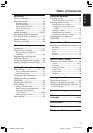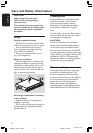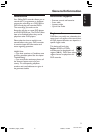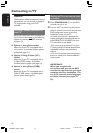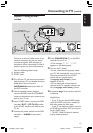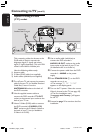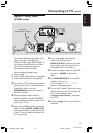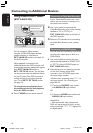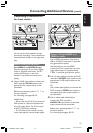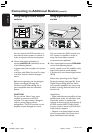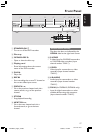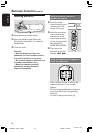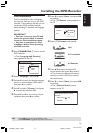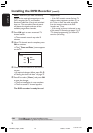15
English
3139 246 13454
Connecting a camcorder to
the front sockets
Connecting Additional Devices (cont’d)
CH- CH+
S-VIDEO OUT
L
R
VIDEO OUT
OR
AUDIO OUT
1
2
CH- CH+
DV OUT
You can use the front sockets to copy
camcorder recordings. These sockets are
located behind the flap on the right hand
side.
Option 1: Using DV IN socket
(for DVDR615 and DVDR616 only)
Use this connection if you have a Digital
Video or Digital 8 camcorder. The DV
socket will conforms to the i.Link
standard. It provides the best picture
quality.
● Use an i.LINK 4-pin cable to connect the
DVD recorder’s DV IN socket to the
appropriate DV output socket on the
camcorder.
Before start operating, select ‘CAM 2’ as
the input channel.
For recording, see pages 38~39.
Helpful Hints:
– You can also use the DV IN to connect the
DVD recorder to a Personal Computer that
has a DV output socket. The PC must have
an IEEE 1394 Firewire connector.
– The DV socket on this recorder can only
receive input signals, it cannot output signals.
Option 2: Using S-VIDEO In or
VIDEO In socket
Use S-VIDEO connection if you have a
Hi8 or S-VHS(C) camcorder. It provides
very good picture quality.
Alternatively, you can use VIDEO
connection if your camcorder has only a
single video output (Composite Video,
CVBS). It provides good picture quality.
1 Use a S-video cable to connect the DVD
recorder’s S-VIDEO input socket to the
appropriate S-VHS output socket on the
camcorder.
OR
Use a video cable (yellow) to connect the
DVD recorder’s VIDEO input socket to
the appropriate video output socket on
the camcorder.
2 Use an audio cable (red/white) to
connect the DVD recorder’s
AUDIO L/R input socket to the audio
output socket on the camcorder.
Before start operating, select ‘CAM1’ as
the input channel.
For recording, see pages 38~39.
1DVDR6xx_Eng00_13454c 9/28/04, 1:25 PM15