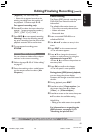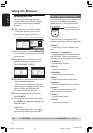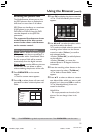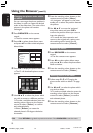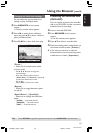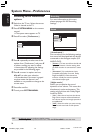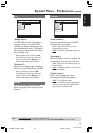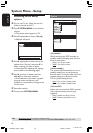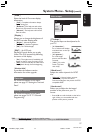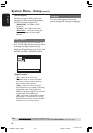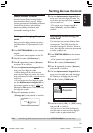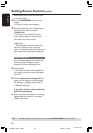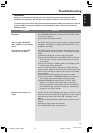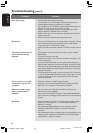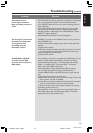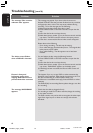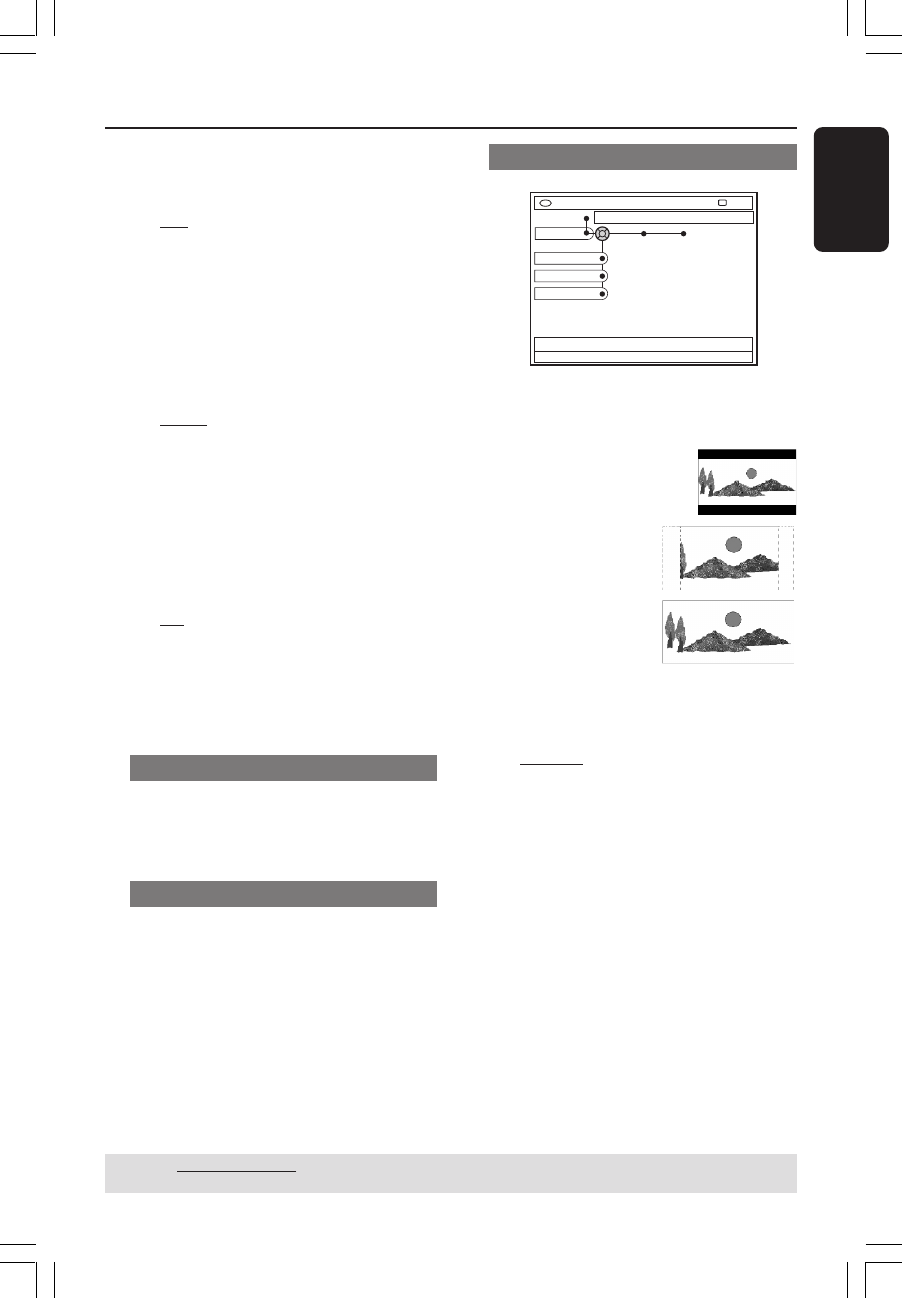
57
English
3139 246 13454
System Menu - Setup (cont’d)
{ OSD }
Select the level of On-screen display
information.
– { Full } : Complete information always
display during use.
– { Reduced } : The help text and colour
button bar will remove from the display.
– { Normal } : The help-text will remove
from the menu.
{ Display }
Allows you to change the brightness of
the DVD recorder display panel.
– { Bright } : Normal brightness.
– { Dimmed } : Medium brightness.
– { Off } : Turn off the display.
{ PBC } - for VCD only
Play Back Control allows you to play
Video CDs (2.0) interactively, following
the menu on the display.
– { On } : The index menu (if available) will
appear on the TV once you insert a VCD.
– { Off } : The VCD will skip the index menu
and playback directly from the beginning.
{ Version Info }
It provides the software version
information for online upgrade.
Time-date
For more information on this menu,
please see page 27 “Setting the Time and
Date”.
Analogue channels
For more information on this menu,
please see pages 23~27 “TV Channel
Programming”.
Video output
DVD-VIDEO-TITLE 04|CO1
Video output
STOP
Set-up
TV shape
Black level
Horizontal
{ TV shape }
The picture shape can be adjusted to fit
your TV.
– { 4:3 letterbox } :
For a 'wide-screen' display
with black bars on the top
and bottom.
– { 4:3 panscan } :
For a full-height
picture with the sides
trimmed.
– { 16:9 } : For wide-
screen TV (frame
ratio 16:9).
{ Black level }
Adapts the colour dynamic for NTSC
disc.
– { Normal } : Normal colour contrast.
– { Enhance } : Improve the colour
contrast and brighten the picture of NTSC-
compatible DVD.
{ Horizontal }
Allows you to adjust the horizontal
position of the picture on your TV
screen.
– Press 1 2 to scroll the slider to the left or
right. When you are satisfied with the
position of the picture, press 4.
TIPS: Underlined option is the factory default setting.
Press 1 to go back to previous menu item. To exit, press SYSTEM-MENU.
1DVDR6xx_Eng00_13454c 9/28/04, 1:26 PM57