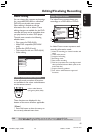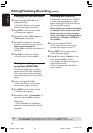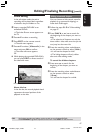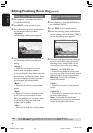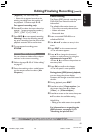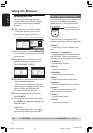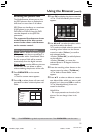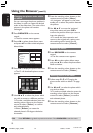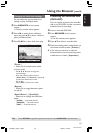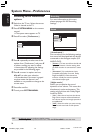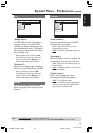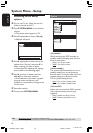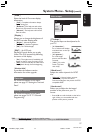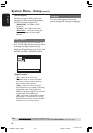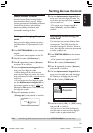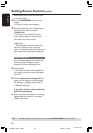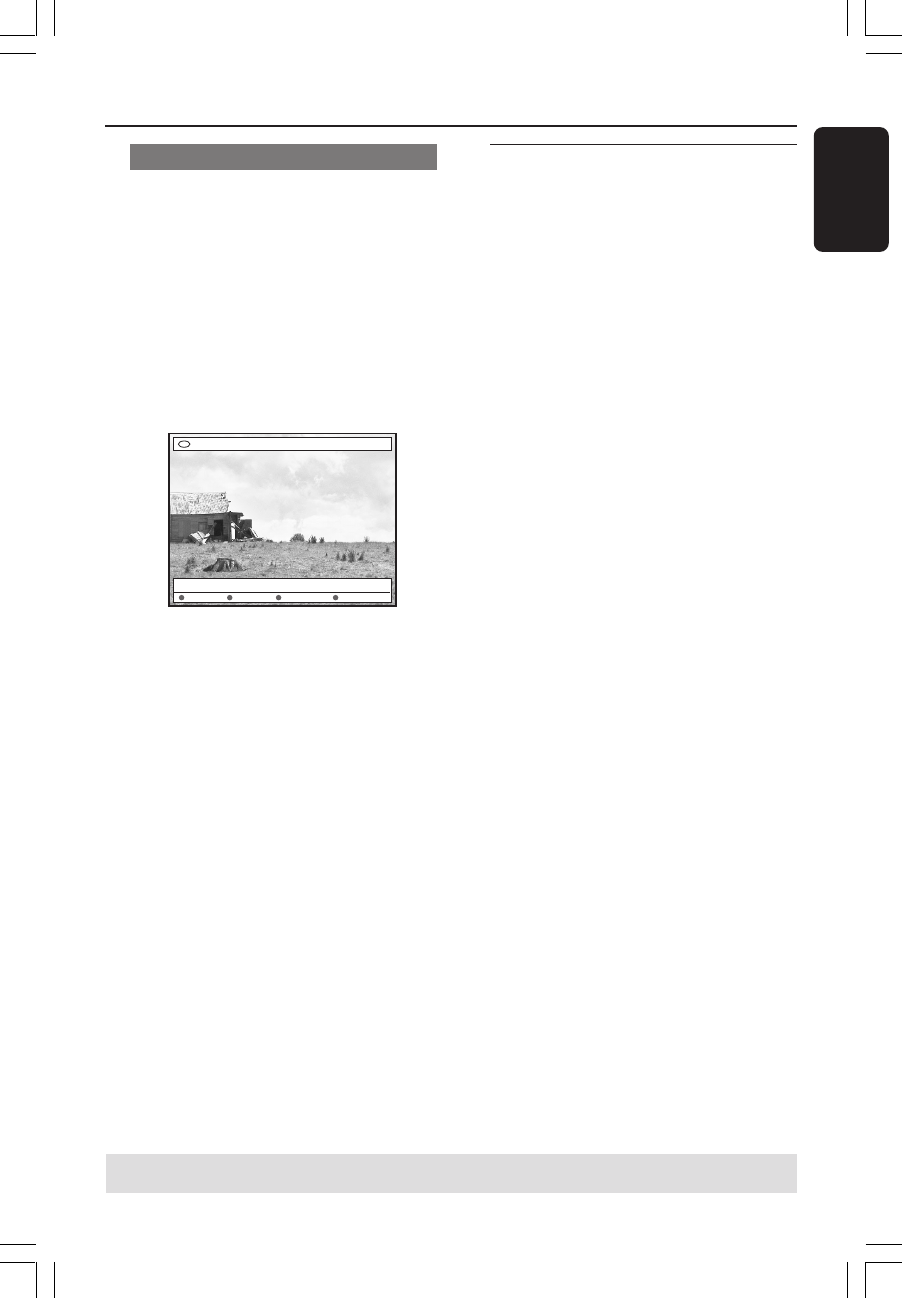
53
English
3139 246 13454
Changing the slide show settings
You can adjust the various slide show
settings to your individual needs.
1 Press BROWSER on the remote
control.
➜The disc content menu appears.
2 Press 1 2 to select photo roll/album
menu and press 3 4 to select a desired
photo roll/album folder.
3 Press PLAY 2 to start slide show play.
Album 001/Photo 001
[PAUSE] [EDIT] [RETURN] [STOP] [BROWSER]
Zoom Repeat Speed Up Speed Down
{ Zoom }
– Select this to activate zoom mode.
In zoom mode,
– Use 1 2 3 4 to pan through the
zoomed image.
– Press the matching colour buttons
{ Zoom Out } or { Zoom In } repeatedly
to select the desired zoom ratio
(2x, 4x, 8x).
– Select { End } to exit zoom mode.
{ Repeat }
– Select this to toggle between repeat
on and off.
{ Speed Down } / { Speed Up }
– Select this to change the slide show
speed :
{ SLOW } – 10 seconds interval
{ MEDIUM } – 5 seconds interval
{ FAST } – 3 seconds interval
TIPS: Press RETURN to go back to previous menu item. Press BROWSER to exit the menu.
Using the Browser (cont’d)
Protecting the recorded title
(DVD+RW)
You can choose to protect the recorded
title on an DVD+RW in order to prevent
accidental loss of recordings.
1 Insert a recorded DVD+RW
2 Press BROWSER on the remote
control.
➜The disc content menu appears.
3 Press 3 4 to select a recorded title.
4 Press the matching colour coded button on
the remote control to select { Protect }.
● If you want to overwrite or edit the
protected title, press the matching colour
coded button to select { Unprotect }.
1DVDR6xx_Eng00_13454c 9/28/04, 1:26 PM53