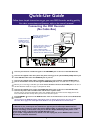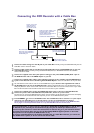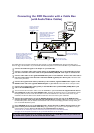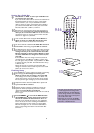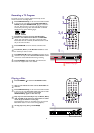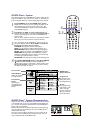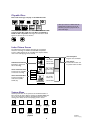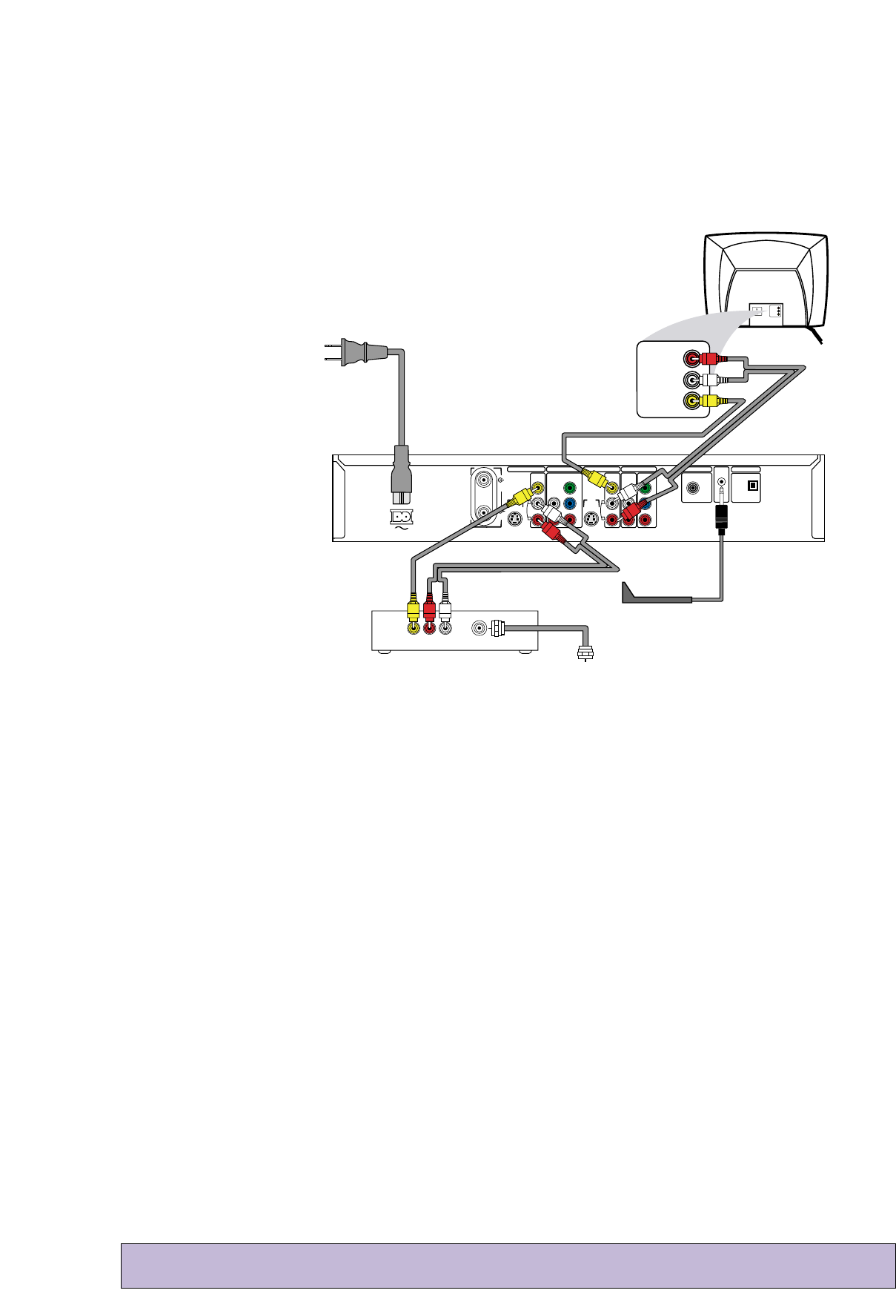
3
Your Cable Box may have Audio and Video Out jacks instead of a single ANTENNA OUT, TO TV, or RF OUT jack as
shown on page 2 of this Guide. If so, use the Audio and Video Out jacks to connect the Cable Box to your DVD Recorder.
1
Connect the Cable TV signal to the IN jack on your Cable Box.
2
Connect a composite video cable (usually yellow) to the VIDEO OUT jack on the Cable Box. Connect
the other end of the same video cable to the yellow VIDEO (CVBS) IN - EXT 2 jack on the Recorder.
3
Connect audio cables to the right/left AUDIO OUT jacks on the Cable Box. Connect the other ends of
the same audio cables to the Recorder’s red/white AUDIO (right/left) IN - EXT 2 jacks. Match the cable
colors to the jack colors.
4
Connect the supplied audio cables (red/white) to the red/white, right/left AUDIO OUT 2 jacks on the
DVD Recorder and to the right/left AUDIO IN jacks on your TV. Match the cable colors to the jack colors.
5
Connect the supplied video cable (yellow) to the DVD Recorder’s yellow VIDEO (CVBS) OUT 2 jack
and to the TV’s VIDEO IN jack.
6
You will need the G-Link cable in order to use the GUIDE Plus+
®
System. Connect the supplied G-Link cable to
the G-LINK jack on the rear of the DVD Recorder. (Remove the Demo Pin first if it is still attached to the G-
LINK jack.) Place the sensor of the G-Link cable in front of the Cable Box so it faces the remote sensor of your
Cable Box. The G-Link cable’s sensor should be within one inch of the front of your Cable Box.
7
Connect the supplied power cord to the MAINS (AC Power) jack on the rear of the DVD Recorder.
Connect the power cords of the Recorder,TV, and Cable Box to a power outlet. The first time you connect
the Recorder’s power cord, the features of the Recorder will scroll across its display panel.This will stop when you
turn on the DVD Recorder’s power.
8
Press STANDBY
yy
to turn on the DVD Recorder. Set the Recorder to EXT 2 (because those are the
jacks to which you connected the Cable Box). (To get to EXT 2, go to channel 1, then press 9CH- until you
reach the EXT 2 channel.) Turn on the TV; set it to the Audio/Video In channel.
You should see the Initial Setup menu on the TV the first time you turn on the DVD Recorder.
See pages 4-5 of this Quick-Use Guide to set up the DVD Recorder for the first time.
• If you have a Satellite Receiver, the hookup resembles that of a Cable Box. However, you cannot use
the GUIDE Plus+
®
System, so do not connect the G-Link cable.
Connecting the DVD Recorder with a Cable Box
(with Audio/Video Cables)
AUDIO
OUT
L
VIDEO
OUT
AUDIO
OUT
R
IN
S-VIDEO
(Y/C)
ANTENNA
TV
S-VIDEO
(Y/C)
VIDEO
(CVBS)
VIDEO
(CVBS)
COMPONENT
VIDEO
AUDIO
COMPONENT
VIDEO
AUDIO
Y
P
B
P
R
Y
P
B
P
R
IN - EXT 2 IN - EXT 1
OUT 2 OUT 1
480p/480
i IN - EXT 1
COAX OUT
G-LINK
DIGITAL AUDIO OUT
OPTICAL OUT
MAINS
AUDIO
L
R
AUDIO
L
R
Cable TV signal to the
IN jack on the Cable Box
To front of Cable Box
(not used with Satellite)
Audio and Video cables to the
DVD Recorder's red/white
AUDIO OUT 2 and
yellow VIDEO (CVBS) OUT2
jacks and to the TV's
AUDIO and VIDEO IN jacks
Power cord to the
DVD Recorder's
MAINS jack and
to a power outlet
LEFT AUDIO IN
RIGHT AUDIO IN
VIDEO IN
LEFT AUDIO IN
RIGHT AUDIO IN
VIDEO IN
Audio and Video cables from the
AUDIO and VIDEO OUT jacks
of the Cable Box to the
DVD Recorder's red/white
AUDIO IN -EXT 2 and yellow
VIDEO (CVBS) IN - EXT 2 jacks