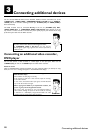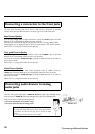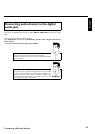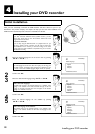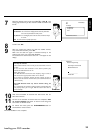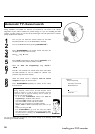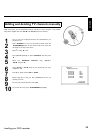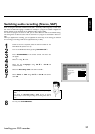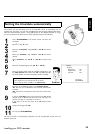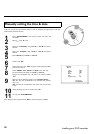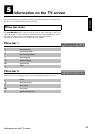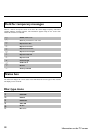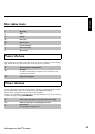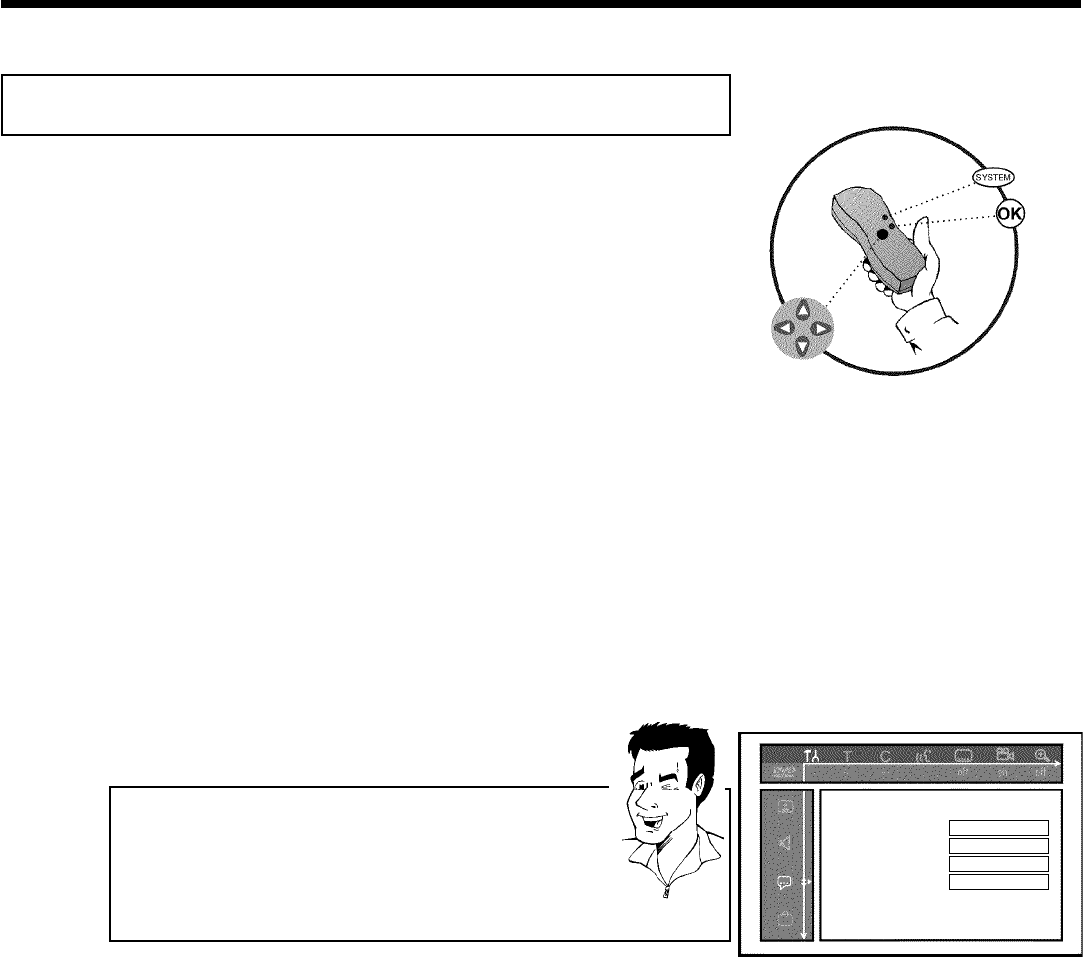
26
Setting the language
You can select the language for subtitles and audio for DVD playback. Please observe that with
some DVDs, you can change the audio language and/or subtitle language only via the DVD disc
menu.
Moreover, when recording the sound of a TV channel, you can switch between stereo and an
additional language (SAP - Secondary Audio Program). See the following section on 'Switching
audio recording (stereo, SAP)'.
Plus, you have the option of setting one of the displayed languages for the recorder's on-screen
menu. However, the DVD Recorder will only display text in English, regardless of this setting.
1
Turn on your TV. If required, select the channel number for the
DVD Recorder (channel 3 or 4).
2
Turn on the DVD Recorder by pressing STANDBY-ON m .
3
Press SYSTEM-MENU on the remote control. The menu bar
will appear.
4
Select '
A
' using D or C .
5
Select the line 'Language' using CH- B or CH+ A and
confirm with C .
Language
Playbackaudio English
Recordingaudio Stereo
Subtitle English
Menu English
6
Select the corresponding line and confirm with C .
Which settings can I choose?
'Playback audio' : The DVD will play back in the language you have
chosen.
'Recording audio' : Type of audio recording 'Stereo'or'SAP'
'Subtitle' : Subtitle language
'Menu': Language of the OSD menu
Tip
7
Select the corresponding setting with CH- B or CH+ A and
confirm with OK .
8
To end, press SYSTEM-MENU .
Installing your DVD recorder