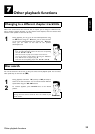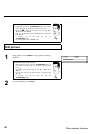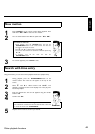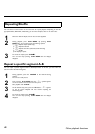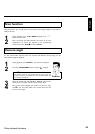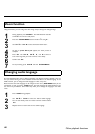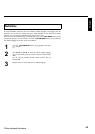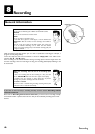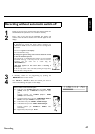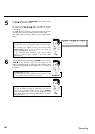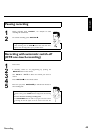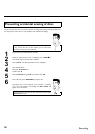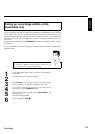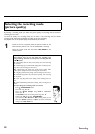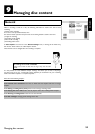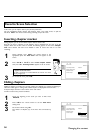47
Recording without automatic switchoff
1
Switch on the TV and, if required, select the channel number for
the DVD Recorder (channel 3 or 4 or Audio In channel).
2
Insert a disc to be used for the recording. The system and
content of the disc will be checked. 'READING' will appear on the
display.
aIndex display
b A DVD+RW was inserted that already contains recordings. Use
CH+ A and CH- B to select a location where the recording should
be started.
a'EMPTYDISC' appears in the display.
b The inserted DVD is empty.
aA dialog box appears asking if the contents should be erased
or the disc should be ejected.
b The inserted disc is a DVD+RW whose contents are not compatible
with DVD Video (e.g. a data disc). This disc cannot be used for
recordings until the entire disc is erased using the
REC/OTR n button.
a'Title limit' appears on the screen when a recording is
attempted.
b A disc can only contain a max. of 48 titles (including the empty titles).
Erase the titles or change the disc.
Problem
3
If necessary, switch to TV programming by pressing the
MONITOR button on the remote.
4
Use CH+ A or CH- B to select the channel you want to
record. The following will appear on the display:
1 FREETITLE P01
Channel number of the external inputs:
'EXT2' SVHS jack (Y/C) S-VIDEO (Y/C) Video jack (CVBS) VIDEO
(CVBS) , Audio jack L AUDIO R for SVHS-jack and Video
jack.
Switching between jack S-VIDEO (Y/C) and VIDEO
(CVBS) is done automatically.
'EXT1' Component Video jacks on the back COMPONENT VIDEO Y
PB PR , Audio jacks AUDIO for Component Video
'CAM1' SVHS-/Audio front jacks S-VIDEO / AUDIO left/right
'CAM1' Video/Audio front jacks A/V VIDEO / AUDIO left/right
Switching between jack S-VIDEOand VIDEO is done
automatically.
'CAM2' Digital video (i.Link) front jack DV IN
Tip
ENGLISH
Recording