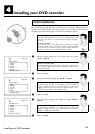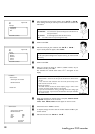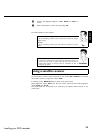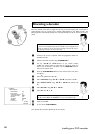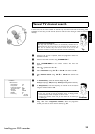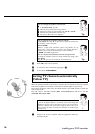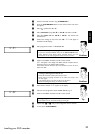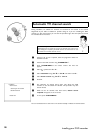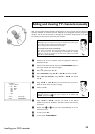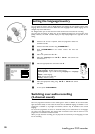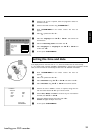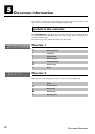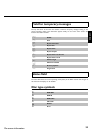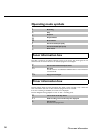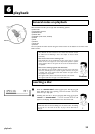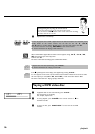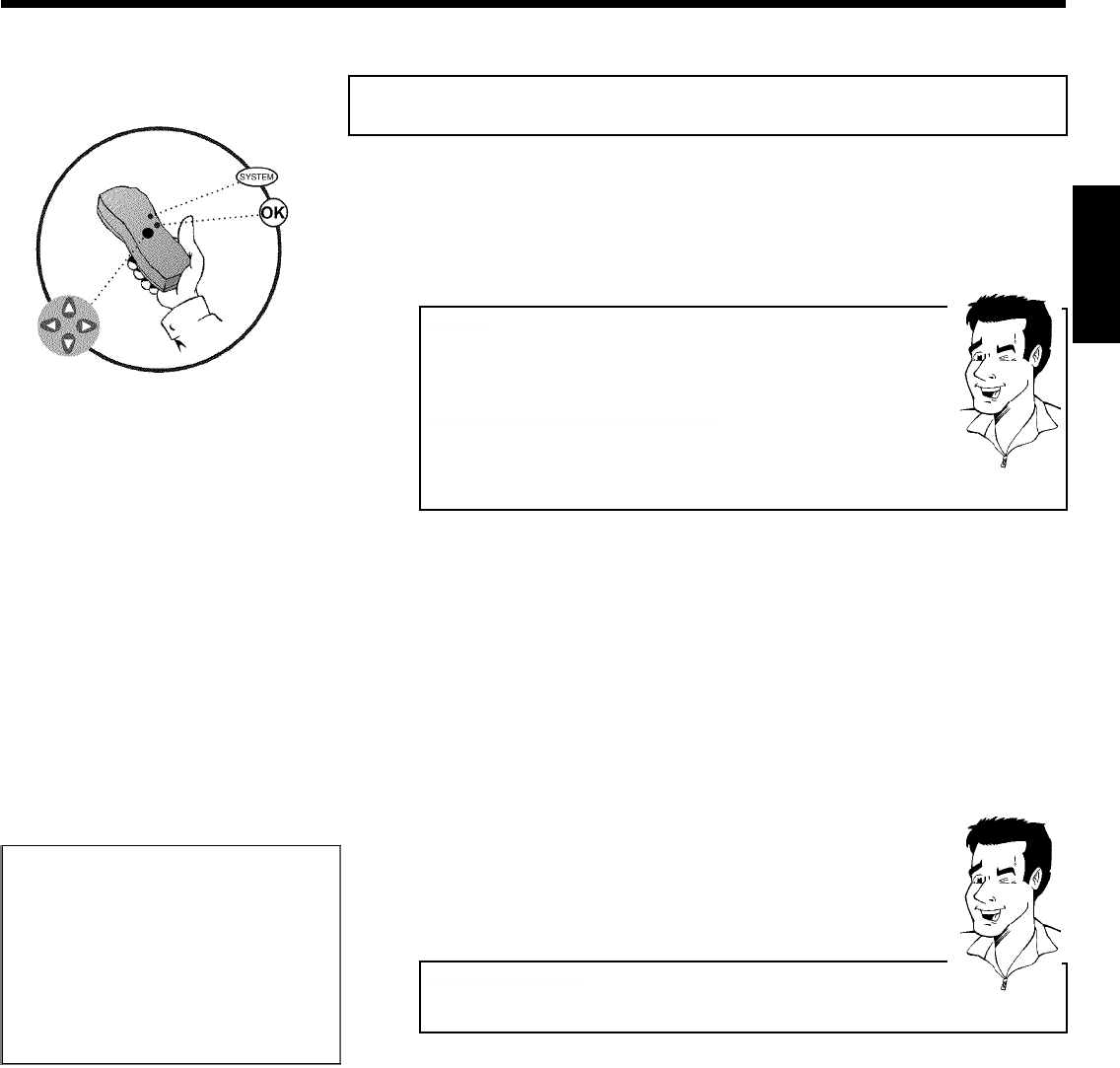
29
Adding and clearing TV channels manually
After you have performed the automatic channel search you may not agree with the sequence in
which the individual TV channels have been allocated to the programme positions (programme
numbers). You can use this function to rearrange the TV channels already stored or to delete
TV channels you don't want or those with poor reception.
EasyLink
With Easylink, you can search for and store TV channels only on the TV set.
These settings are then accepted by the DVD recorder.
That is why you cannot select this function manually.
The teletext clock resets automatically
If you store a TV channel which transmits TXT/PDC on programme number
'P01', the date and time will automatically be transmitted and constantly
updated. As a result, the changes from summer time to winter time and back
again will be made automatically.
Tip
1 Switch on the TV set. If required, select the programme number for
the DVD recorder.
2 Switch on the DVD recorder. Press the SYSTEM-MENU button on
the remote control. The menu bar appears.
3 Select '
A
' symbol with D or C .
4 Select 'Installation' using CH- B or CH+ A and confirm with C .
5 Select 'Sort TV channels' using CH- B or CH+ A and confirm
with C .
Installation
Sort TV channels
...
• P01 BBC1
P02 BBC2
P03 ITV
P04
P05
P06
...
To sort
Press ›
To exit press
SYSTEM MENU
6 Using CH- B or CH+ A select the TV channel that you want to
delete or whose order you want to change.
7 Confirm with C .
Deleting TV channels
Unwanted channels or those with poor reception can be deleted using
CLEAR . Proceed at step 6 .
Tip
8 Using CH- B or CH+ A , shift the TV channel to the desired
position and press the D button. The DVD recorder will insert the
TV channel.
9 Repeat steps
6 to 8 until you have resorted/deleted all the TV
channels you want.
0 To store, press OK .
A To end, press SYSTEM-MENU .
ENGLISH
Installing your DVD recorder