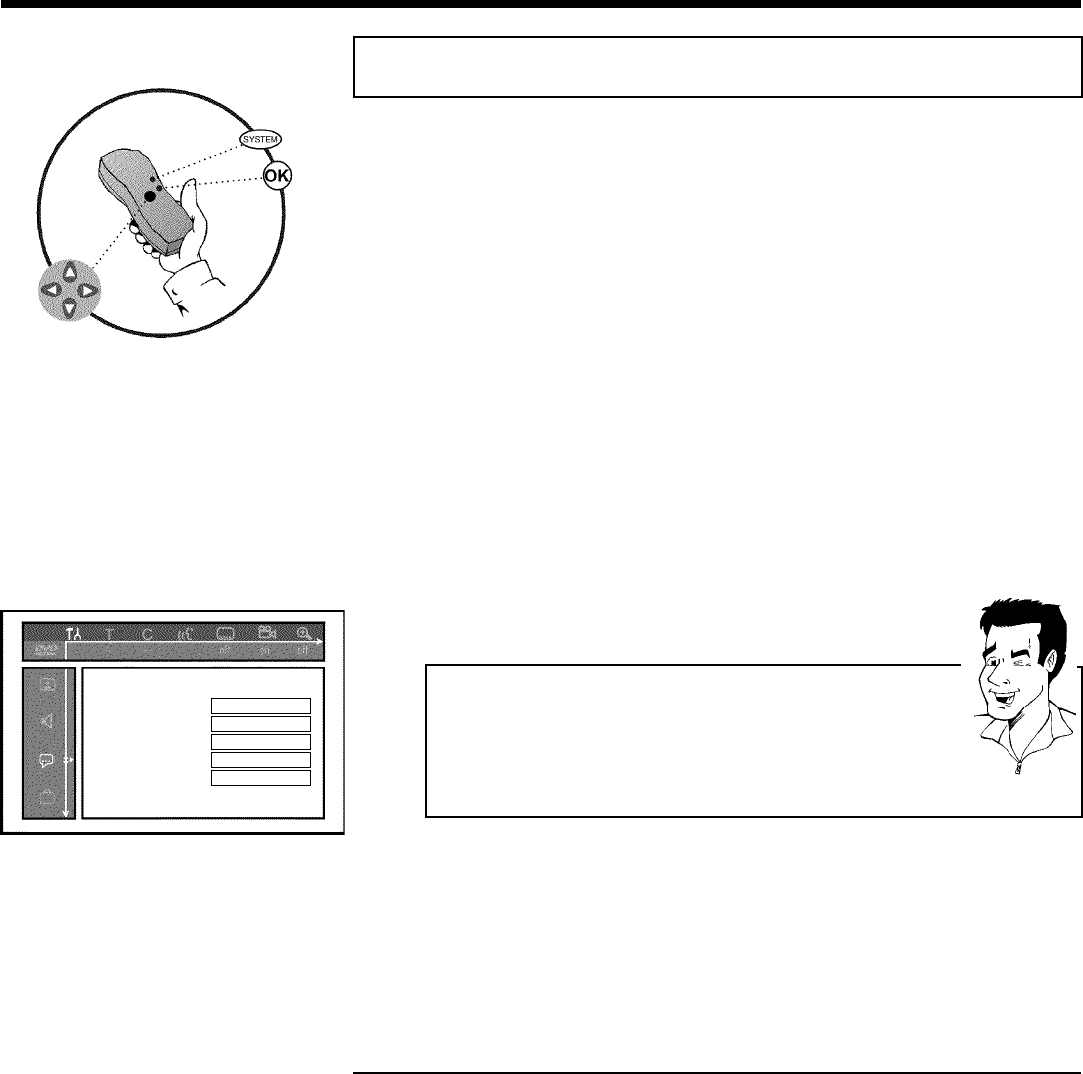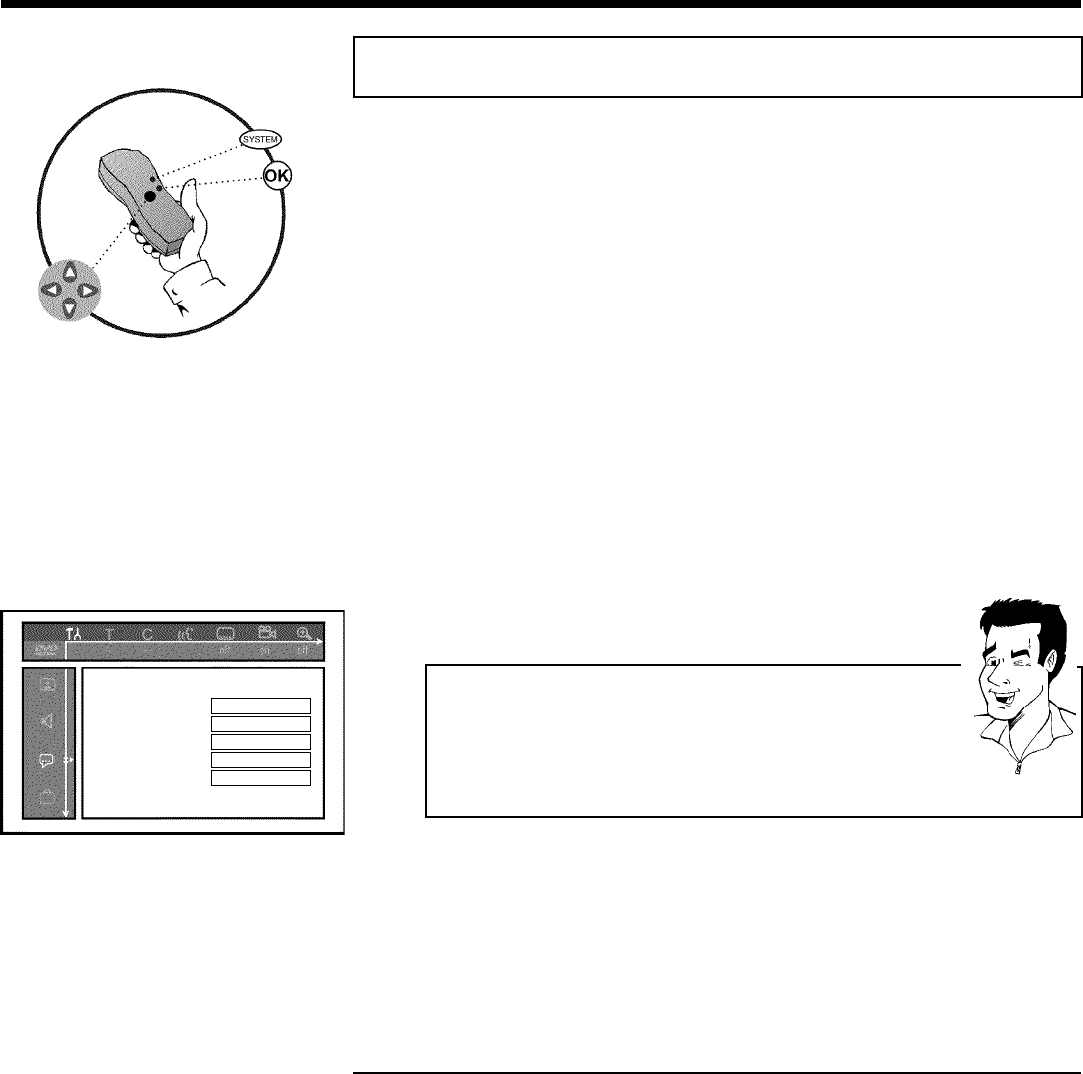
30
Setting the language/country
You can select the country and, for DVD playback, the language for the subtitles and the audio
language. Please note that with some DVDs the audio language and/or subtitle language can be
changed only via the DVD menu.
For bilingual shows you can also select the sound channel of the TV station for recording.
You also have the option of setting one of the displayed languages for the on-screen menu
(OSD). However, the DVD recorder display will only display English text regardless of this
setting.
1 Switch on the TV set. If required, select the programme number for
the DVD recorder.
2 Switch on the DVD recorder using STANDBY/ON m .
3 Press SYSTEM-MENU on the remote control. The menu bar
appears.
4 Select '
A
' symbol with D or C .
5 Select line 'Language' with CH- B or CH+ A . and confirm with
the C button.
Language
Audio Language English
Recordingaudio Language1
Subtitle English
Menu English
Country Other
6 Select the appropriate line and confirm with C .
Which settings can I choose?
'Audio Language' : Playback language (audio language)
'Recording audio' : Type of audio recording 'Language 1'or'Language
2'
'Subtitle' : Subtitle language
'Menu': Language of the OSD menu
'Country' : Location (country)
Tip
7 Select the appropriate setting using CH- B or CH+ A and confirm
with OK .
8 To end, press SYSTEM-MENU .
Switching over audio recording
(2channel sound)
Some TV programmes transmit an extra audio signal in stereo in addition to the normal audio
signal (2-channel sound). In most cases this means that an additional language is available. If a TV
programme is available in, say, English and German, German may be available as the second
language.
To record TV programmes in stereo or 2-channel sound you can select Stereo or the language
you want as the default setting. This setting does not become active until the sound of a TV
programme is transmitted in 2-channel sound.
When you play back the recording you can play back the sound only in the language you used
for the recording.
Installing your DVD recorder