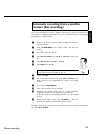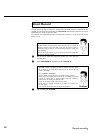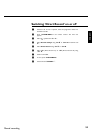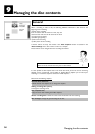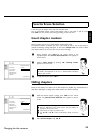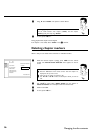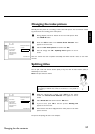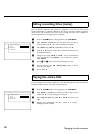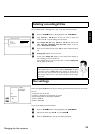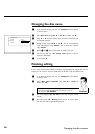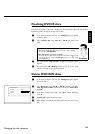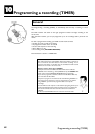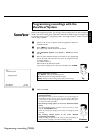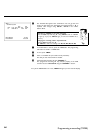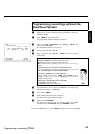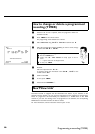59
Deleting recordings/titles
You can delete specific recordings from a disc. To do this, proceed as follows:
1 Press the STOP h button or during playback press DISC-MENU .
SettingsfortitleCharly1
Name Charly1
Playfulltitle
Erasethistitle PressOK
2 Using CH+ A or CH- B select the title you want to delete and
confirm with C . The title editing menu will appear.
3 Select 'Erase this title' using CH+ A or CH- B and confirm with
OK .'This will completely erase this title' appears on the TV
screen.. 'Press OK to confirm'.
4 If you want to delete this title, press OK to confirm. Otherwise press
D .
5 'Erasing title' appears on the TV screen.
6 At this point 'Empty title' appears in the 'index picture display'. A
new recording can now be made here.
If the deleted title was very short (less than 1 minute) 'Empty title'
will not appear at this point.
Can titles be deleted from a DVD+R disc?
Titles on DVD+R discs are only marked as deleted. 'Deleted title' will appear
in the display instead of 'Empty title'. During playback the 'deleted' title is
skipped. The space used for this title cannot be used again as the title has not
been physically deleted. Once the disc has been finalised no further changes
can be made.
?
Disc settings
Philips1
00:35:59 used
Fri15/02/2003
PAL
DVD playback
This screen appears beforethe first title and contains general information about the current disc.
You can:
•) change the name of the disc
•) activate or deactivate write protection on the disc
•) Finish editing (make the disc DVD compatible)
•) finalise a DVD+R
•) delete a DVD+RW
To get to this display, proceed as follows:
1 Press the STOP h button or during playback press DISC-MENU .
2 Select the first title with CH+ A or press STOP h .
3 Press the CH+ A button. The disc info display will appear.
ENGLISH
Managing the disc contents