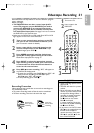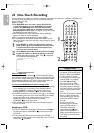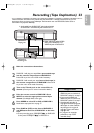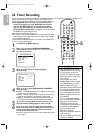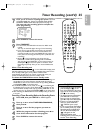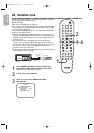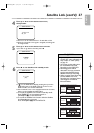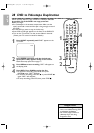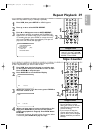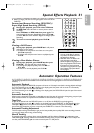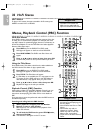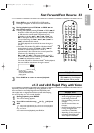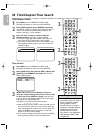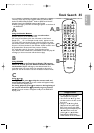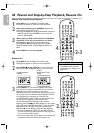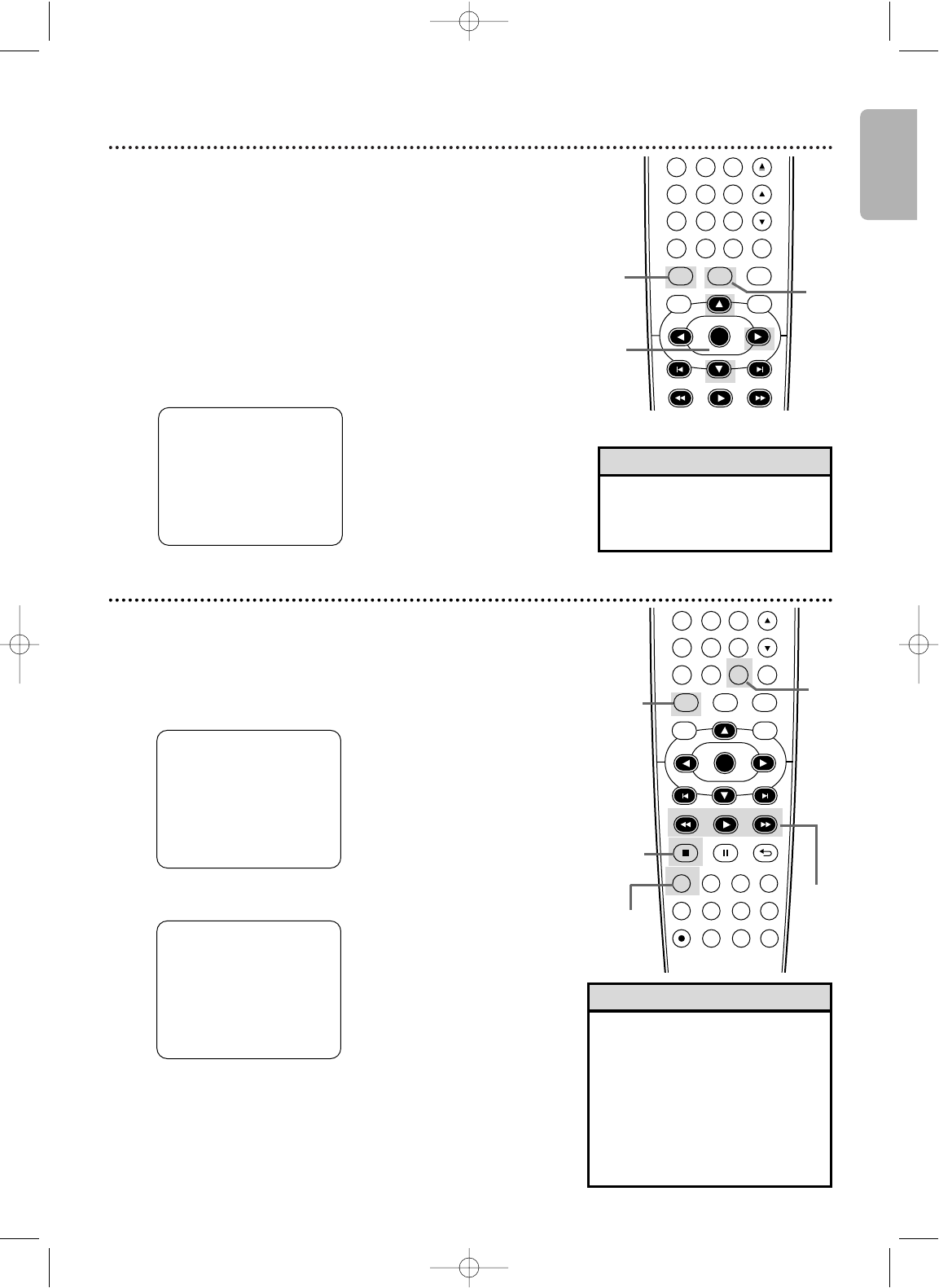
English
DVDVCR SETUP
INPUT
MENU
REC SPEED MODE
ANGLE SEARCH REPEAT
DISPLAY SUBTITLE ZOOM
TIMER SET
REPEAT
A-B
AUDIO
BACKPAUSESTOP
PLAY
OK
FFW
REW
CLEAR TITLE
DISC
TRACKING
6
5
4
7
8
9
0
+10
Repeat Playback 29
Follow the steps below to play a videotape repeatedly.
1
Press VCR, then press SETUP so MENU appears.
2
Press K or L to select AUTO REPEAT.
3
Press B so ON appears next to AUTO REPEAT.
Tape playback will begin immediately. AUTO REPEAT will
appear on the TV screen briefly. (If you are fast forwarding
or rewinding the tape, press CLEAR to remove the menu,
then press PLAY B to begin tape playback.) The tape will
play to the end, rewind, then play again.
- M E N U -
TIMER PROGRAMMING
SATELLITE LINK
B AUTO REPEAT [ON]
CLOCK SET
LANGUAGE SELECT
•To cancel Auto Repeat, follow
steps 1-2. At step 3, press B
so OFF appears beside AUTO
REPEAT. Press CLEAR.
Helpful Hint
2-3
1
DVDVCR SETUP
INPUT
MENU
PLAY
OK
FFWREW
CLEAR TITLE
DISC
TRACKING
12
6
5
4
7
8
9
0
+10
3
Tape Counter
•You may only set the counter to
0 at one location at a time.
Setting the counter to zero at a
second location will erase the
previous 0 setting.
• If you remove the tape, the
counter will reset to 0 at the
point at which you last stopped
playback whenever you reinsert
the tape.
Helpful Hints
2,4
1
3
1
STOP
SLP 1 :23 :45
Follow the steps below to reset the VCR’s real-time tape counter
to 0 at a tape location you want to refer to later.
1
Press VCR, then play, fast forward or rewind a tape
to the location that you would like to refer to later.
Press STOP C to stop the tape.
2
Press DISPLAY to see the Status Display.
3
While the counter is on the screen, press CLEAR to
reset the counter to 0.
STOP
SLP 0 :00 :00
4
When you later want to return to this point on the
tape, press DISPLAY so you can see the counter
(while tape playback is stopped). Press REW h or
FFW g.
As the tape rewinds or forwards, watch the counter. When
it reaches 0, press PLAY B to play the tape.
4
1
E8E20UD_EN1 8/23/07 1:25 PM Page 29