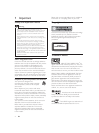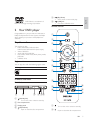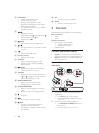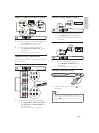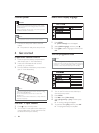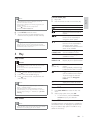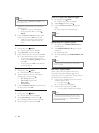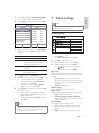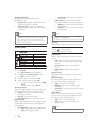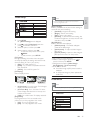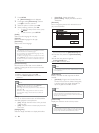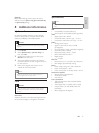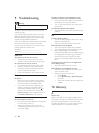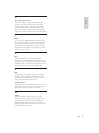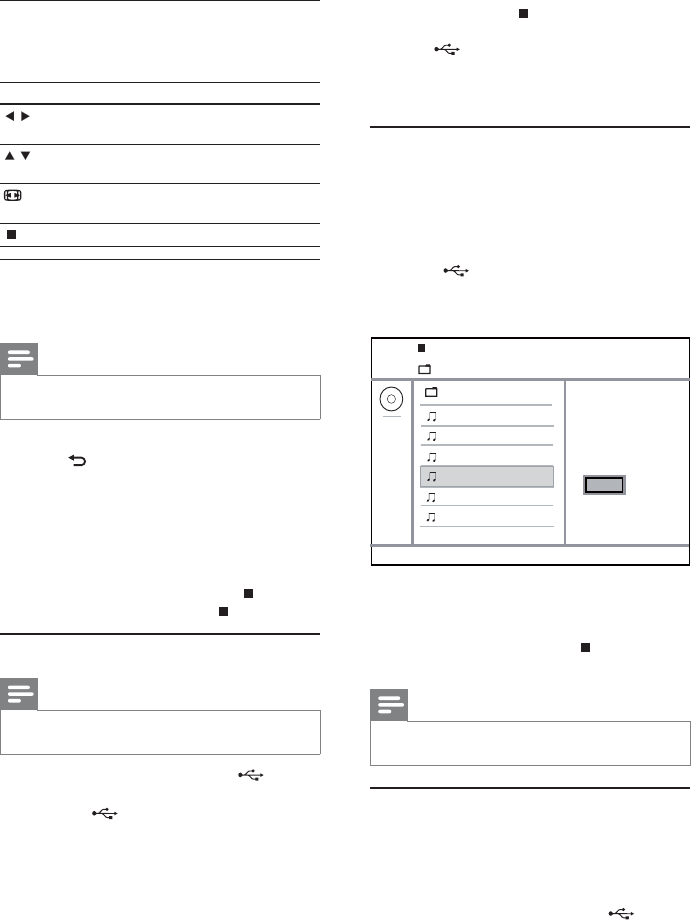
12
4 To stop play, press .
To switch to the disc mode, press the •
button.
6 Other features
Media copy
You can copy fi les (such as MP3, WMA or JPEG) from
disc to a USB fl ash drive.
1 Insert a disc that contains the MP3/WMA/
JPEG fi les.
2 In the stop mode, connect the USB fl ash drive
to the jack on this product.
3 Select a fi le to copy, then press SUBTITLE.
4 Select [Yes] in the menu, then press OK.
Once complete, a new folder is created »
automatically in the USB fl ash drive to store
all the new fi les.
5 To stop copy progress, press , then press
OK.
Note
When you copy, never press any button.•
Copy-protected media cannot be copied.•
Create MP3 fi les
With this product, you can convert audio CDs into
MP3 audio fi les. The created MP3 audio fi les are saved
in the USB fl ash drive.
1 Insert an audio CD.
2 Connect a USB fl ash drive to the jack on
this product.
Previous
Do you want
00:00/00:00 005/030
to copy this file
\MP3
Track 1
Track 2
Track 3
Track 4
Track 5
Track 6
Yes No
Control photo play
1
Play a photo slideshow.
2 Use the remote control to control the play.
Button Action
/
Rotate a photo anti-clockwise/
clockwise.
/
Rotate a photo horizontally/
vertically.
ZOOM
Zoom in or out of a photo.
Play pauses in zoom mode.
Stop a play.
Play musical slideshow
Create a musical slideshow to play MP3/WMA music
fi les and JPEG photo fi les simultaneously.
Note
To create a musical slideshow, you must store the MP3/•
WMA and JPEG fi les on the same disc/USB fl ash drive.
1 Play MP3/WMA music.
2 Press BACK to return to the main menu.
3 Navigate to the photo folder/album and press
OK to start slideshow play.
Slideshow begins and continues till the end »
of the photo folder or album.
Audio continues to play until the end of »
the disc.
To stop slideshow play, press •
.
To stop music play, press • again.
Play from a USB fl ash drive
Note
This product plays/views MP3, WMA, DivX (Ultra) or •
JPEG fi les that are stored on a USB fl ash drive.
1 Connect a USB fl ash drive to the jack on
this product.
2 Press the button.
A contents menu is displayed.»
3 If play does not start automatically, select a fi le
to play.
For more information, see the chapters •
“Play music”, “Play photo” and “Play
video” for details.
EN