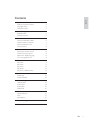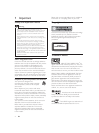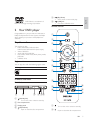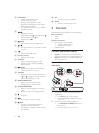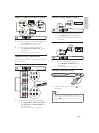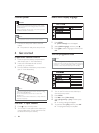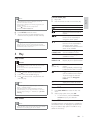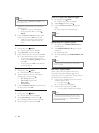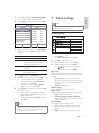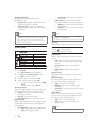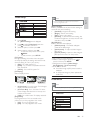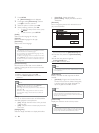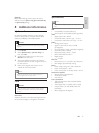10
View DVD play from different angles
1
During play, press INFO.
The disc status menu is displayed.»
2 Select [Angle], and then press .
3 Press the Numeric buttons to change the
angle.
Play changes to the selected angle.»
Note
Applicable only to discs that contain multi-angle scenes.•
Repeat play for a specifi c section
1
During play, press REPEAT/REPEAT A-B at
the start point.
2 Press REPEAT/REPEAT A-B again to set the
end point.
Repeat play starts.»
3 To cancel repeat play, press REPEAT/REPEAT A-B
again.
Note
The marked section for repeat play is only possible •
within a track/title.
Play DivX
®
(Ultra) video
DivX
®
(Ultra) video is a digital media format
that retains high quality despite a high rate of
compression. You can enjoy DivX
®
(Ultra) video on
this DivX (Ultra) certifi ed product.
1 Insert a disc or USB fl ash drive that contains
the DivX (Ultra) videos.
For USB, press • .
A contents menu is displayed.»
2 Select a title to play, then press OK.
You may select subtitle/audio language.•
Note
You can only play DivX (Ultra) video that is rented •
or purchased with the DivX registration code of this
product (see “Adjust Settings” > [General Setup] >
[DivX(R) VOD Code]).
Note
See “Adjust settings” > • [Preferences] > [PBC] on how
to turn PBC on or off.
1 Display the contents menu via one of the
following ways:
If PBC is on, load in a VCD/SVCD.•
During play with PBC on, press •
BACK.
2 Press the Numeric buttons to select a play
option, and then press OK to start play.
If PBC is turned off, it skips the menu •
display and starts play from the fi rst
track.
Preview disc contents
1
During play, press INFO.
The disc status menu is displayed.»
2 Select [Preview], and then press .
3 Select a preview option, and then press OK.
A thumbnails preview screen is displayed.»
To go to the next/previous preview •
screen, select [Prev] or [Next], and then
press OK.
To start play, press • OK at the selected
thumbnail picture.
Skip play to a specifi c time
1
During play, press INFO.
The disc status menu is displayed.»
2 Select an option for the current elapsed
playing time, and then press
.
• [TT Time] (title time)
• [CH Time] (chapter time)
• [Disc Time]
• [Track Time]
3 Press the Numeric buttons to enter the time
to skip to, then press OK.
Display play time
1
During play, press INFO.
The disc status menu is displayed.»
2 Select [Time Disp.], and then press .
The display options vary from disc type.»
3 Select an option, and then press OK.
EN