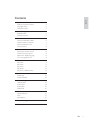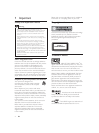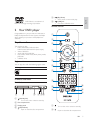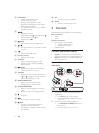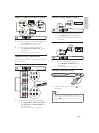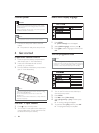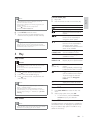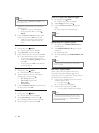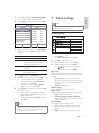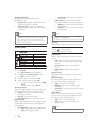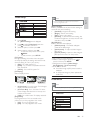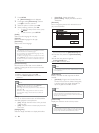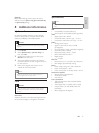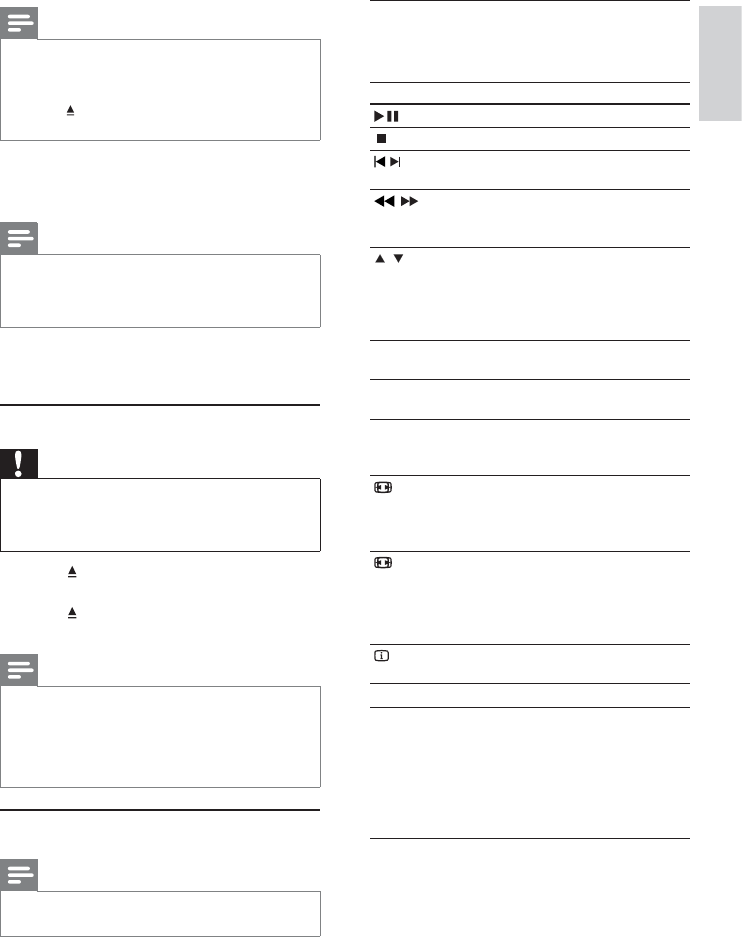
9
Control video play
1
Play a title.
2 Use the remote control to control the play.
Button Action
Start, pause or resume disc play.
Stop disc play.
,
Skip to a previous/next title or
chapter.
,
Search fast-backward or fast-
forward. Press repeatedly to
change the search speed.
,
Search slow-forward or slow-
backward. Press repeatedly to
change the search speed.
For VCD/SVCD, slow-backward
search is not available.
AUDIO/
CREATE MP3
Select an audio language or
channel available on a disc.
SUBTITLE Select a subtitle language
available on a disc.
REPEAT/
REPEAT A-B
Select or turn off repeat mode.
Repeat play for a specifi c section.
ZOOM
(Screen fi t)
Fit the picture format to the TV
screen.
Press repeatedly until the image
is scaled to fi t to the TV screen.
ZOOM
Toggle between screen aspect
ratio and different zoom factor.
To pan through the zoomed
image, press the Navigation
buttons.
INFO
Access the play options and
display the current disc status.
Access DVD menu
1
Press DISC MENU to access the disc root
menu.
2 Select a play option, then press OK.
In some menus, press the • Numeric
buttons to input your selection.
Access VCD menu
The PBC (playback control) feature is available for
VCD/SVCD, which can display the contents menu
for you to select a play option. The PBC is on by
default in the factory.
Note
If a blank/distorted screen is displayed, wait for 15 •
seconds for the auto recovery.
If no picture is displayed, turn off the progressive scan
•
mode as follows:
1) Press
to open the disc compartment.
2) Press the Numeric button ‘1’.
6 Press SETUP to exit the menu.
7 You can now turn on the progressive scan
mode on the TV (see the TV user manual).
Note
During play, when the progressive scan mode is on for •
both this product and the TV, distorted picture may
display. In this case, turn off the progressive scan feature
on both this product and the TV.
5 Play
Play a disc
Caution
Do not place any objects other than discs into the disc •
compartment.
Do not touch the disc optical lens inside the disc
•
compartment.
1 Press to open the disc compartment.
2 Insert a disc with its label facing up.
3 Press to close the disc compartment and
start disc play.
Note
Check the types of discs supported (see “Your DVD •
player” > “Playable media”).
If the password entry menu is displayed, enter the
•
password before you can play the locked or restricted
disc (see “Adjust settings” > “Preferences” > [Parental
Control]).
Play video
Note
Some operations may not work with some discs. See the •
information accompanying the disc for details.
English
EN