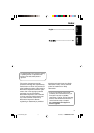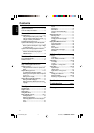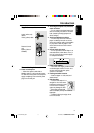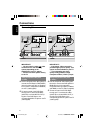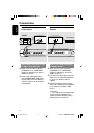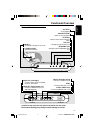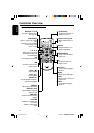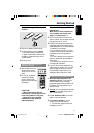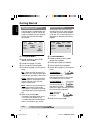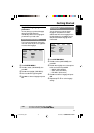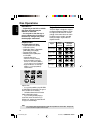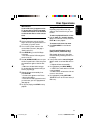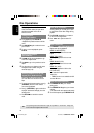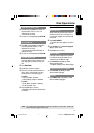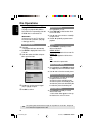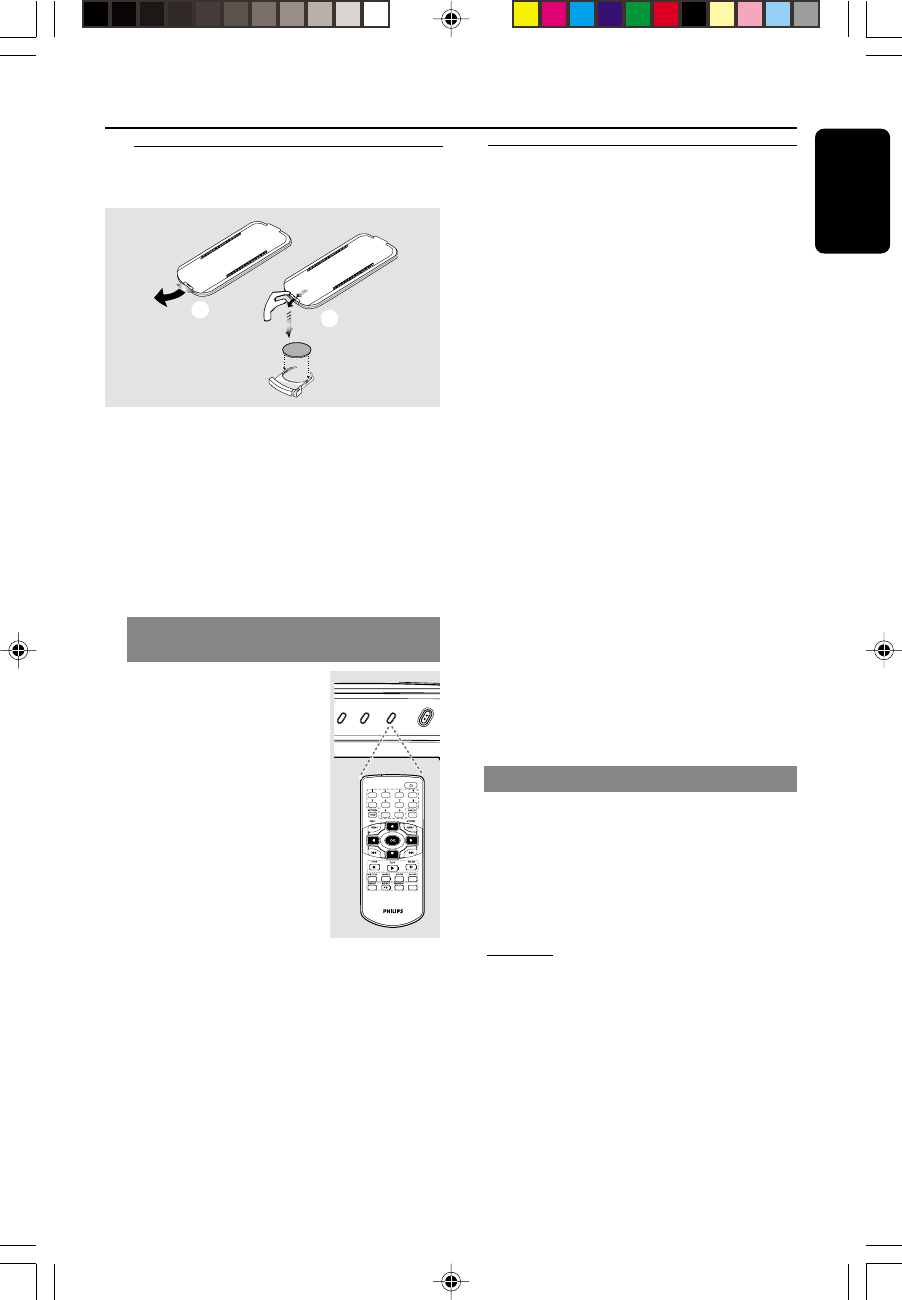
3139 246 14672
English
11
Getting Started
Step 1: Using the Remote
Control
1
2
C
R
2
0
2
5
L
I
T
H
I
U
M
1 Pull out the plastic protective sheet.
2 To replace battery (Lithium CR2025);
➜ pull out the battery compartment
➜replace a new battery and fully insert
the battery compartment back to the
original position.
3 Close the cover.
Using the Remote Control to
operate the Player
1 Aim the Remote Control
directly at the remote
sensor (iR) on the front
panel.
2 Do not put any objects
between the Remote
Control and the DVD
Player while operating the
DVD Player.
CAUTION!
– Remove batteries if they are
exhausted or if the Remote Control
is not being used for a long time.
– Batteries contain chemical
substances, so they should be
disposed properly.
Step 2: Setting up the TV
IMPORTANT!
Make sure you have completed all
the necessary connections. (See
page 6-7 “Connecting TV”).
1 Turn on the TV and set to the correct
video-in channel. You should see the DVD
background screen on the TV.
2 Usually these channels are between the
lowest and highest channels and may be
called FRONT, A/V IN, or VIDEO. See your
TV manual for more details.
➜Or, you may go to channel 1 on your
TV, then press the Channel down button
repeatedly until you see the Video In
channel.
➜Or, the TV Remote Control may have a
button or switch that chooses different
video modes.
➜Or, set the TV to channel 3 or 4 if you
are using an RF modulator.
3 If you are using external equipment, (eg.
audio system or receiver), turn it on and
select the appropriate input source for
the DVD Player output. Refer to the
equipment owner’s manual for detail.
Y
ON
PL
A
P
A
IR
VOLUME
To deactivate Progressive manually
● When the distorted picture still
appears on the TV, it may be due to
the connected TV does not accept
progressive signals, and progressive is set
by mistake. You must reset the unit to
interlace format.
1 Turn off your TV progressive scan mode
or turn on to interlaced mode (refer to
your TV user manual.)
2 Press / (OPEN/CLOSE) on the DVD
player to open the disc tray.
3 Press numeric keypad ‘1’ on the
remote control for few seconds.
➜ The DVD blue background screen
will appear on the TV.
01-28 DVP4000_932 18/01/2005, 2:56 AM11