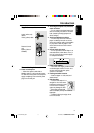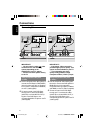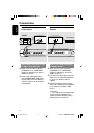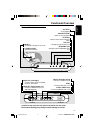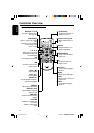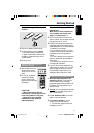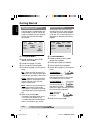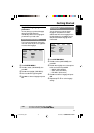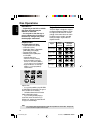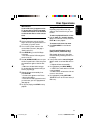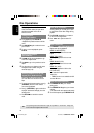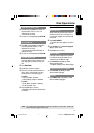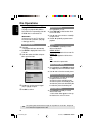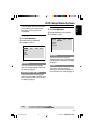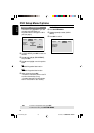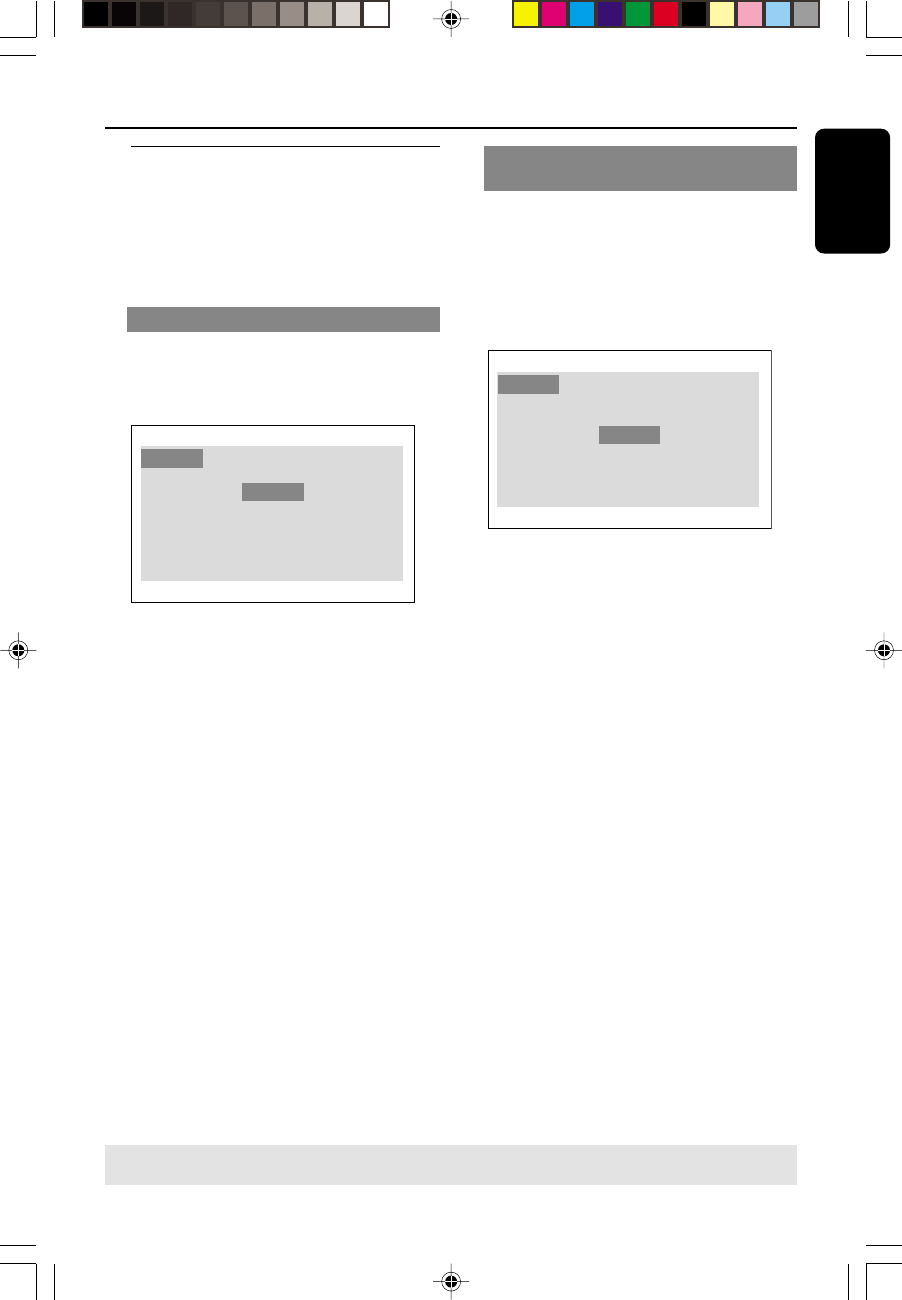
3139 246 14672
English
13
Step 3: Setting language
preference
You can select your preferred language
settings. This DVD Player will
automatically switch to the language for
you whenever you load a disc.
Setting the OSD Language
The On-screen language for the system
menu will remain as you set it, regardless
of various disc languages.
Language
OSD Menu
Subtitle
Audio
DVD Menu
Audio RatingVideo
English
Off
English
English
1 Press SYSTEM MENU.
2 Press 2 to select {LANGUAGE}, then
press OK.
3 Press 3 4 to highlight {OSD MENU}.
4 Enter its submenu by pressing OK.
5 Press 3 4 to select a language and press
OK.
Getting Started
Setting the Audio, Subtitle and DVD
menu language
You can choose your own preferred
language or soundtrack from audio,
subtitles and DVD menu languages. If the
language selected is not available on the
disc, the disc’s default language will be
used instead.
Language
OSD Menu
Subtitle
Audio
DVD Menu
Audio RatingVideo
English
Off
English
English
1 Press SYSTEM MENU.
2 Press 2 to select {LANGUAGE}, then
press OK.
3 Press 3 4 to highlight one of the options
below at a time, then press OK.
– ‘Subtitle’ (disc’s subtitles)
– ‘Audio’ (disc’s soundtrack)
– ‘DVD Menu’ (disc’s menu)
4 Press 3 4 to select a language and press
OK.
5 Repeat steps 3~4 for other language
settings.
TIPS:
To return to the previous menu, press OK.
To remove the menu, press SYSTEM MENU.
01-28 DVP4000_932 18/01/2005, 2:56 AM13