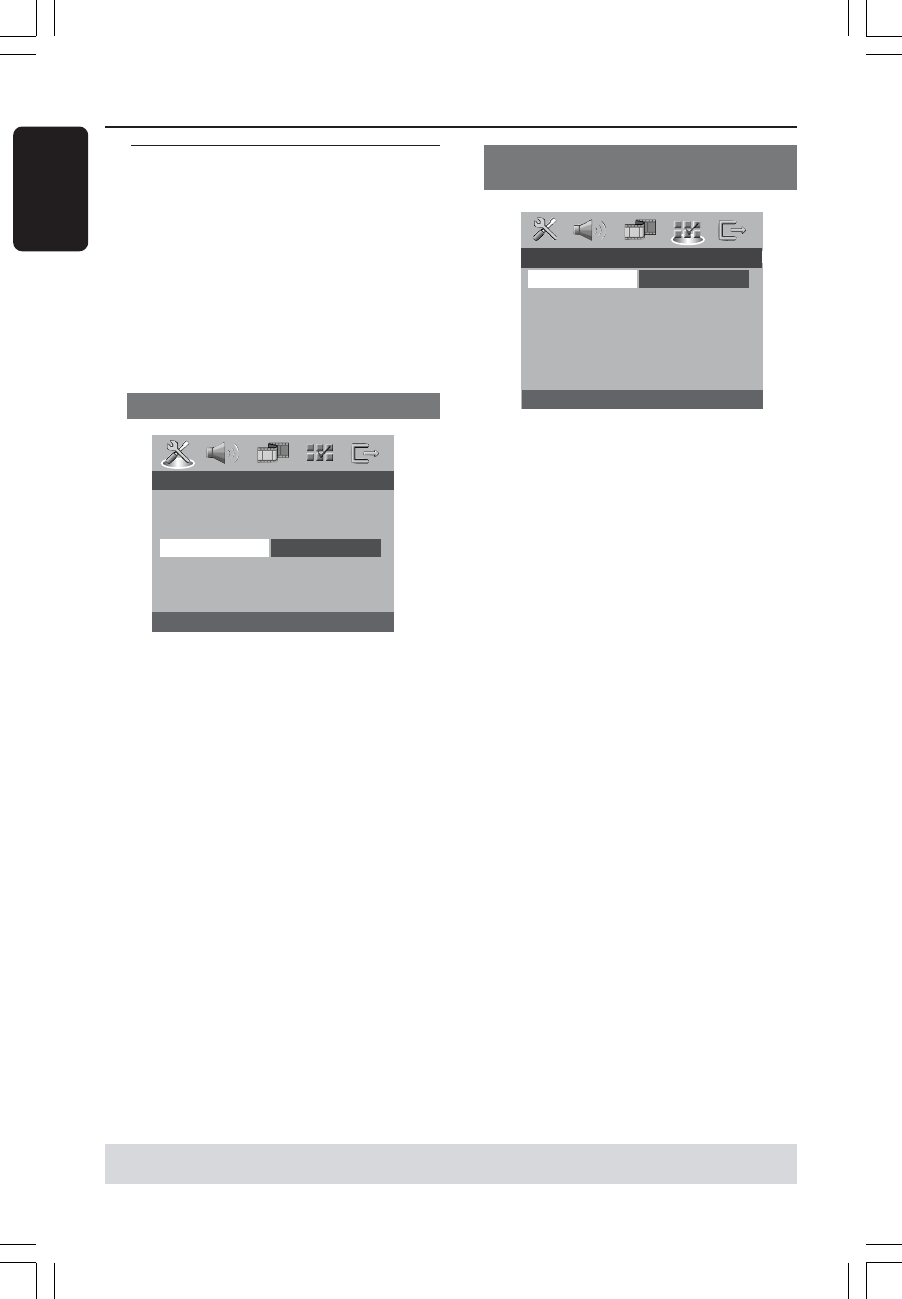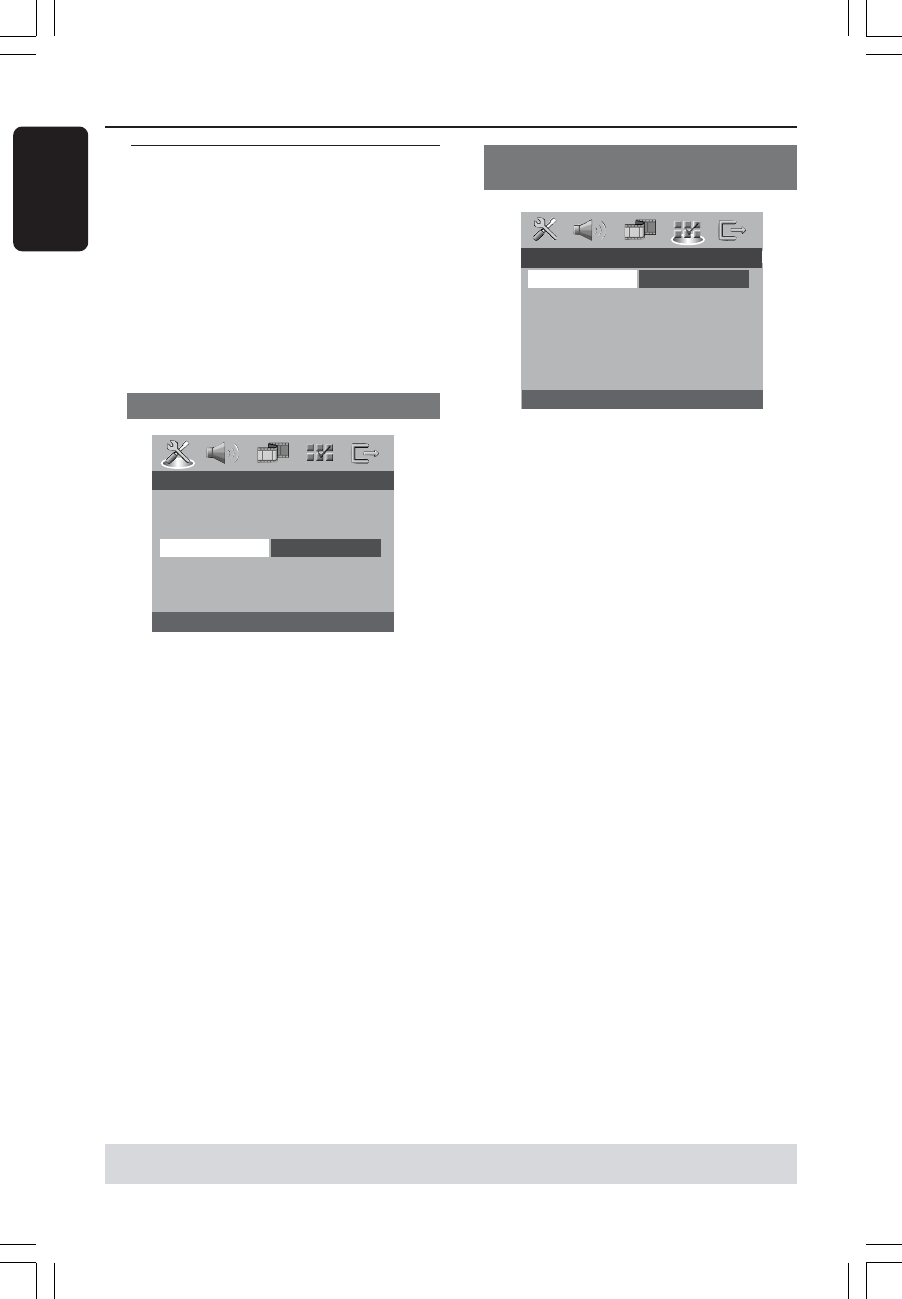
3139 246 13521
English
14
Step 3: Setting language
preference
You can select your own preferred
language settings.This DVD Player will
automatically switch to the language for
you whenever you load a disc. If the
language selected is not available on the
disc, the disc’s default language will be
used instead. The OSD language in the
system menu, will remain once selected.
Setting the OSD Language
- - GENERAL SETUP PAGE - -
DISC LOCK
DISPLAY DIM
PROGRAM
OSD LANGUAGE ENGLISH
SCREEN SAVER CHINESE
DivX(R) VOD CODE FRENCH
SPANISH
PORTUGUESE
1 Press SYSTEM MENU.
2 Press 2 to select {GENERAL SETUP
PAGE}.
3 Press 34 to highlight {OSD
LANGUAGE}, then press 2.
4 Press 34 to select a language and press
OK.
Getting Started
Setting the Audio, Subtitle and Disc
menu language
- - PREFERENCE PAGE - -
AUDIO ENGLISH
SUBTITLE CHINESE
DISC MENU FRENCH
PARENTAL SPANISH
PBC PORTUGUESE
MP3/JPEG NAV POLISH
PASSWORD ITALIAN
DEFAULT
1 Press STOP twice then, press SYSTEM
MENU.
2 Press 2 repeatedly to select
{PREFERENCE PAGE}.
3 Press 34 to highlight one of the options
below at a time, then press 2.
–‘Audio’ (disc’s soundtrack)
– ‘Subtitle’ (disc’s subtitles)
– ‘Disc Menu’ (disc’s menu)
4 Press 34 to select a language and press
OK.
If the language you want is not in the
list, then select {OTHERS},
then use the numeric keypad (0-9) on
the remote to enter the 4-digit language
code ‘XXXX’ (see page 125 {Language
Code}) and press OK.
5 Repeat steps 4~5 for other language
settings.
TIPS:
To return to the previous menu, press 1.
To remove the menu, press SYSTEM MENU.
01-34 DVP720_AP 18/03/2004, 10:39 AM14