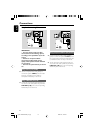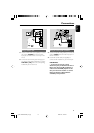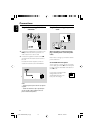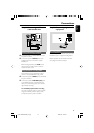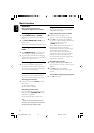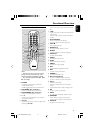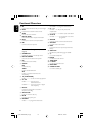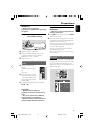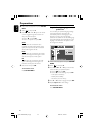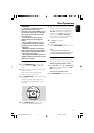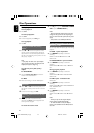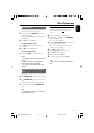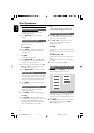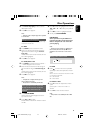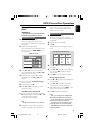20
English
Preparations
1 In disc mode, stop playback and press SYSTEM
MENU.
2 Select icon and press 4.
3 Press 1 / ¡ / 5 / 4 keys on the remote
control to toggle through the functions and
select your preferred option.
➜ Move to and press ¡.
➜ Move to “TV System” and press ¡.
AUTO
– Select this if the connected TV set is
compatible with both NTSC and PAL (multi
system). The output format will be consistent
with the video signal of the disc.
NTSC
– Select this if the connected TV set is NTSC
system. It will change the video signal of a PAL
video disc and output to NTSC system.
PAL
– Select this if the connected TV set is PAL
system. It will change the video signal of an
NTSC disc and output to PAL format.
4 Select an item and press OK.
To remove the menu
Press SYSTEM MENU.
Step 3: Setting language
preference
You can select your preferred language settings
so that this DVD Mini Hi-Fi System will
automatically switch to the language for you
whenever you load a disc. If the language
selected is not available on the disc, the language
set by default will be used instead. But the menu
language of the DVD Mini Hi-Fi System cannot
be changed once selected.
PBC
1 In disc mode, stop playback and press SYSTEM
MENU.
2 Select icon and press 4.
3 Press 1 / ¡ / 5 / 4 keys on the remote
control to select your preferred option.
➜ Move to and press ¡.
➜ Move to one of the following and press ¡.
– Audio (disc’s soundtrack)
– Subtitle (disc’s subtitles)
– Disc Menu (on screen menu)
4 Press 5 / 4 to select a language and press OK.
5 Repeat steps 3~4 for other settings.
To remove the menu
Press SYSTEM MENU.
pg 001-044£≠FWD182_55_Eng 2006.3.16, 4:52 PM20