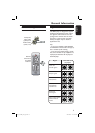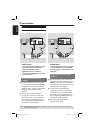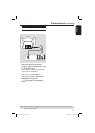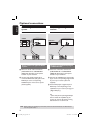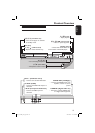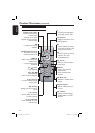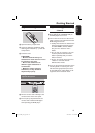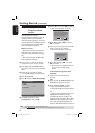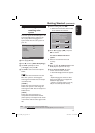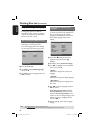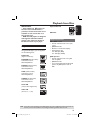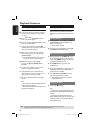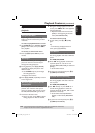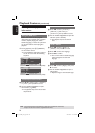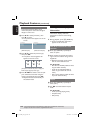English
17
Getting Started (continued)
TIPS: The underlined option is the factory default setting.
Press W to go back to previous menu item. Press 设定 (SETUP) to exit the menu item.
Step 4: Selecting the
matching color
system
The color system of the DVD player, disc
and TV should match in order for the
disc to play. Before changing the TV
system, determine the color system of
your TV.
Set TV Standard
TV Type
TV Display
Progressive
Picture Setting
- - Video Setup Page - -
PAL
Multi
NTSC
A Press 设定 (SETUP).
B Press X to select { Video Setup Page }.
C Use ST repeatedly to select
{ TV Type }, then press X.
D Use ST to select one of the options
below:
{ PAL }
Select this if the connected TV has the
PAL color system. It will change the
video signal of an NTSC disc and output
it to PAL format.
{ NTSC }
Select this if the connected TV has the
NTSC color system. It will change the
video signal of a PAL disc and output it to
NTSC format.
{ Multi }
Select this if the connected TV is
compatible with both NTSC and PAL
(multi-system). The output format will be
in accordance with the video signal of the
disc.
E Select a setting and press OK.
Follow the instructions show on the
TV to con rm the selection.
CHANGING PAL TO NTSC:
1. ENSURE THAT YOUR TV SUPPORTS
NTSC STANDARD.
2. IF THERE IS A DISTORTED PICTURE
DISPLAYED ON THE TV, WAIT 15
SECONDS FOR AUTO RECOVERY.
CANCELOK
CONFIRM AGAIN TO USE NEW TV
TYPE SETTING.
CANCELOK
F Press W to highlight { OK } and press
OK to con rm.
To reset to default TV colour
system:
Wait for 15 seconds for the auto
recovery.
OR
A Press 开/关仓 ç (OPEN/CLOSE) on the
DVD player to open the disc tray.
B Press numeric keypad ‘3’ on the
remote control for few seconds.
The DVD background menu appears.
Tips:
– Before changing the current TV colour
setting, ensure that your TV supports the
‘selected TV Type’ system.
– If there is no proper picture on your TV,
wait for 15 seconds for auto recovery.
01_dvp3120K_93_eng2.indd 1701_dvp3120K_93_eng2.indd 17 2007-06-25 11:15:03 AM2007-06-25 11:15:03 AM