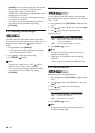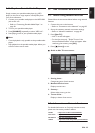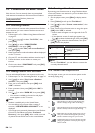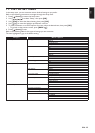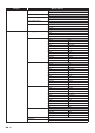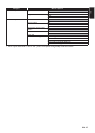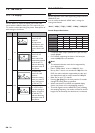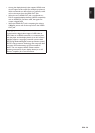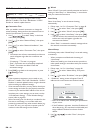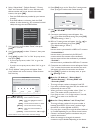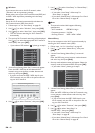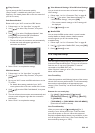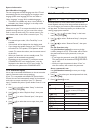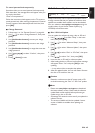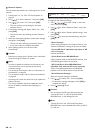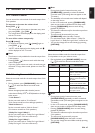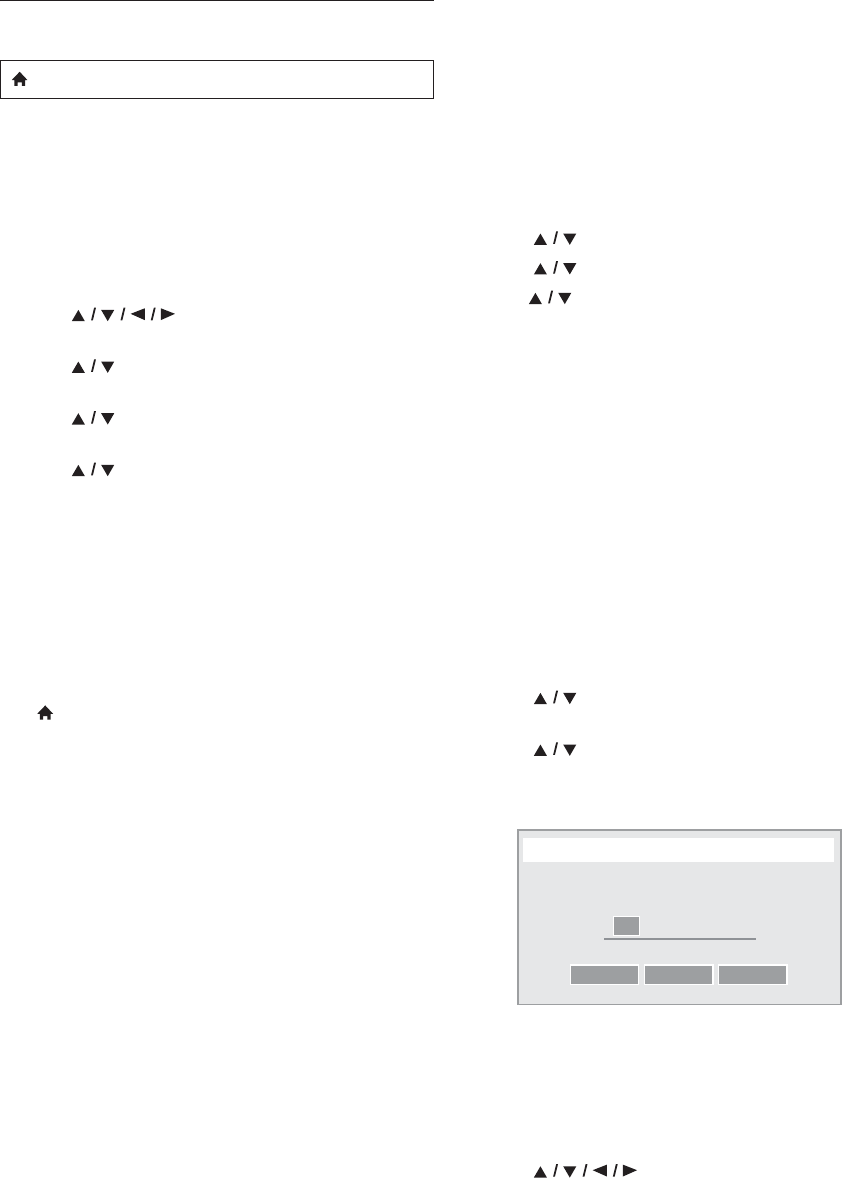
EN - 40
12.3. Network Installation
Set up network connection settings in order to use
BD-Live™, Netflix / Film Fresh / Blockbuster / VUDU /
Pandora or network update function.
Connection Test
After you enable a network connection or change the
network settings, always perform the connection test to
check if the connection is correctly made.
1. Use [] to select “Setup” in the home
menu, then press [OK].
2. Use [] to select “Network Setup”, then press
[OK].
3. Use [] to select “Network Installation”, then
press [OK].
4. Use [] to select “Connection Test”, then press
[OK].
• Connection test will start automatically and the test
result will appear right after the connection test
finishes.
- “Connecting...”: The test is in progress.
- “Pass”: Connection test is successfully completed.
- “Failed”: Connection test failed. Check the
connection settings.
5. Press [OK] to go back to the setup menu, or press
[(home)] to exit.
D Note
• If the connection test passes, you are ready to use
BD-Live™, Netflix / Film Fresh / Blockbuster / VUDU /
Pandora or network update function, using the Internet
without making any additional settings.
• If the connection test fails, you may need to check your
router settings and make sure the physical connection
is secure. If you need the MAC address of this unit to
complete your router settings, you can view it on the
“View Network Settings” / “View Wireless Settings”
screen (refer to page 43).
• When connecting this unit directly to a modem for the
first time or connecting it to a modem which was
previously connected to any other network device (e.g.
a router, PC, etc.), you may have to power cycle the
modem to reset the settings on the modem.
Wired
Select “Wired” if you made a wired connection and set the
setting to “Auto Setup” or “Manual Setup”, in accordance
with your network environment.
Auto Setup
Select “Auto Setup” to set the network setting
automatically.
1. Follow steps 1 to 3 in “Connection Test” on page 40.
2. Use [] to select “Start”, then press [OK].
3. Use [] to select “Wired”, then press [OK].
4. Use[] to select “Auto Setup”, then press [OK].
• The unit will start the connection test automatically
and the test result will appear right after the
connection test finishes.
5. Select “Finish” to activate the network settings and set
the network connection automatically.
Manual Setup
In following cases, select “Manual Setup” to set each setting
as necessary.
- When connection test failed with the setting of
“Auto Setup”.
- When instructed by your Internet service provider to
make specific settings in accordance with your network
environment.
1. Follow steps 1 to 3 in “Auto Setup” on page 40.
2. Use [] to select “Manual Setup”, then press
[OK].
3. Use []
to select “IP Address”, then press [OK].
4. “IP Address” setting screen will appear. Enter IP
address with cursor buttons and number buttons.
• Enter the IP address after checking the specifications
of your router.
• If the IP address is unknown, check the IP address of
other devices (e.g. PC connected via LAN cable) and
assign a different number from those of other
devices.
5. Use [] to select “Done”, then press
[OK].
(home) A “Setup” A
“
Network
Setup”
A
“Network
Installation”
0000
...
IP Address
Please input the IP Address.
Cancel Clear Done