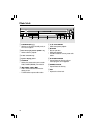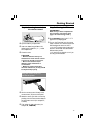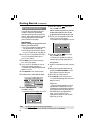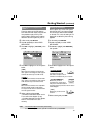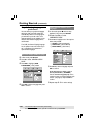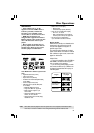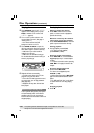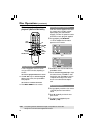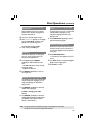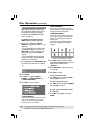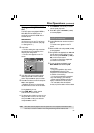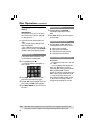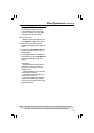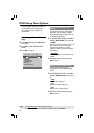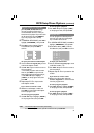24
Disc Operations (continued)
Other operations for video
playback (DVD/VCD/SVCD)
OK
PLAY
SUBTITLE
AUDIO
SCAN
DISPLAY
ZOOM
DISC
MENU
RETURN/TITLE
Using the Disc Menu
A menu may appear on the TV screen
once you load in the disc, depending on
the disc
To select a playback feature or item
● Use 1 2 3 4 keys or numeric keypad
(0-9) on the remote, then press OK to
start playback.
To access or remove the menu
● Press DISC MENU on the remote.
Viewing playback information
It will show the disc playback information
(for example, title or chapter number,
elapsed playing time, audio/subtitle
language,) a number of operations can be
done without interrupting disc playback.
1 During playback, press DISPLAY.
➜ A list of available disc information
appears on the TV screen.
OR
2 Press 34 to view the information and
press OK to access.
3 Use the numeric keypad (0-9) to input
the number/time or press 34 to make
the selection, then press OK to confirm.
➜ Playback will change to the chosen
time or to the selected title/chapter/
track.
Advancing by frame
1 During playback, press Å on the remote.
➜ Play will pause and sound will be
muted.
2 Press Å repeatedly to view the next
picture frame.
3 To resume normal playback, press
PLAY B (or 2;).
TIPS: The operating features described here might not be possible for certain discs.
Always refer to the instructions supplied with the discs.