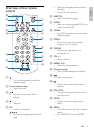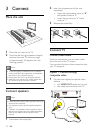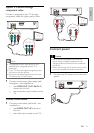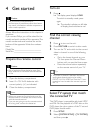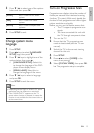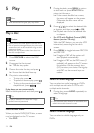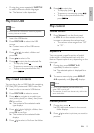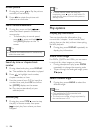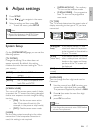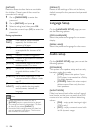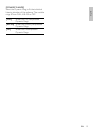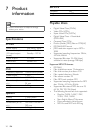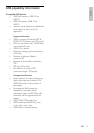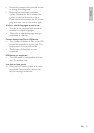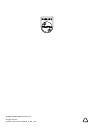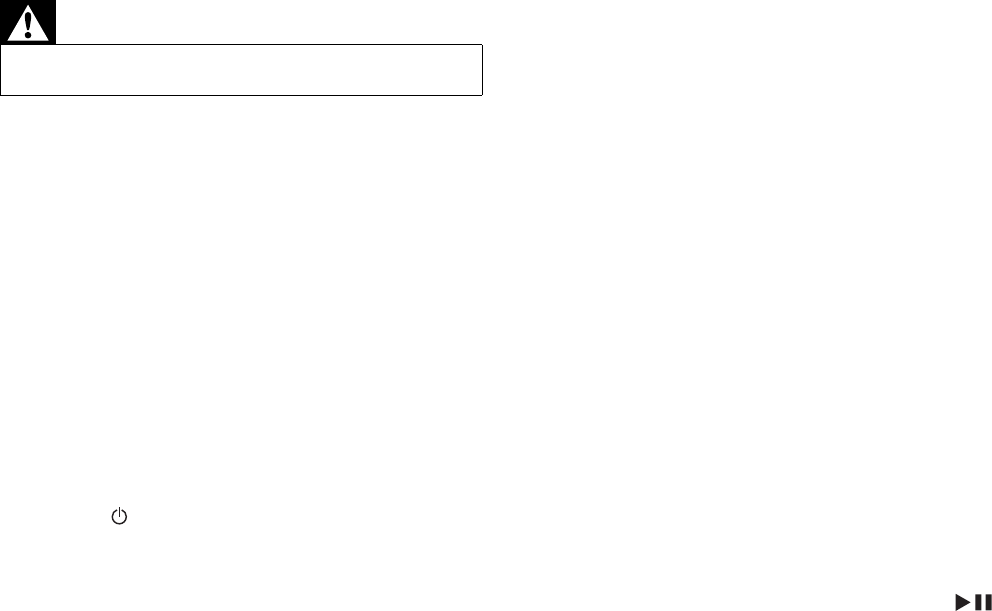
22
Black and white or distorted picture
The disc does not match the TV color •
system standard (PAL/NTSC).
Sometimes a slight picture distortion may •
appear. This is not a malfunction.
Clean the disc.•
A distorted picture may appear during •
progressive scan setup.
The aspect ratio of the TV screen cannot be
changed even though you have set the TV
display format.
The aspect ratio is fi xed on the loaded •
DVD disc.
The aspect ratio may not be possible to •
change for some TV systems.
No sound or poor sound
Adjust the volume.•
Check that the speakers are connected •
correctly.
Check if the stripped speaker wires are •
clamped.
The system is in pause, slow motion or •
fast forward/reverse mode, press
to
resume normal play mode.
Remote control does not work
Before you press any function button, •
fi rst select the correct source with the
remote control instead of the main unit.
Reduce the distance between the remote •
control and the unit.
Insert the battery with its polarities (+/– •
signs) aligned as indicated.
Replace the battery.•
Aim the remote control directly at the •
sensor on the front of the unit.
Remove any possible obstacles.•
Disc does not play
Insert a readable disc and ensure that the •
label side faces up.
Check the disc type, color system and •
regional code. Check for any scratches or
smudges on the disc.
Press •SETUP to exit the system setup
menu.
8 Troubleshooting
Warning
Never remove the casing of this apparatus. •
To keep the warranty valid, never try to repair
the system yourself.
If you encounter problems when using this
apparatus, check the following points before
requesting service. If the problem remains
unsolved, go to the Philips web site (www.
Philips.com/support). When you contact Philips,
ensure that the apparatus is nearby and the
model number and serial number are available .
No power
Ensure that there is power at the AC •
outlet.
Press •
on the DVD System.
No disc detected
Insert a disc.•
Check if the disc is inserted upside down.•
Wait until the moisture condensation at •
the lens has cleared.
Replace or clean the disc.•
Use a fi nalized CD or correct format disc.•
No picture
Check the video connection.•
Turn on the TV to the correct Video-In •
channel.
This channel is usually near channel 00. »
Or, you may have a button on the TV
remote control that selects Auxiliary
or A/V IN channel. See your TV
owner’s manual for details. Or, change
channels at the TV until you see DVD
screen on the TV.
Progressive scan is activated but the TV •
does not support progressive scan.
EN