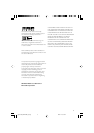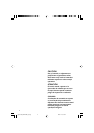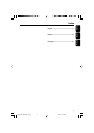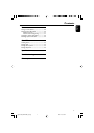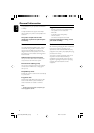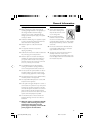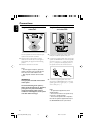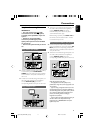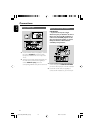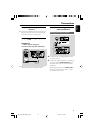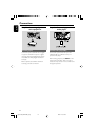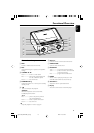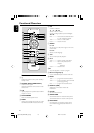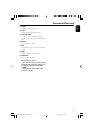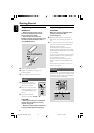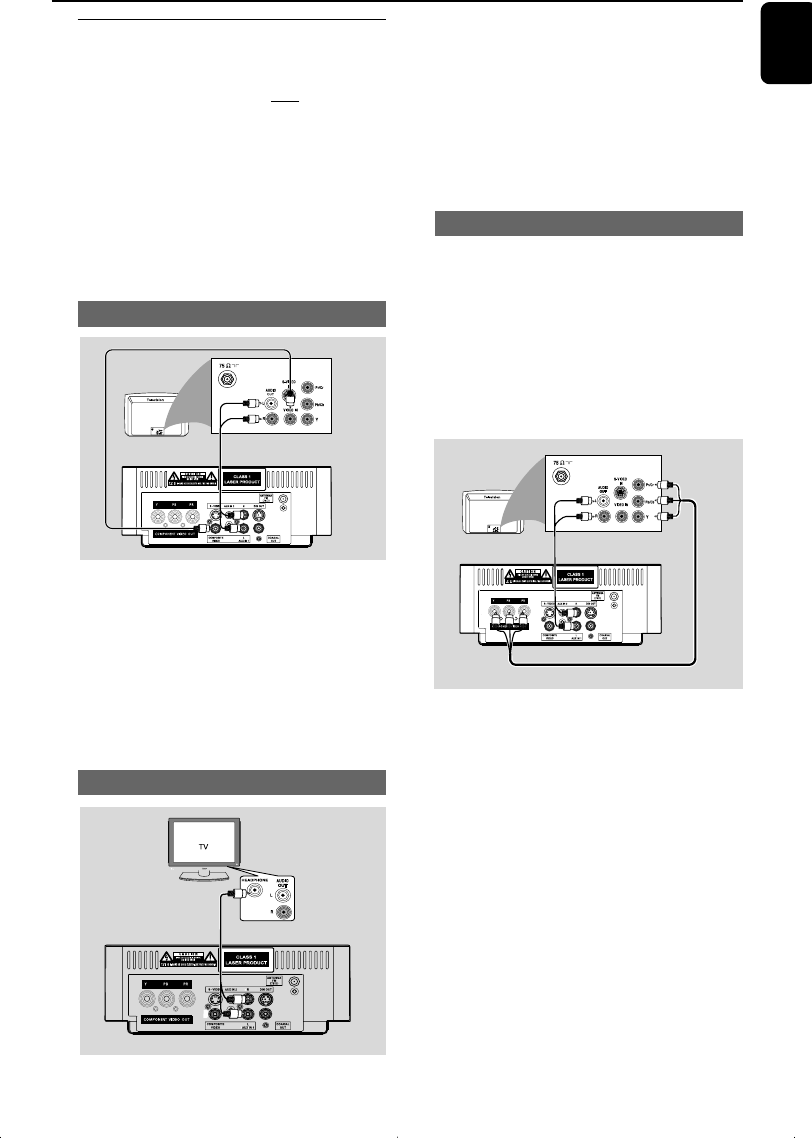
English
11
Step 3: Connecting TV set
IMPORTANT!
–You only need to make
one video
connection from the following options,
according to the capabilities of your TV
system.
– S-Video or Component Video
connection provides higher picture
quality. These options must be available
on your TV set.
– Connect the system directly to the TV
set.
Using Video In jack (CVBS)
● Use the supplied composite video cable (yellow)
to connect the system’s COMPOSITE
VIDEO jack to the video input jack (or labeled
as A/V In, Video In, Composite or Baseband) on
the TV set.
● To listen to TV channels through this system, use
the audio cables (white/red, not supplied) to
connect AUX IN1 (L/R) jacks to the
corresponding AUDIO OUT jacks on the TV set.
Using Headphone jack
Connections
● To listen to TV channels through this system, use
the audio cables (white/red, not supplied) to
connect AUX IN1 (L/R) jacks to the
HEADPHONE jacks on the TV set (with a
3.5mm-diameter stereo jack).
Before starting operation, press AUX1/2/TV on
the remote control to select “AUX 1” in order
to activate the input source.
Using component Video In jack (Pr Pb Y)
● Use the component video cables (red/blue/
green, not supplied) to connect the system’s PR/
PB/ Y jacks to the corresponding Component
video input jacks (or labeled as Pr/Cr Pb/Cb Y or
YUV) on the TV set.
● To listen to TV channels through this system, use
the audio cables (white/red, not supplied) to
connect AUX IN1 (L/R) jacks to the
corresponding AUDIO OUT jacks on the TV set.
Notes for progressive scan video:
– The progressive scan video quality is only
possible when using Y Pb Pr, and a progressive scan
TV is required.
– If you are using a Progressive Scan TV (TV must
indicate Progressive Scan or ProScan capability), to
activate TV Progressive Scan, please refer to your TV
user manual. For DVD system’s Progressive Scan
function, see “Getting Started - Setting up
Progressive Scan feature’’.
– If your TV does not support Progressive Scan, you
will not be able to view the picture. Turn off
progressive scan in PROGRESSIVE menu of the
system setup menu.
pg001-038_MCD139B_55_Eng 2007.11.12, 10:2511