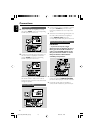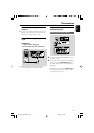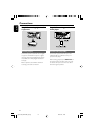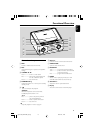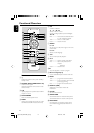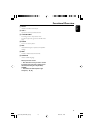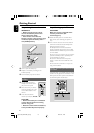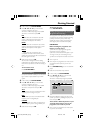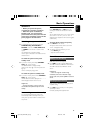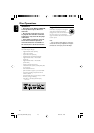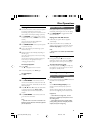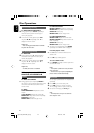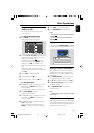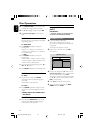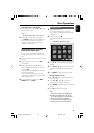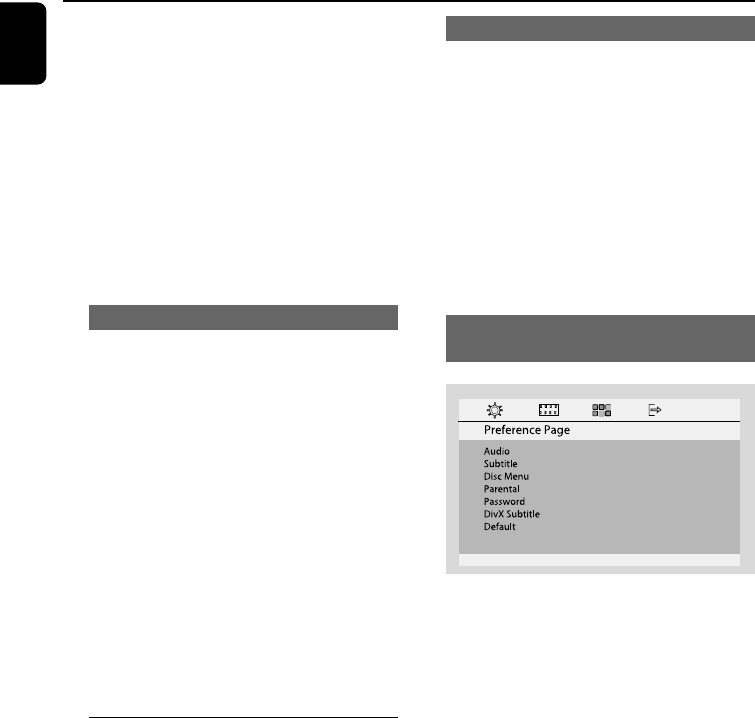
18
English
Setting the OSD Language
1 In disc mode, stop playback and press
SYSTEM MENU
2 Press à / á / 4 / 3 keys on the remote
control to navigate in the menu.
➜ Move to “General Setup Page” and press 4.
➜ Move to “OSD Lang” and press á.
3 Press à / á to select a language and press
OK.
To remove the menu
Press SYSTEM MENU.
Setting the Audio, Subtitle and Disc
Menu language
PHILIPS
1 In disc mode, stop playback and press
SYSTEM MENU
2 Press à / á / 4 / 3 keys on the remote
control to navigate in the menu.
➜ Move to “Preference Page” and press 4.
➜ Move to one of the following and press á.
– “Audio” (disc’s soundtrack)
– “Subtitle” (disc’s subtitles)
– “Disc Menu” (disc’s menu)
2 Press 4 / 3 to select a language and press OK.
To remove the menu
Press SYSTEM MENU.
9 In the confirmation menu, press à / á to
highlight OK in the menu and press OK on the
remote to confirm.
➜ Progressive scan is now set on. TV screen
comes to the system menu.
➜ If distorted picture still appears, it indicates
that your TV doesn’t support progressive scan. In
this case, turn off progressive scan as described
in “To deactivate Progressive manually”.
0 Press SYSTEM MENU on the remote to exit
the system menu.
➜ The setup is complete now and you can start
enjoying the high quality picture.
To deactivate Progressive manually
● When the distorted sign still appears on
the TV, it may be because the connected TV
does not accept progressive signals, and
progressive is set by mistake. You must reset the
unit to interlace format.
1 Tu rn off your TV progressive scan mode or turn
on to interlaced mode (refer to your TV user
manual).
2 Tu rn off progressive scan by selecting “OFF”
under PROGRESSIVE menu, then press
SYSTEM MENU on the remote to exit the
system menu.
● To turn off progressive scan, you may also first
press OPEN/CLOSE to open the disc door,
then press à and AUDIO on the remote
control.
➜ Progressive scan is turned off.
Step 3: Setting language
preference
You can select your own preferred language
settings. This DVD system will automatically
switch to the selected language whenever you
load a disc. If the language selected is not
available on the disc, the disc’s default language
will be used instead. The OSD language in the
system menu will remain once selected.
Getting Started
pg001-036_MCD139B_58_Eng 2007.5.18, 14:4518