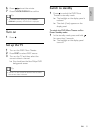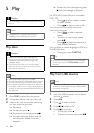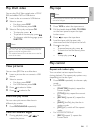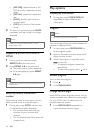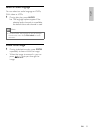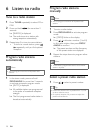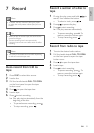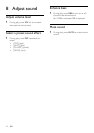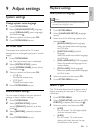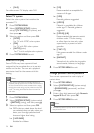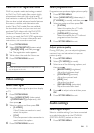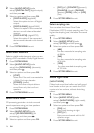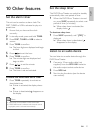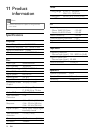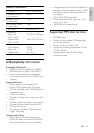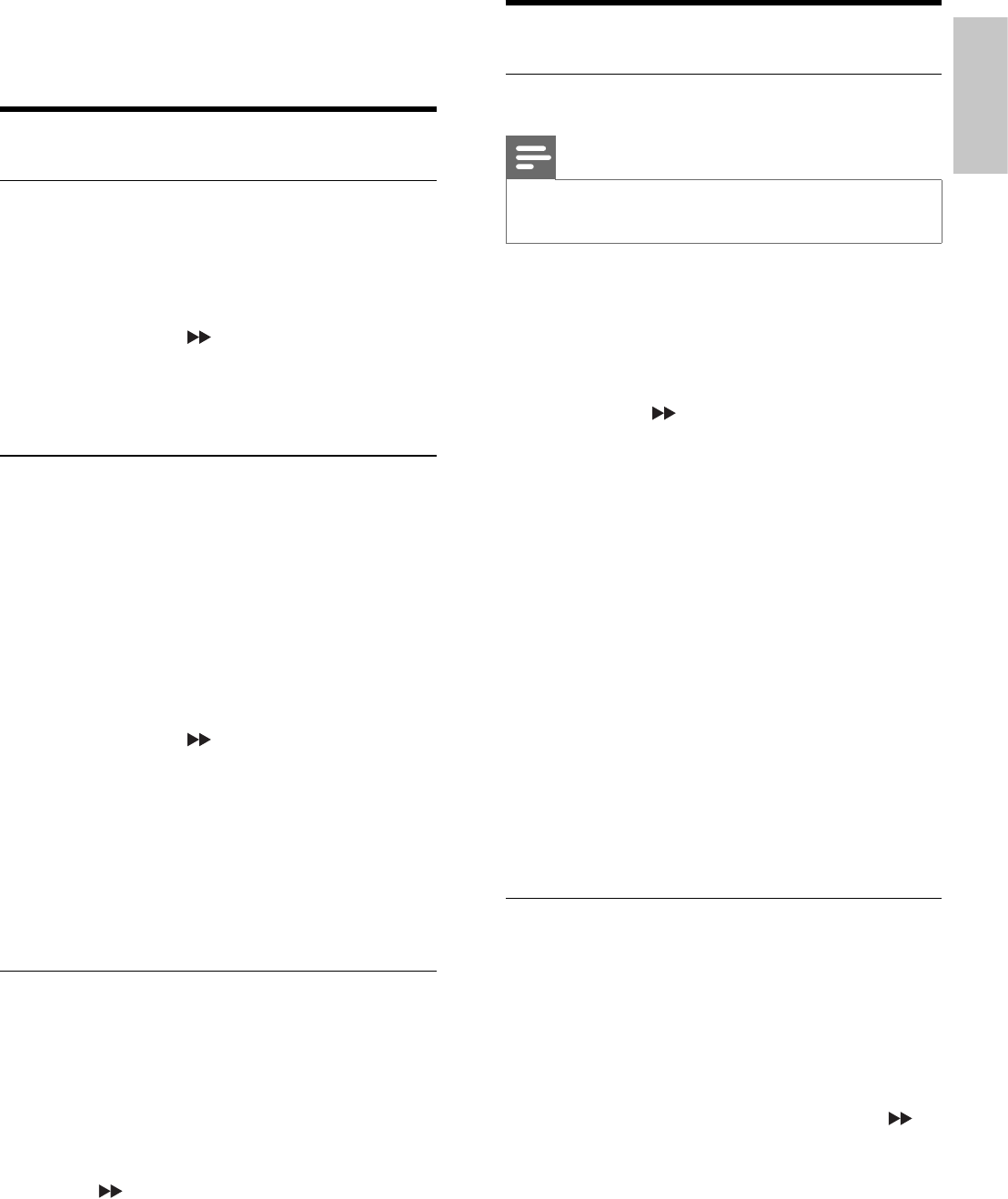
23
Playback settings
Select preferred language
Note
If the selected language is not available on the disc, •
the default disc language is used.
1 Press SYSTEM MENU .
2 Select [LANGUAGE SETUP] (language
setup).
3 Select one of the following options, and
then press
.
• [AUDIO LANG] (audio language)
Select the preferred audio language
for DVD play.
• [SUBTITLE LANG] (subtitile
language)
Select the preferred subtitle language
for DVD play.
• [OSD LANGUAGE] (OSD language)
Select the preferred language for on-
screen display.
• [DIVX LANG] (DivX language)
Select the preferred subtitle language
for DivX video.
4 Select an option and then press OK .
5 Press SYSTEM MENU to exit.
Select TV type
The TV format determines the aspect ratio of
display according to the type of TV you have
connected.
1 Press SYSTEM MENU .
2 Select [VIDEO SETUP] (video setup)> [TV
DISPLAY] (tv display), and then press
.
3 Select an option, and then press OK .
• [4:3PS]
For 4:3 screen TV: full-height display
with the trimmed sides.
• [4:3LB]
For 4:3 screen TV: wide-screen
display with black bars on the top
and bottom of the screen.
9 Adjust settings
System settings
Change system menu language
1 Press SYSTEM MENU .
2 Select [LANGUAGE SETUP] (language
setup)> [MENU LANG] (menu language),
and then press
.
3 Select an option and then press OK .
4 Press SYSTEM MENU to exit.
Set screen saver
The screen saver protects the TV screen
damage due to prolonged exposure to a static
image.
1 Press SYSTEM MENU .
The system setup menu is displayed.»
2 Select [SYSTEM SETUP] (system
setup)> [SCREEN SAVER] (screen saver),
and then press
.
3 Select an option and then press OK .
• [ON] (on)
Enable the screen saver.
• [OFF ] (off )
Disable the screen saver.
4 Press SYSTEM MENU to exit.
Restore default settings
You can reset all options and your personal
settings to factory default settings.
1 Press SYSTEM MENU .
2 Select [SYSTEM SETUP] (system
setup)> [DEFAULT] (default), and then
press
.
3 Select [RESTORE] (restore) and press
OK .
4 Press SYSTEM MENU to exit.
English
EN