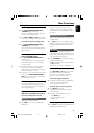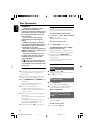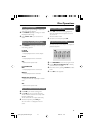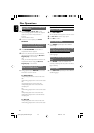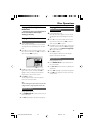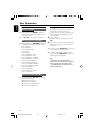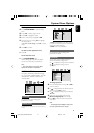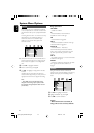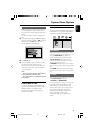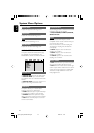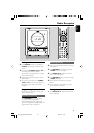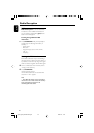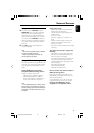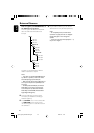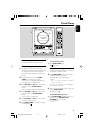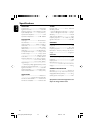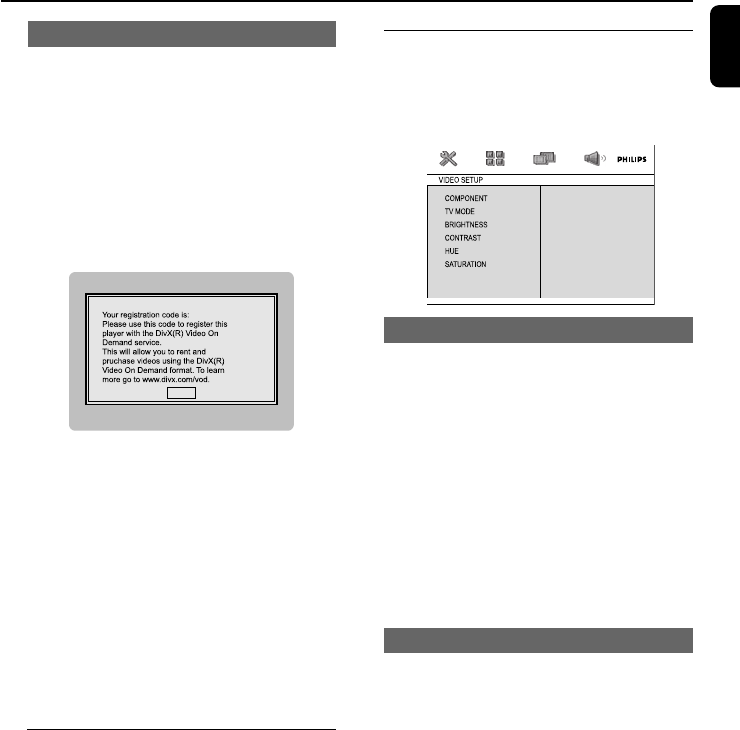
33
English
System Menu Options
DIVX(R) VOD registration code
Philips provides you the DivX
®
VOD (Video On
Demand) registration code that allows you to
rent and purchase videos using the DivX
®
VOD
service.
For more information, visit us at www.divx.com/
vod.
1 In SYSTEM SETUP page, press 3 4 to highlight
DIVX(R) VOD, then press 3 or OK to enter its
submenu and press OK again to confirm.
➜ The registration code will appear.
7SIYHQSG
DONE
2 Press OK to exit.
3 Use the registration code to purchase or rent
the videos from DivX
®
VOD service at
www.divx.com/vod. Follow the instructions and
download the video onto a CD-R for playback
on this DVD player.
Notes:
– All the downloaded videos from DivX
®
VOD can
only be played back on this DVD player.
– Time search feature is not available during DivX
movie playback.
LANGUAGE SETUP
The options included in LANGUAGE SETUP
page are: "OSD LANGUAGE", "AUDIO LANG",
"SUBTITLE LANG" and "MENU LANG".
See "Preparations-Step 4: Setting language
preference" for details.
VIDEO SETUP
The options included in VIDEO SETUP page are:
"COMPONENT", "TV MODE", "BRIGHTNESS",
"CONTRAST", "HUE" and "SATURATION".
COMPONENT
Sets the video output according to your video
connection. This setting is not required if you are
using the VIDEO OUT jack (yellow) to
connect the DVD micro system to your TV.
➜ Pr/Cr Pb/Cb Y: Select this if you have
connected the DVD micro system to your TV
using Component video jacks.
➜ SVIDEO: Select this if you have connected
the DVD micro system to your TV using S-Video
jack.
➜ TV-RGB: Select this if you have connected
the DVD micro system to your TV using SCART
jack.
TV MODE
Selects interlace or P-SCAN video output mode
when Pr/Cr Pb/Cb Y is selected.
➜ P-SCAN and INTERLACE.
In the progressive scan mode, you can enjoy the
high quality picture with less flickers. It only
works when you have connected the DVD
player's Y Pb Pr jacks to your TV that supports
the progressive video input. Otherwise, a
distorted picture will appear on the TV. For
proper progressive scan set up, see
“Preparations-Setting up Progressive Scan
feature”.
pg025-pg044_MCD288-22-Eng-B 2006.3.10, 17:1633