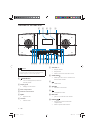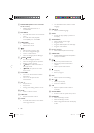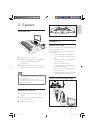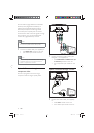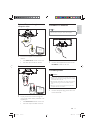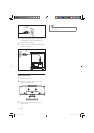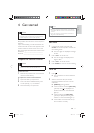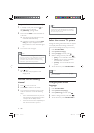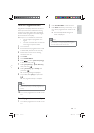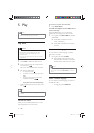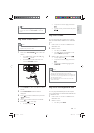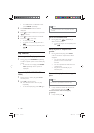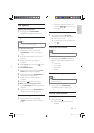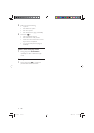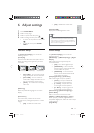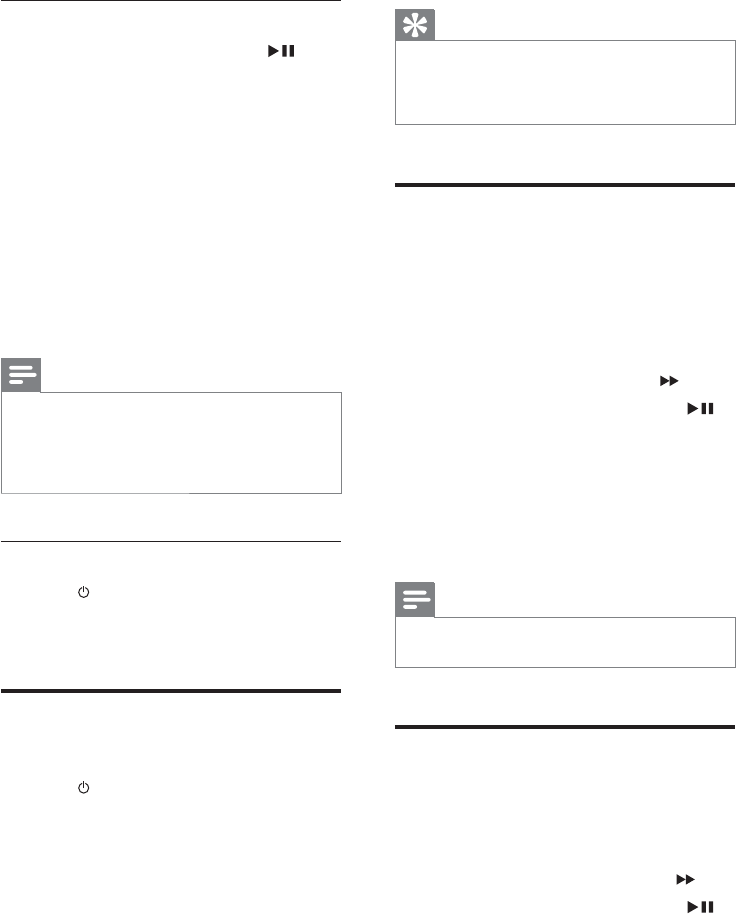
18
Tip
The video-in channel is between the lowest and highest •
channels and may be called FRONT, A/V IN, VIDEO,
HDMI etc. See the TV user manual on how to select
the correct input on the TV.
Select the correct TV system
Change this setting if the video does not appear
correctly. By default, this setting matches the
most common setting for TVs in your country.
1 Press SYSTEM MENU .
2 Select [Preference Page] .
3 Select [TV Type] and then press .
4 Select a setting and then press OK / .
• [PAL] - For TV with PAL color system.
• [Auto] - For TV that is compatible
with both PAL and NTSC.
• [NTSC] - For TV with NTSC color
system.
5 To exit the menu, press SYSTEM MENU .
Note
When the HDMI cable is connected, the • [TV Type]
option is unavailable.
Change system menu
language
1
Press SYSTEM MENU .
2 Select [General Setup Page] .
3 Select [OSD Lang] and then press .
4 Select a setting and then press OK / .
5 To exit the menu, press SYSTEM MENU .
Set up wireless connection manually
1 In standby mode, press and hold on
the main unit for 3 seconds.
» [PAIRING] (pairing) fl ashes.
2 Press and hold PAIR on the subwoofer for
3 seconds.
The blue and green indicators on the »
subwoofer fl ash alternately.
If wireless connection succeeds, » [PAIR
OK] (pair OK) is displayed and the
blue indicators on the subwoofer lights
up.
3 Turn on the main unit again.
Note
If the wireless connection fails again, check whether •
there is any confl ict or strong interference (for example,
interference from other electronic devices) around
your location. After removal of the confl ict or strong
interference, repeat the above procedures.
Switch to standby mode
1 Press again.
The clock (if set) appears on the »
display panel.
Find the correct viewing
channel
1
Press to turn on the unit.
2 Press DISC to switch to disc mode.
3 Turn on the TV and switch to the correct
video-in channel in one of the following
ways:
Go to the lowest channel on your TV, •
then press the Channel Down button
until you see the Philips screen.
Press the source button repeatedly on •
the remote control of your TV.
EN
EN.indd Sec1:18EN.indd Sec1:18 2009-3-13 14:46:352009-3-13 14:46:35