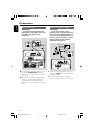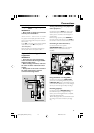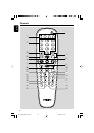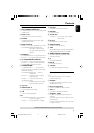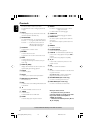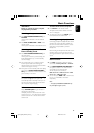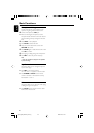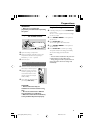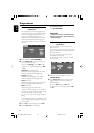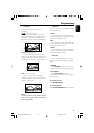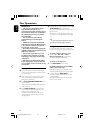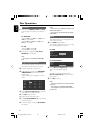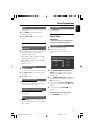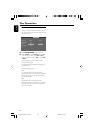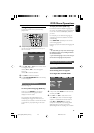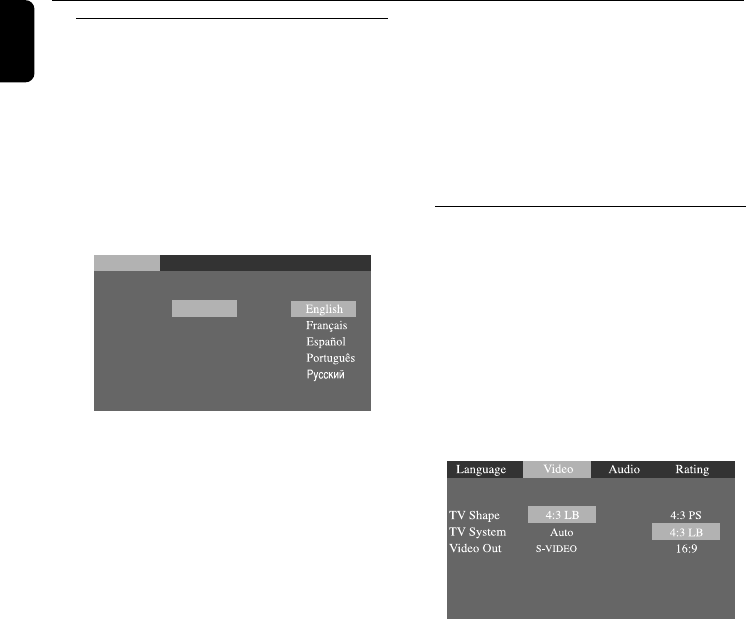
22
English
Step 3: Setting language
preference
You can select your preferred language settings
so that this DVD Micro System will automatically
switch to the language for you whenever you
load a disc. If the language selected is not
available on the disc, the language set by default
will be used instead. But the menu language of
the DVD Micro System cannot be changed once
selected.
Language
OSD Menu
Subtitle
Audio
Menu
English
English
English
English
Video
Audio Rating
1 In stop mode, press SYSTEM MENU.
2 Press 22/33/5/4 on the remote control to
select your preferred option.
➜ Move to Language and press OK or 4.
➜ Move to one of the following and press OK
or 33.
OSD Menu (On-Screen Display)
Switches the display language on the TV screen.
Select the language from the displayed list.
Subtitle (DVD only)
Switches the display language of the subtitle.
Select the language from the displayed list.
Audio (DVD only)
Switches the display language of the sound track.
Select the language from the displayed list.
Menu (DVD only)
Select the language for the DVD menu.
When the selected language is not recorded in
the DVD, one of the recorded languages will be
selected automatically (except for OSD).
You can reset all the DVD settings except for
Rating.
If the language selected is not available on the
disc, the original language designated by each disc
will be selected.
3 Press 5/4 to select a language and press OK.
4 Repeat steps 2~3 for other settings.
Preparations
To remove the menu
Press SYSTEM MENU.
IMPORTANT!
– Make sure you have completed all the
necessary connections. (See Connections
– Connecting TV.)
Step 4: Setting video
preference
Turn on the TV set and set it to the correct
Video-In channel.
➜ You may go to channel 1 on your TV set, then
press the channel button repeatedly until you see
the Video In channel.
➜ Or, you can use the TV remote control to
select different video modes.
➜ Or, set TV to channel 3 or 4 if you are using
an RF modulator.
1 In the disc mode, stop playback and press
SYSTEM MENU.
2 Press 22/33/5/4 on the remote control to
toggle through the functions and select your
preferential option.
➜ Move to Video and press OK or 4.
➜ Move to one of the following and press OK
or 33.
pg001-pg040_MCD510_14-Eng 2005.12.29, 17:3122