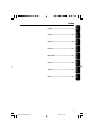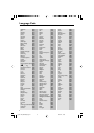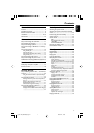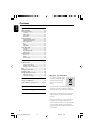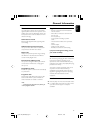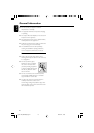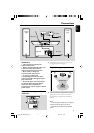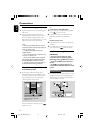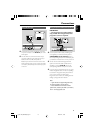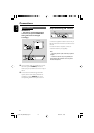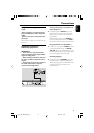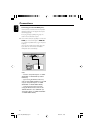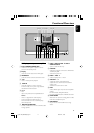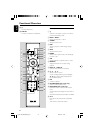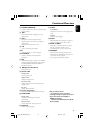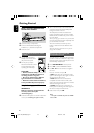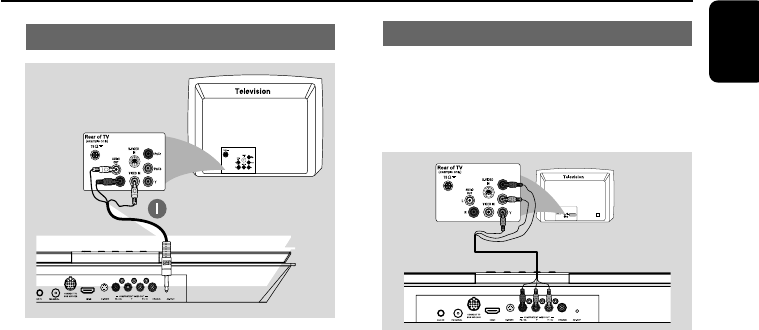
English
13
Connections
Using AV OUT jack
1 Connect the end of the supplied AV cord with
only one connector to the AV OUT jack of the
DVD system.
2 For the other end, connect the video output
connector (yellow) to the video input jack (or
labeled as A/ V In, CVBS, Composite or
Baseband) on the TV. To hear the sound of this
DVD system through your TV, connect the audio
connectors (white/ red) to the audio input jacks
on the TV.
Using Component Video jacks (Y Pb Pr)
IMPORTANT!
– The progressive scan video quality is
only possible when using Y Pb Pr, and a
progressive scan TV is required.
AUDIO
IN
S-VIDEO
IN
VIDEO IN
TV IN
1 Use component video cables (red/blue/green -
not supplied) to connect the DVD system's
COMPONENT (Pr/Cr Pb/Cb Y) jacks to
the corresponding Component video input jacks
(or labeled as Y Pb/Cb Pr/Cr or YUV) on the TV.
2 To hear the TV channels through this DVD
system, use the audio cables (white/red-not
supplied) to connect AUX IN jacks to the
corresponding AUDIO OUT jacks on the TV.
3 If you are using a Progressive Scan TV (TV must
indicate Progressive Scan or ProScan capability),
to activate TV Progressive Scan, please refer to
your TV user manual. For DVD system
Progressive Scan function, see “Getting Started-
Setting up Progressive Scan feature”.
Note:
– If your TV does not support Progressive Scan,
you will not be able to view the picture.
–Press SYSTEM on the remote to exit the
system menu, and then press DISC 1 (or DISC 2)
and “1” to exit progressive scan.
pg 001-024_MCD988_Eng-12 2007.6.14, 15:5313