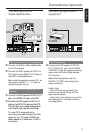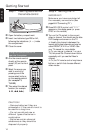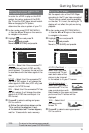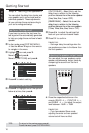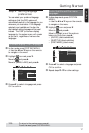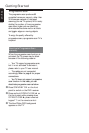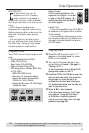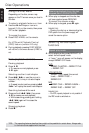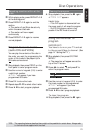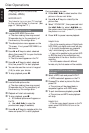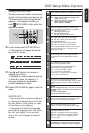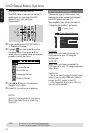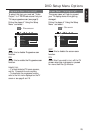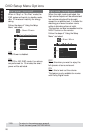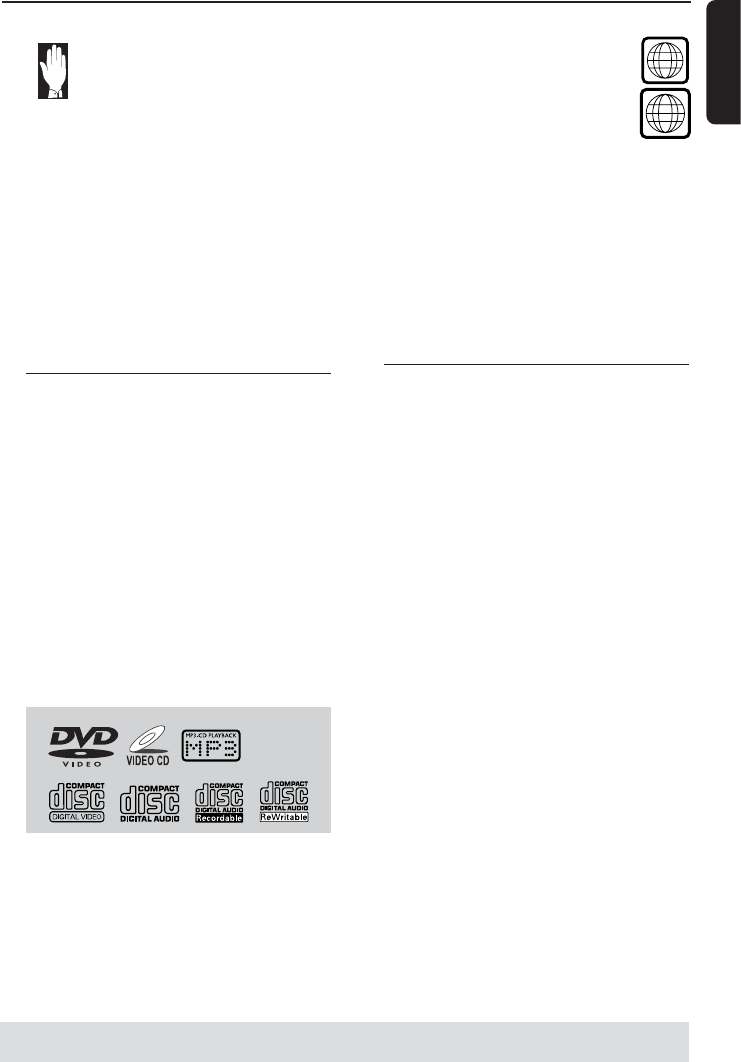
English
19
Disc Operations
IMPORTANT!
– If the inhibit icon (or X)
appears on the TV screen
when a button is pressed, it
means the function is not available
on the current disc or at the current
time.
– DVD discs and players are
designed with regional restrictions.
Before playing a disc, make sure the
disc is for the same zone as your
player.
– Do not push on the disc tray or
put any objects other than discs on
the disc tray. Doing so may cause
the disc player to malfunction.
Playable discs
Your DVD home cinema system will
play:
– Digital Versatile Discs (DVDs)
– Video CDs (VCDs)
– Super Video CDs (SVCDs)
– Audio Compact Discs (CDs)
– MP3 discs, picture (Kodak, JPEG) files
on CD-R(W)
– JPEG/ISO 9660 format
– Maximum 12 characters display
– Supported sampling frequencies :
32 kHz, 44.1 kHz, 48 kHz
– Supported Bit-rates : 32~256 (kbps),
variable bit rates
Region Codes
DVDs must be labelled for ALL
regions or for Region 4 in order
to play on this DVD system. You
cannot play discs that are labeled
for other regions.
Helpful Hints:
– It may not be possible to play CD-R/RW in
all cases due to the type of disc or condition
of the recording.
– If you are having trouble playing a certain
disc, remove the disc and try a different one.
Improperly formatted discs will not play on
this DVD system.
Playing discs
1
Press SOURCE control until “DISC”
appears on the display panel (or press
DISC on the remote).
2 Turn on the TV power and set to the
correct Video In channel. (See page 14
“Setting the TV”).
➜ You should see the blue Philips DVD
background screen on the TV.
3 Press the OPEN/CLOSE 0 to open the
disc tray and load a disc, then press the
button again to close the disc tray.
➜ Make sure the disc label is facing up.
For double-sided discs, load the side you
want to play face down.
4 Press ÉÅ to start playback.
➜ If a disc menu shows on the TV, see
next page on “Using the Disc Menu”.
➜ If the disc is locked by parental
control, you must enter your four-digit
password (see page 28).
ALL
TIPS:
The operating features described here might not be possible for certain discs. Always refer
to the instructions supplied with the discs.
4