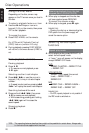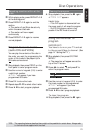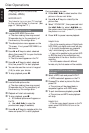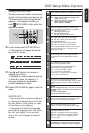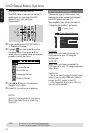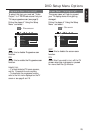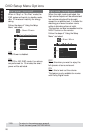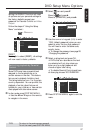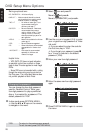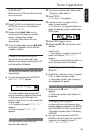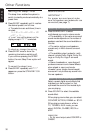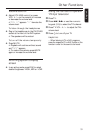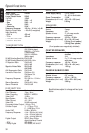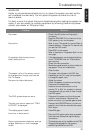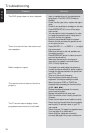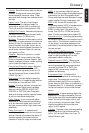English
28
DVD Setup Menu Options
Rating explanations
NO PARENTAL – All discs will play.
8 ADULT – Mature material; should be viewed
only by adults due to graphic sexual
material, violence, or language.
7 NC-17 – No children under age 17; not
recommended viewing for
children under age 17.
5-6 PG-R – Parental Guidance - Restricted;
recommended that parents
restrict children under 17 from
viewing or allow to view only
when supervised by a parent or
adult guardian.
4 PG13 – Material is unsuitable for children
under age 13.
3 PG – Parental Guidance suggested.
2 G – General Audience; recommended
as acceptable for viewers of all
ages.
1 KID SAFE – Kids material; recommended
especially for children and
viewers of all ages.
Helpful Hints:
– VCD, SVCD, CD have no level indication,
so parental control has no effect on these
type of discs.This also applies to most illegal
DVDs.
– Some DVDs are not encoded with a rating
though the movie rating may be printed on
the Disc cover. The rating level feature does
not prohibit playback of such Discs.
Changing the password
You can change the four-digit password
used for Parental Control. Enter your
four-digit password to play a prohibited
disc or if prompted for a password. The
default password is ‘1234.’
1 In disc mode, press SYSTEM MENU.
➜ Use the 1234keys on the remote
to navigate in the menu.
2 Select icon and press 4.
Move to
and press 2.
Move to {PASSWORD} and press 2.
__ __ __ __
Enter old code
PLEASE ENTER OLD PASSWORD
PARENTAL
PASSWORD
MENU LANG
DEFAULTS
3 Use the numeric keypad (0-9) to enter
your original four-digit password at “Enter
old code”.
➜ If you are asked to enter the code for
the first time, key in ‘1234’.
➜ If you forget your password, press Ç
four times to restore to the default
password (1234).
4 Enter your new four-digit password.
__ __ __ __
Enter new code
PLEASE ENTER NEW PASSWORD
PARENTAL
PASSWORD
MENU LANG
DEFAULTS
5 Enter the same new four-digit password
again.
__ __ __ __
Confirm code
Confirm :
PARENTAL
PASSWORD
MENU LANG
DEFAULTS
6 Press SYSTEM MENU again to remove
the menu.
TIPS:
To return to the previous menu, press 1.
To exit the menu, press SYSTEM MENU.