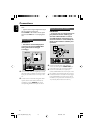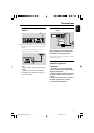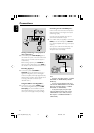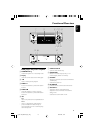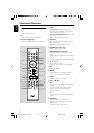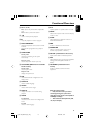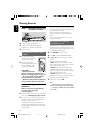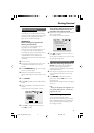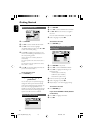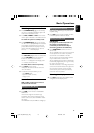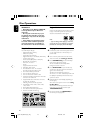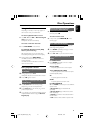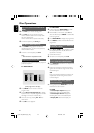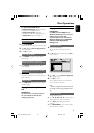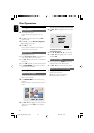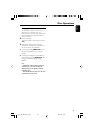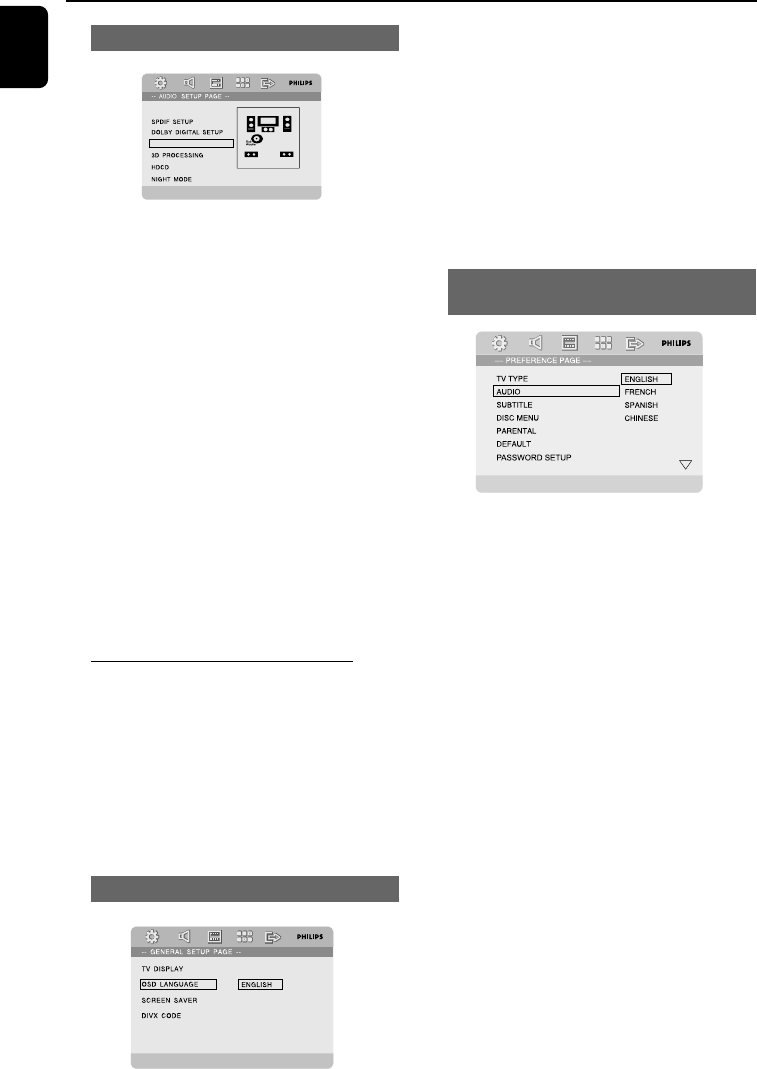
18
English
Getting Started
Adjusting the delay effect
SPEAKER SETUP
CHANNEL DELAY
1 Press SYSTEM.
2 Use 3 4 to select "AUDIO SETUP PAGE".
3 Use 3 4 on the remote to highlight
"CHANNEL DELAY" and then press 2 or OK
to enter channel delay setting.
4 Press 3 4 to highlight one speaker icon at a
time to set the listening position/distance from
the corresponding speaker.
➜ The options are as follows (distance in
centimeters):
For center speaker: 0cm, 10cm, 20cm, 30cm, ...,
170cm.
For subwoofer and rear speakers: 0cm, 10cm,
20cm, 30cm, ..., 510cm.
5 Press 1 2 to adjust the settings that best suit
your surround sound needs.
To exit from the menu
● Press SYSTEM again.
Step 4: Setting language
preference
You can select your own preferred language
settings. This DVD system will automatically
switch to the selected language whenever you
load a disc. If the language selected is not
available on the disc, the disc’s default language
will be used instead. The OSD language in the
system menu will remain once selected.
Setting the OSD Language
CHINESE
1 Press SYSTEM.
2 Press 1 2 to select “GENERAL SETUP PAGE”.
3 Use 1 2 3 4 on the remote to navigate in
the menu.
Move to “OSD LANGUAGE” and press 2.
4 Select a language and press OK.
To exit from the menu
● Press SYSTEM again.
Setting the Audio, Subtitle and Disc
Menu language
JAPANESE
KOREAN
RUSSIAN
1 Press SYSTEM in stop mode.
2 Press 1 2 to select “PREFERENCE PAGE”.
3 Press 3 4 to highlight the following in the
Preference Page.
–“AUDIO” (disc’s soundtrack)
–“SUBTITLE” (disc’s subtitles)
–“DISC MENU” (disc’s menu)
4 Enter its submenu by pressing 2.
5 Select a language and press OK.
6 Repeat steps 3~5 for other language settings.
To exit from the menu
● Press SYSTEM again.
If you choose OTHERS in Audio, Subtitle
or Disc Menu,
1 Press 3 4 to highlight “OTHERS”.
2 Press OK.
pg 001-039_MCD755_93_Eng 2007.8.29, 10:2118