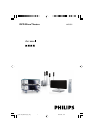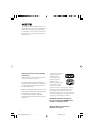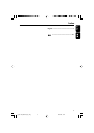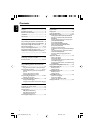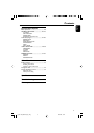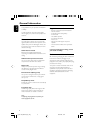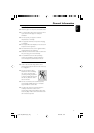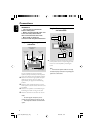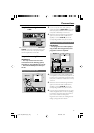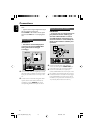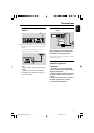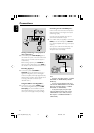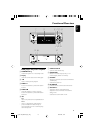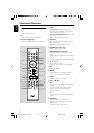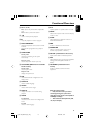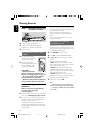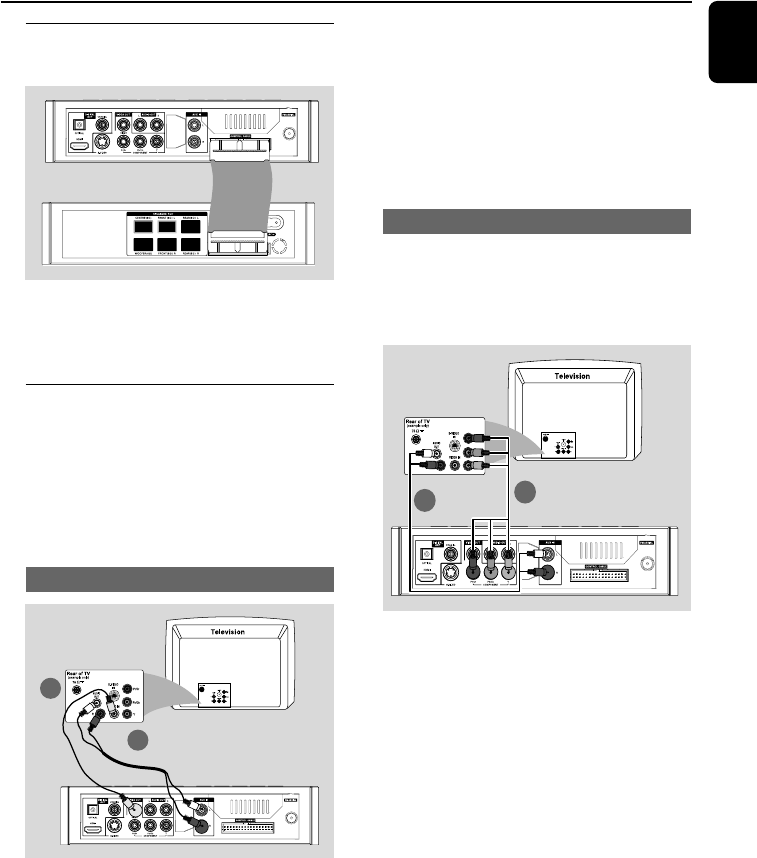
English
9
Option 2
Option 1
Connections
Step 3: Connecting the control
cable
● Connect the serial port marked “CONTROL
CABLE” at the rear of the DVD player to the
same port at the rear of the power amplifier
with the supplied flat control cable.
Step 4: Connecting TV
IMPORTANT!
–You only need to make one video
connection from the following options,
depending on the capabilities of your TV.
– Connect the DVD system directly to
the TV.
Using Composite Video jack
1
2
1 Use the composite video cable (yellow) to
connect the system's VIDEO OUT jack to the
video input jack (or labelled as A/V In, Video In,
Composite or Baseband) on the TV set.
2 To listen to the TV channels through this DVD
system, use the audio cables (white/red-not
supplied) to connect AUX IN jacks to the
corresponding AUDIO OUT jacks on the TV.
Using Component Video jacks (Y Pb Pr)
IMPORTANT!
– The progressive scan video quality is
only possible when using Y Pb Pr, and a
progressive scan TV is required.
2
1
1 Use component video cables (red/blue/green -
not supplied) to connect the DVD system's Y Pb
Pr jacks to the corresponding Component video
input jacks (or labeled as Y Pb/Cb Pr/Cr or YUV)
on the TV.
2 To listen to the TV channels through this DVD
system, use the audio cables (white/red-not
supplied) to connect AUX IN jacks to the
corresponding AUDIO OUT jacks on the TV.
3 If you are using a Progressive Scan TV (TV must
indicate Progressive Scan or ProScan capability),
to activate TV Progressive Scan, please refer to
your TV user manual. For DVD system
Progressive Scan function, see “Getting Started-
Setting up Progressive Scan feature”.
pg 001-039_MCD755_93_Eng 2007.8.29, 10:219