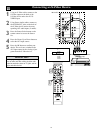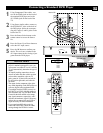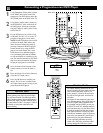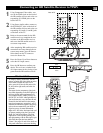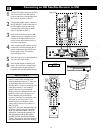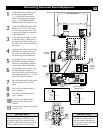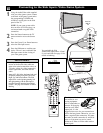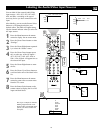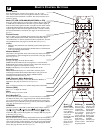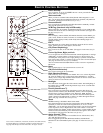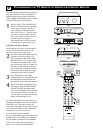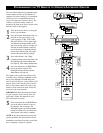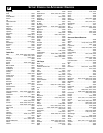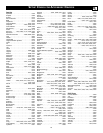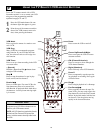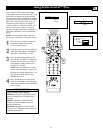20
Source Select
Press to display a list of input source options—TV, AV1, AV2,
AV3–AV6, or Side. Use the Cursor Up/Down buttons to select the an
item, then press the OK button to confirm. The source becomes active
on the TV screen.
Mode ( TV, CBL,VCR,AMP, HD, SAT, DVD, or CD)
Press one of these buttons to use the remote control in the TV, CBL, VCR,
or AMP mode as indicated above the button. A green indicator lights up.
Press the same button again more than 1 second to use the remote control
in the mode indicated below the button (HD, SAT, DVD, or CD). A red
indicator lights up. Press the button again more than 1 second to return to
the function named above the button. (See pages 22–23 in the Directions
for Use.)
Picture Format
Press to display a list of available picture formats. Press this button repeat-
edly to select another picture format. Choose from Automatic, Super
zoom, Panoramic, 4:3, Movie expand 14:9, Movie expand 16:9, 16:9 sub-
title, and Wide screen. (See pages 35–36 in the Directions for Use.)
NOTES:
• With AV3–AV6 connections, the Automatic picture format option is not
available.
• In Dual-screen mode, press the Picture Format button to switch between
a full or 4:3 letterbox picture format.
Natural Motion™
This button is not applicable to the Cineos Television. Select the Digital
Natural Motion™ option through the on-screen menu. (See page 30 in the
Directions for Use.)
Freeze Format
Pressing will apply one of the Freeze modes.
NOTE: The Freeze mode must be set using the TV’s on-screen menu.
Freeze mode stops action in the main screen. Sound will continue to be
heard. Press again to resume normal viewing.
Replay mode displays a few seconds of stored video in the
PIP window.
Photo Finish mode displays six stored frames from the picture.
Continuing to hold the Freeze Format button down will cycle the TV
through the Freeze modes: Freeze, Replay, and Photo Finish.
(See page 61 in the Directions for Use.)
DNR (Dynamic Noise Reduction)
Press this button repeatedly to select Off, Minimum, Medium, or
Maximum. (See page 32 in the Directions for Use.)
OK
Press to activate your choice or to confirm settings when in the menus.
Volume (VOL)
Press + or – to adjust the volume.
Mute
Press to interrupt or restore sound.
Surf (AutoSurf™)
If you set the Surf control in the TV’s on-screen menu to two channels,
this button will allow you to toggle between the current channel and the
last viewed channel. If you choose the nine-channel Surf, pressing this
button allows you to add and scroll up to nine of your favorite channels.
(See page 58 in the Directions for Use.)
VCR/DVD
When the remote is in the VCR or DVD mode, these buttons will allow
you start a recording (
●), rewind a tape (ᮤᮤ), stop the playback of a
tape (
■), play a videotape (ᮣ), fastforward a videotape (ᮣᮣ), use the
VCR timer (
y), or pause the playback of a videotape (❙ ❙)
. (See page 26
in the Directions for Use.)
Sound (AutoSound™)
Press to select the next item in the AutoSound™ menu. The factory-set
options are Speech, Music, Movies, and Multimedia, each corresponding
with specific settings of treble and bass. You can also select the Personal
option, which is based on the adjustments you make through the Sound
menu. (See page 46 in the Directions for Use.)
SOUND PICTURE
ACITVE
CONTROL
ZOOM
REMOTE CONTROL BUTTONS
MultiPIP
The first press
of this button
displays PIP3
(the default
option). A long
press of the
button cycles
through PIP3
and PIP6.
Another press
turns PIP off.
PIP Swap
Press to swap
the main picture
with the PIP
window picture,
or to swap the
left and right
screens when in
Dual Screen PIP
mode. Press
again to restore
pictures to their
original position.
Dual
Screen/PIP
Press to turn the
PIP dual screen
on or off.Press
and hold the but-
ton to cycle
through the Dual
Screen/PIP
options. (See
pages 58–59 in
the Directions
for Use.)