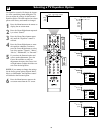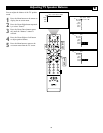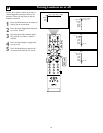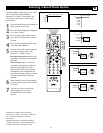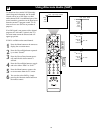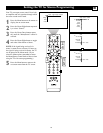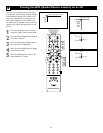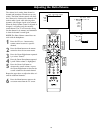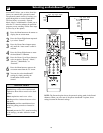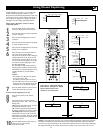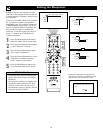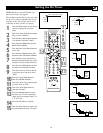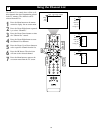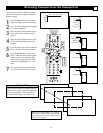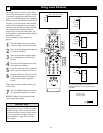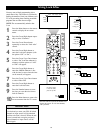46
AutoSound™ Options
Speech brings voices to the forefront and
emphasizes them. Moves music to the back-
ground.
Music emphasizes music over voices.
Movies provides a balance between voices
and music.
Multimedia provides sound balance best
suited for gaming consoles or interactive
media.
Personal presents the TV’s sound according
to the settings you make within the sound
menu.
SOUND PICTURE
ACITVE
CONTROL
ZOOM
1 2
2
4
1
6
Picture Sound Features Channels
TV
Settings
Demo
Install
Sound Features Channels
TV
Auto sound
Volume
Equalizer
Balance
Loudness
Personal
Speech
Music
Movies
Multimedia
Personal
Speech
Music
Movies
Multimedia
Sound
Auto sound
TV
Sound
Auto sound
TV
3
5
5
7
Selecting an AutoSound™ Option
HELPFUL HINTS
AutoSound™ allows you to select from four
factory-set controls and a personal control.
The personal control consists of settings you
adjust through the on-screen Sound menu.
The four factory-set controls—Speech,
Music, Movie, or Multimedia—enable you to
tailor the TV sound to enhance the particular
program you are watching. Follow these steps
to select any of the options.
1
Press the Menu button on the remote to
display the on-screen menu.
2
Press the Cursor Right button repeated-
ly to select “Sound.”
3
Press the Cursor Down button repeat-
edly until the “Auto sound” control is
selected.
4
Press the Cursor Right button to enter
the AutoSound™ submenu.
5
Press the Cursor Up or Down button to
select an option: “Speech,” “Music,”
“Movies,” “Multimedia,” or
“Personal.”
6
Press the Menu button to remove the
on-screen menu from the TV screen.
7
You can also select AutoSound™
settings by simply pressing the
Sound button on the remote
control.
NOTE: The Personal option shows the personal settings made in the Sound
submenu. When you select one of the preset AutoSound™ options, those
settings become the Personal settings.