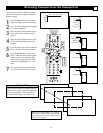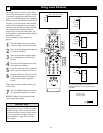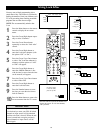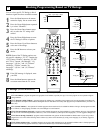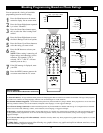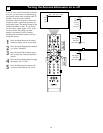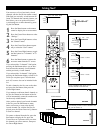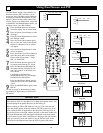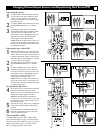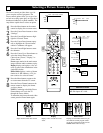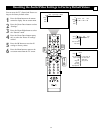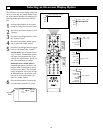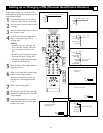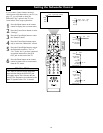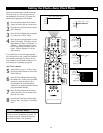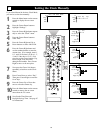59
Changing Channels/Input Sources and Repositioning Dual Screen/PIP
G
1
2
3
3
1
3
3
TV
AV1:DVD
AV2:Recorder
AV3:SAT
AV4:HD
AV5:Other
AV6:HD
SIDE:Camera
Source
OK
SOUND PICTURE
ACITVE
CONTROL
ZOOM
1 2
1
3
4
5
2
3
5
5
1
3
4
5
3
4
6
TV
AV1:DVD
AV2:Recorder
AV3:SAT
AV4:HD
AV5:Other
AV6:HD
SIDE:Camera
Source
OK
When using Dual Screen:
1
A light-colored border indicates the selected
screen. If the screen whose channel or input
source you want to change is not selected,
press the Cursor Right or Left button to select
the desired screen.
2
To change channels in the selected screen, press
the CH (Channel Selection) + or – buttons.
Or:
3
To change the input source, first press the
Source Select button. Then, within 6 seconds,
press the Cursor Up or Down until your
desired input source is highlighted. Press the
OK button to confirm. The desired input
source appears in the selected screen.
NOTE: If the list of input sources “times out”
(leaves the screen) before you can make your
selection, press the Source Select button again
to display the list again.
When using Large or Small PIP:
1
When the PIP window is on screen, press the
Cursor Up or Down button to select either the
main or PIP screen. A light-colored border sur-
rounds the PIP screen when it is selected. The
PIP screen must be selected before its channel
or input source can be changed.
2
To change channels in the PIP screen, press
the CH (Channel Selection) + or – buttons.
Or:
3
To select a different input source, first press
the Source Select button. Then, within 6 sec-
onds, press the Cursor Up or Down until your
desired input source is highlighted. Press the
OK button to confirm. The desired input
source appears in the PIP screen.
NOTE: If the list of input sources “times out”
(leaves the screen) before you can make your
selection, press the Source Select button again
to display the list again.
To reposition the PIP screen:
4
Press the Cursor Up or Down button. The ball
and direction indicator appear on screen.
Within 6 seconds, press the OK button. A mul-
tidirectional symbol appears on screen.
NOTE: If the ball and direction indicator
“time out” (leave the screen) before you press
the OK button, simply press the Cursor Up or
Down button again.
5
Press the Cursor Up, Down, Left, or Right but-
tons to move the PIP window to the desired
location.
6
Press the OK button. The ball and direction
indicator reappear and “time out” (leave the
screen) in about 6 seconds.
When using PIP3 or PIP6:
To change channels when in PIP3 or PIP6 modes,
press the Cursor Right, Left, Up, or Down buttons to
select the screen whose channel or source you want to
change. Then follow step 2 or 3 in either section
above to change channels or input sources.