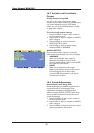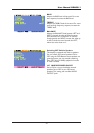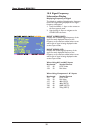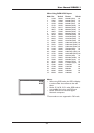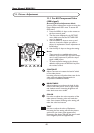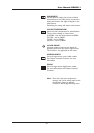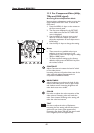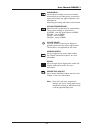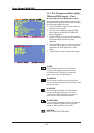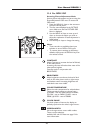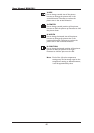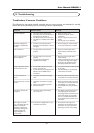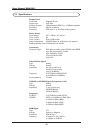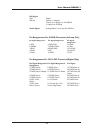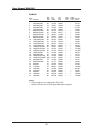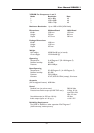11.3 For Component Video (480p,
720p and 1080i signal) - Con’t
Accessing Geometric Adjustment Mode
Various geometric adjustments can be set using
the Geometric Adjustment OSD menu.To access
the Geometric Adjust sub-menu:
1 Press the MENU +/- keys on the remote or
the front control panel.
2 The First menu displayed is the PICTURE
Menu. Make sure that the PICTURE OSD
Menu is displayed.
3 Use the MENU +/- keys to set the selection
to ON. As soon as you press the button, the
Geometric Adjust sub-menu will be
displayed.
4 Press the ADJ +/- keys to move up and down
to choose the option you wish to adjust.An
explanation of each adjustment is listed
below.
5 Use the ADJ +/- keys to change the setting.
V-SIZE
Use to change vertical size of the picture.
Increase to enlarge the picture size in the
vertical direction. Decrease to reduce the
picture size in the vertical direction.
V-CENTER
Use to change vertical position of the picture.
Increase to shift the picture up. Decrease to shift
the picture down.
H-WIDTH
Use to change horizontal size of the picture.
Increase to enlarge the picture size in the
horizontal direction. Decrease to reduce the
picture size in the horizontal direction.
H-POSITION
Use to change horizontal position of the picture.
Increase to shift the picture to the right. De-
crease to shift the picture to the left.
RETURN
Return to PICTURE OSD Menu.
44
User Manual BDH5011