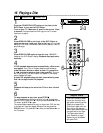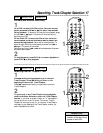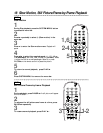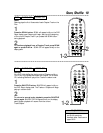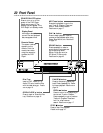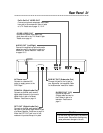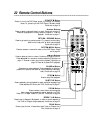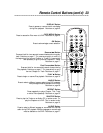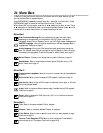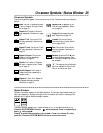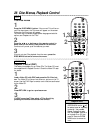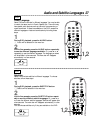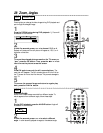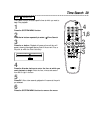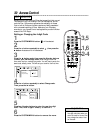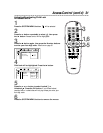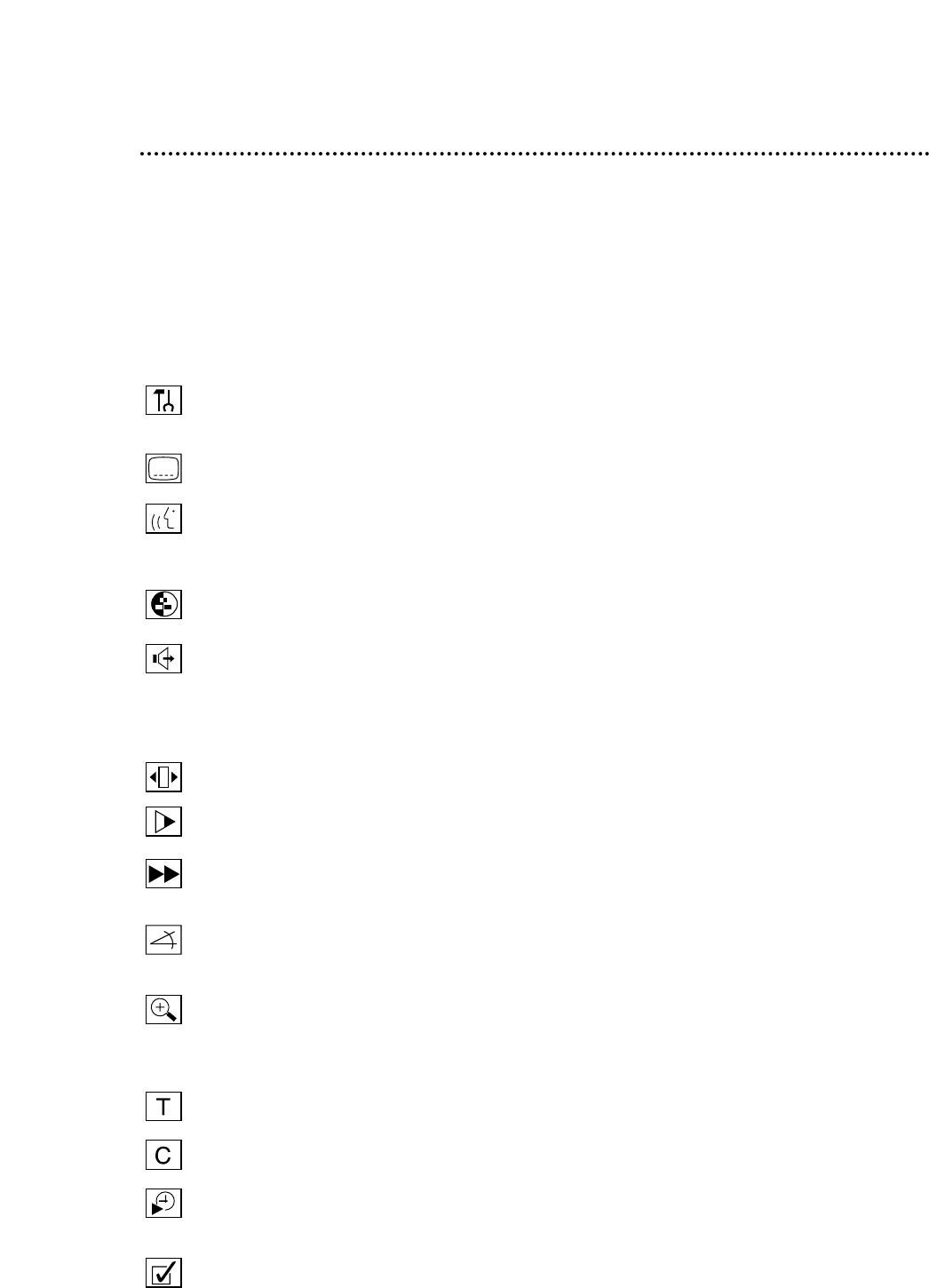
24 Menu Bars
In addition to using the shortcut buttons on the remote control to select features, you can
also use the Menu Bars to operate features.
Press SYSTEM MENU repeatedly to select Menu Bar 1, Menu Bar 2, or Menu Bar 3. Press
SYSTEM MENU again to remove all the Menu Bars from the TV screen.
When a Menu Bar is on the screen, press the opBsbuttons to select an item. The o
pBssymbols in the Menu Bar mean more items are available. Press opBson the
remote control to select these items or to change the setting of an item.
Menu Bar 1
User Preference Settings Set your preferences for audio and video quality,
depending on the equipment you connected to the DVD Player. Also set up
Languages, Access Control, Playback Control, and DVD Player display messages here.
Subtitle Language If the current Disc has subtitles in multiple languages, select a
language here. Details are on page 27.
Audio Language If the current Disc has multiple audio soundtracks, choose one
here. For example, some Discs let you play the movie in Spanish, or hear a director’s
commentary during playback. Check the Disc case for details. Details are on page 27.
Smart Picture Choose a color setting that you prefer. Details are on page 44.
Sound Mode Select to choose a sound mode: Stereo, Dolby Surround, or 3D
Sound. Details are on page 46.
Menu Bar 2
Frame-by-frame playback Select for forward or reverse frame-by-frame playback
of a DVD.
Slow motion Select to slow the speed of DVD playback. Details are on page 18.
Fast motion Select to play a DVD forward or backward at four, eight, or 32 times
the normal playback speed.
Angle Select to choose a different camera angle, if available, during DVD playback.
Details are on page 28.
Zoom Select to enlarge the DVD picture by 1.33, 2, or 4 times the normal size.
Details are on page 28.
Menu Bar 3
Title Select to choose an available Title for playback.
Chapter Select to choose an available Chapter for playback.
Time Search Select to enter a specific time at which you want playback to begin.
Details are on page 29.
Favorite Track Selection (FTS) Select to enter the Favorite Track Selection
menu and set up an FTS program. Details are on pages 36-39.