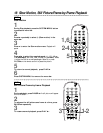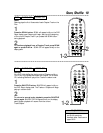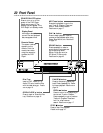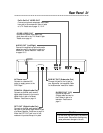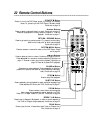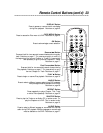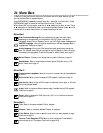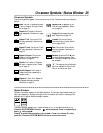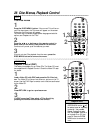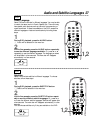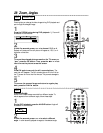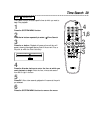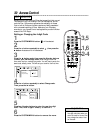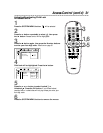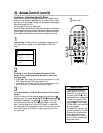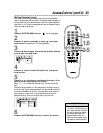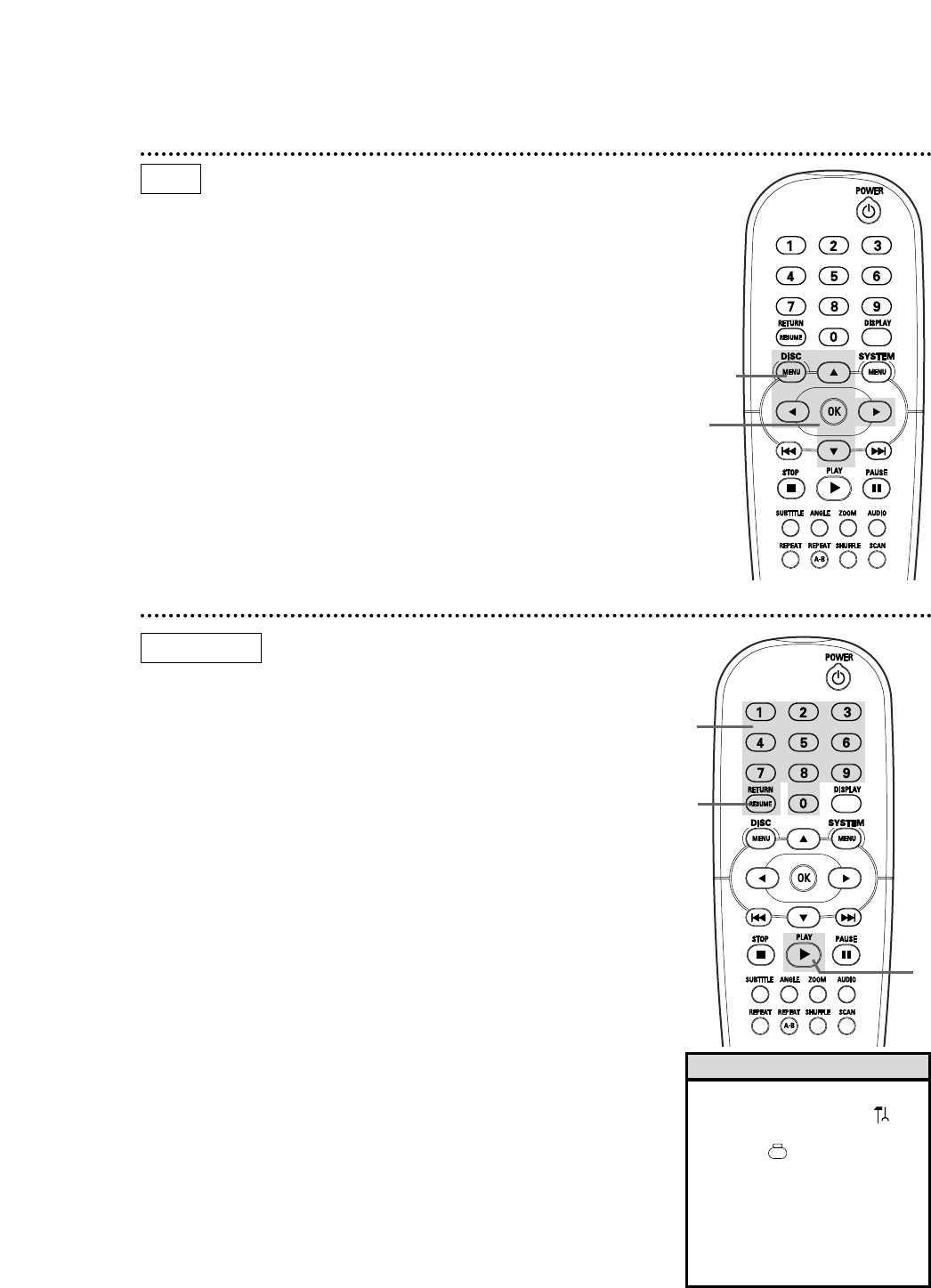
26 Disc Menus, Playback Control
Title/Disc menus
1
Press the DISC MENU button. If the current Title of the cur-
rent Disc has a menu, the Title menu will appear on the screen.
Otherwise, the Disc menu will appear.
The menu may list camera angles, spoken language and subtitle
options, and Chapters for the Title.
2
Press the sBopbuttons on the remote control to
select items in the menu, then press OK to continue.
Continue until you set up all the features you want.
3
If you do not start Disc playback from the menu, press the
DISC MENU button to remove the menu.
1,3
2
Playback Control (PBC)
This feature is available only on Video CDs. The Video CD must
be compatible with Playback Control. Check the Video CD case
for details.
1
Load a Video CD with PBC and press the PLAY B but-
ton. The Video CD will show instructions or options on the TV
screen. Use the DVD Player’s remote control buttons as directed
by the Video CD.
2
Press RETURN to go to a previous menu.
3
If a PBC menu has Titles, select a Title directly by
pressing the Number buttons on the remote.
1
3
2
VIDEO CD
DVD
• You may turn off PBC. Press the
SYSTEM MENU button.
will
be selected; press p repeatedly
to select , then press B.
Press p repeatedly to select
PBC, then press B. Press o or
p to choose On or Off, then
press OK. Press the SYSTEM
MENU button to remove the
menu.
Helpful Hint