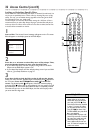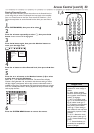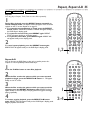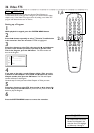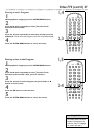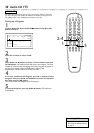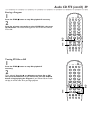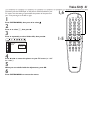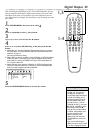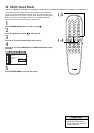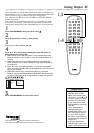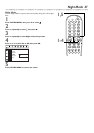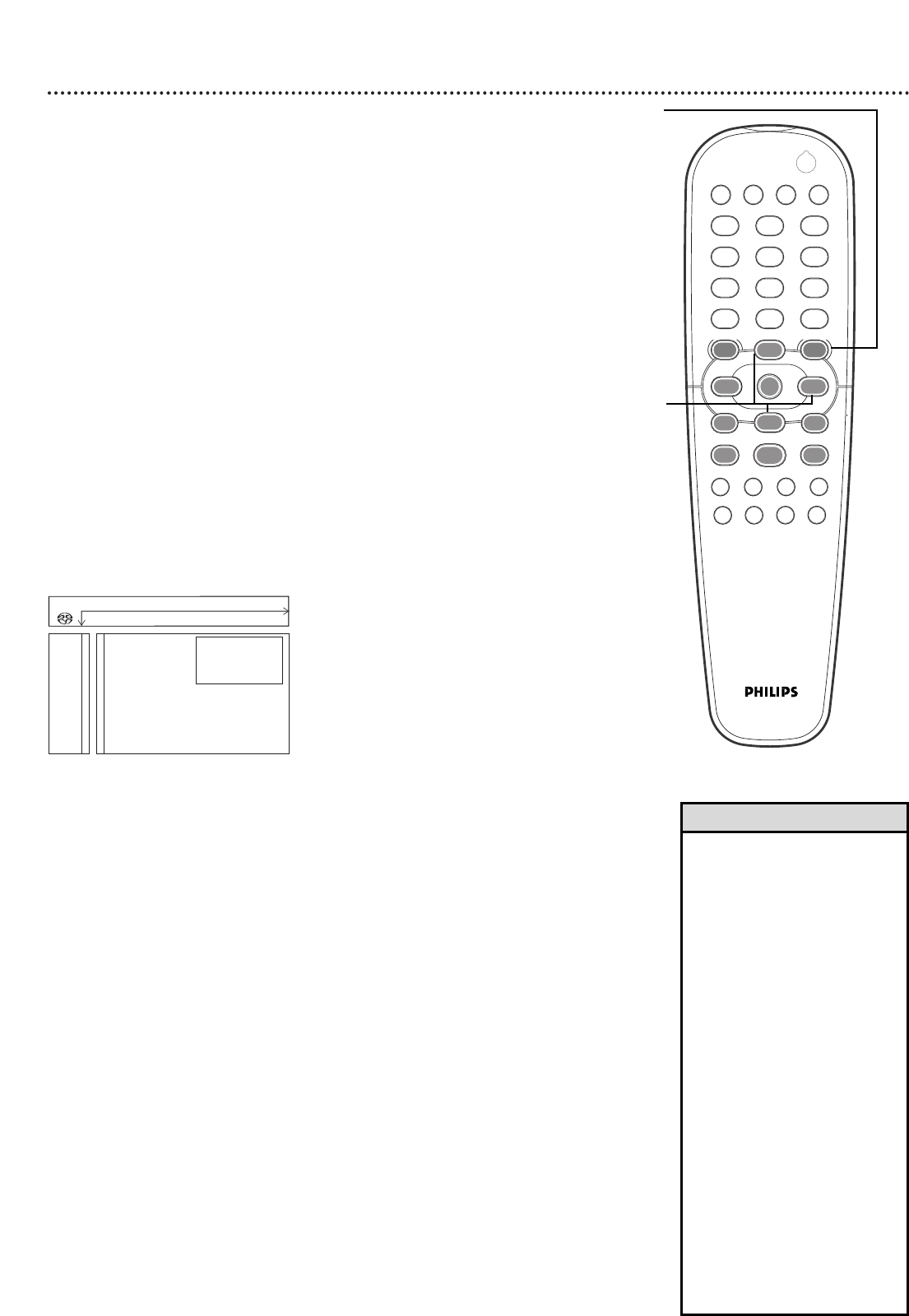
40 TV Shape
You may set the DVD Player to display video in one of three formats:
Letterbox, Panscan, or Widescreen. To choose a format, follow these
steps.
1
Press SYSTEM MENU, then press ; to select
VV
.
2
Press the p button to select p , then press the B button.
3
TV shape will be selected. Press the B button.
4
Press the o p buttons to select 4:3 letterbox, 4:3 panscan, or
16:9, then press the OK button.
● Select 16:9 if you have a widescreen TV.
● Select 4:3 letterbox if you have a regular TV and want to see the pic-
ture with black bars at the top and bottom of the screen. This looks
like the picture you see when watching movies in a theater.
● Select 4:3 panscan if you have a regular TV and want both sides of the
picture to be trimmed, or formatted to fit your TV screen.
5
Press the SYSTEM MENU button to remove the menus.
12
3
4
5
6
7
8
0
9
POWER
REPEAT SHUFFLE SCANREPEAT
A-B
STOP
DISPLAY DIM
RETURN
DISC SYSTEM
ANGLE ZOOM AUDIOSUBTITLE
PLAY
PAUSE
FTS
T-C RESUME
SOUND MODE
MENU
MENU
É
É
É
É
OK
G
Ç
É
Å
H
2
1, 5
1-4
• Most DVDs only play in the
format in which they were
recorded. For example, if the
DVD case says the DVD is
recorded in Letterbox or
Widescreen format, you may
play the DVD only with the
black bars showing at the top
and bottom of the picture.
Even if you set the DVD
Player’s TV Shape to 4:3 pan-
scan, the picture will still show
in the widened format, with
bars at the top and bottom of
the screen.
• The format you select must be
available on the Disc. If it is
not, the settings for TV Shape
will not affect the picture dur-
ing playback.
• Some widescreen TVs may
show only part of the DVD
Player’s menu. Adjust the
screen mode on your TV. See
your TV owner’s manual for
details.
Helpful Hints
V W X Y Z } a
1 2 1en off no off
p TV Shape s 4:3 letterbox
Black level shift 4:3 panscan
K
L
q Video shift 16:9
Digital Crystal Clear
r
s