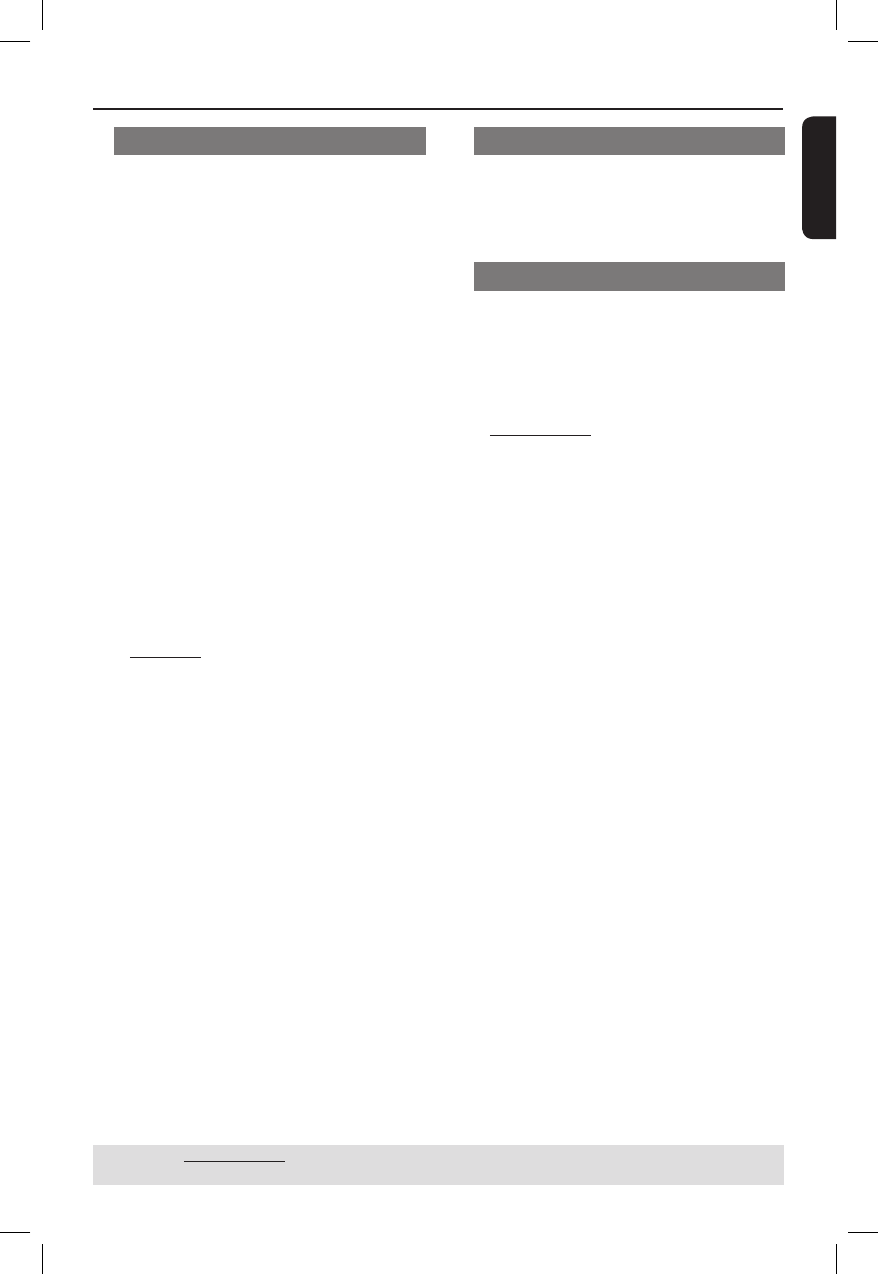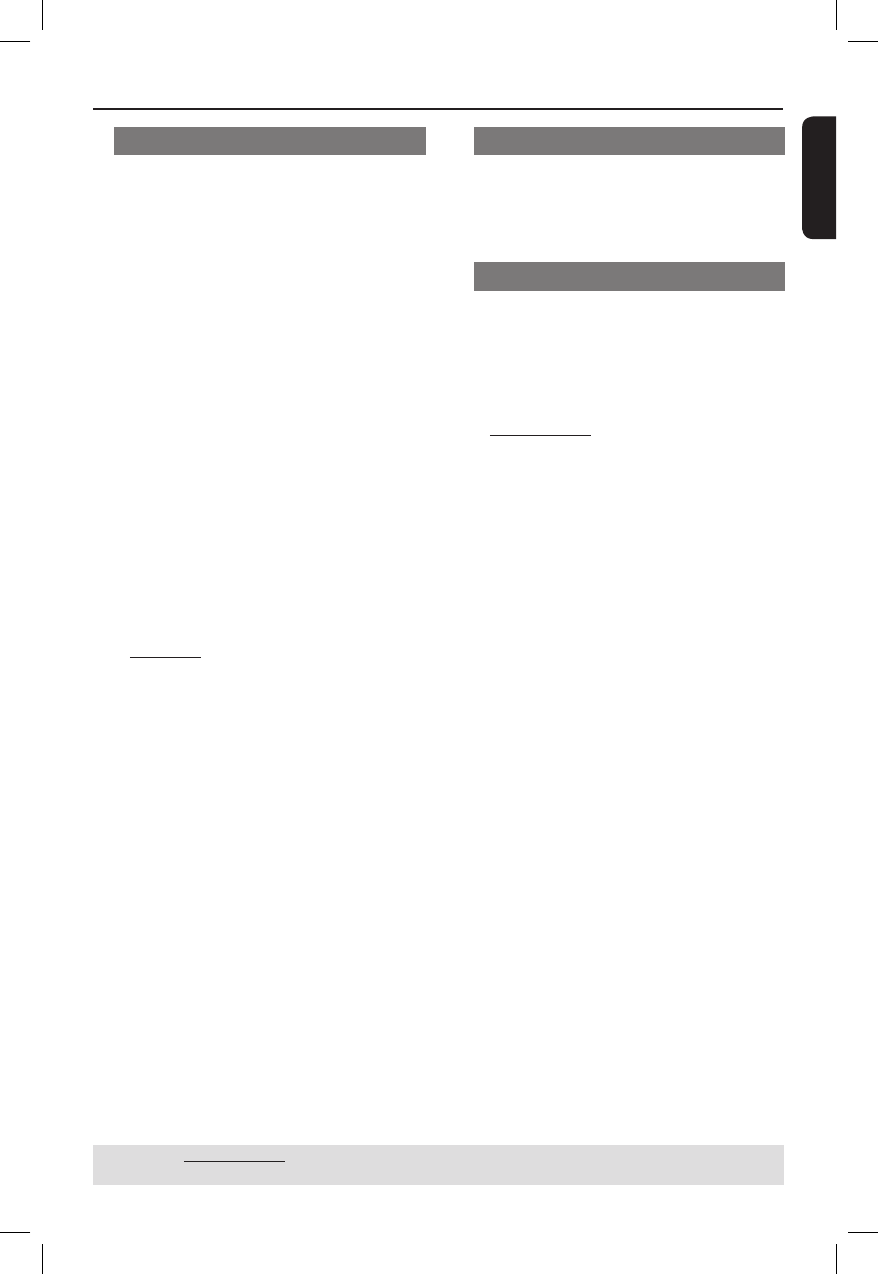
English
31
DVD Menu Options (continued)
TIPS: The underlined option is the factory default setting.
Press W to go back to previous menu item. Press SETUP to exit the menu item.
View Mode
Use view mode to scale an image that ts
to the TV screens’ width and height.
A In ‘Video’, press S T to select { View
Mode }, then press X.
{ Fill }
Select this to scale the image up or down
in horizontal and vertical directions
respectively to ll the screen height and
width.
{ Original }
Select this to t the original screen size
(only for DivX/MPEG).
{ Height Fit }
Select this to scale the image up or down
in vertical direction to t the screen
height.
{ Width Fit }
Select this to scale the image up or down
in horizontal direction to t the screen
width.
{ Auto Fit }
Select this to take the minimum value of
horizontal and vertical t scale ratio (like
letter box).
{ Pan Scan }
Select this to take the maximum value of
horizontal and vertical t scale ratio.
B Use S T to select a setting and press
OK to con rm.
TV System
This menu contains the options for
selecting the color system that matches
the connected TV. For details, see page
19.
Video Out
This setting allows you to toggle the
output of the video signal between YUV
and P-Scan (Progressive Scan).
A In ‘Video’, press S T to select { Video
Out }, then press X.
{ Component }
Select this for YUV connection.
{ P-Scan }
Select this when you connect your DVD
player to your TV that supports
progressive video input.
B Use S T to select a setting and press
OK to con rm.
01-43_dvp3040_37_eng2.indd 3101-43_dvp3040_37_eng2.indd 31 2006-07-14 3:35:41 PM2006-07-14 3:35:41 PM