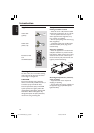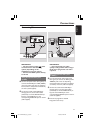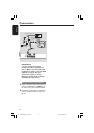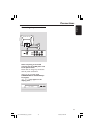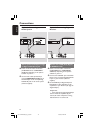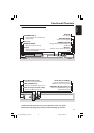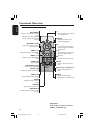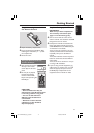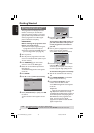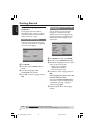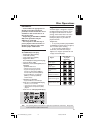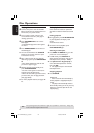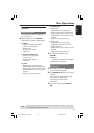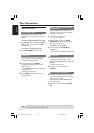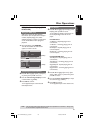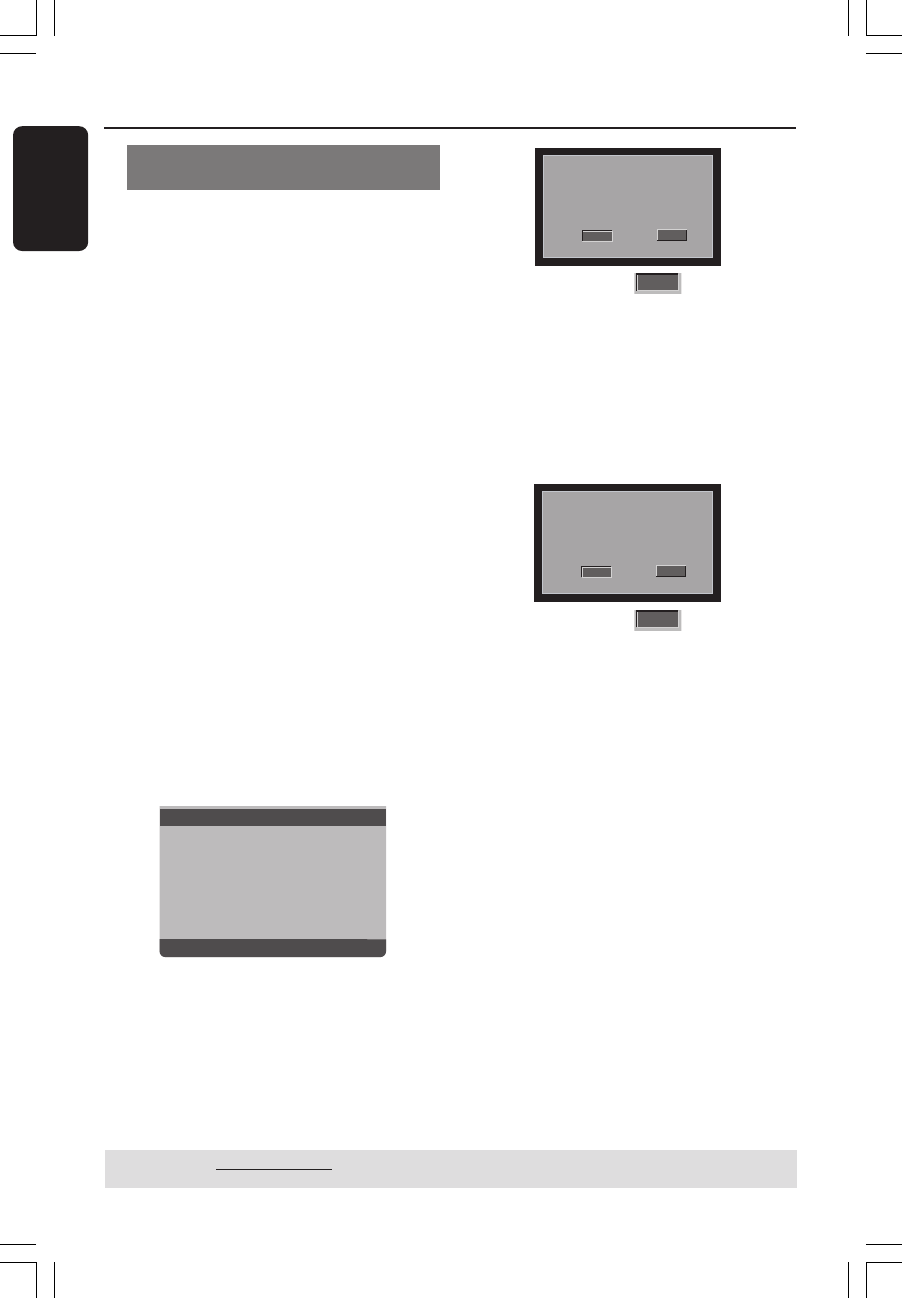
English
18
Setting up Progressive Scan feature
(for Progressive Scan TV only)
The progressive scan display twice the
number of frames per seconds than
interlaced scanning (ordinary normal TV
system). With nearly double the number
of lines, progressive scan offers higher
picture resolution and quality.
IMPORTANT!
Before enabling the progressive scan
feature, you must ensure:
1) Your TV can accept progressive signals,
a progressive scan TV is required.
2) You have connected the DVD player to
your TV using Y Pb Pr (see page 11.)
1 Turn on your TV.
2 Turn off your TV progressive scan mode
or turn on interlaced mode (refer to your
TV user manual.)
3 Press POWER (B) on the remote
control to turn on the DVD player.
4 Select the correct Video Input channel.
(See page 17).
➜The DVD background screen appears
on the TV.
5 Press SETUP.
6 Press 2 to select {VIDEO SETUP PAGE}.
Set Interlace TV Mode
- - Video Setup Page - -
TV Type
TV Display
Progressive On
Picture Setting Off
Closed Captions
7 Select {PROGRESSIVE} to {ON}, then OK
to confirm.
➜The instruction menu appears on the
TV.
ACTIVATING PROGRESSIVE SCAN:
1. ENSURE YOUR TV HAS PROGRESSIVE SCAN.
2. CONNECT USING YPBPR (GBR) VIDEO CABLE.
3. IF THERE IS A DISTORTED PICTURE, WAIT
15 SECONDS FOR AUTO RECOVERY.
Cancel
OK
8 Press 1 to highlight
OK
in the menu
and press OK to confirm.
There will be a distorted picture on
your TV at this state until you turn
on the progressive scan mode on
your TV.
9 Turn on your TV progressive scan mode
(refer to your TV user manual.)
➜The below menu appears on the TV.
CONFIRM AGAIN TO USE PROGRESSIVE
SCAN. IF PICTURE IS GOOD,
PRESS OK BUTTON ON REMOTE.
Cancel
OK
0 Press 1 to highlight
OK
in the menu
and press OK to confirm.
➜The set up is complete now and you
can start enjoy the high quality picture.
To deactivate Progressive manually:
● Wait for 15 seconds for auto recovery.
OR
1 Press OPEN CLOSE 0 on the DVD
player to open the disc tray.
2 Press numeric keypad ‘1’ on the
remote control for few seconds.
➜ The DVD background screen appears
on the TV.
Helpful Hint:
– There are some progressive scan TV and
High-Definition TV sets that are not fully
compatible with this DVD system, resulting in
the unnatural picture when playing back a
DVD VIDEO disc in the progressive scan
mode. In such a case, turn off the
progressive scan feature on both the DVD
player and your TV set.
Getting Started
TIPS: The underlined option is the factory default setting.
Press 1 to go back to the previous menu item. Press SETUP to exit the menu item.
001-47 DVP5140_Eng_37_RC2 11/07/06, 2:02 PM18