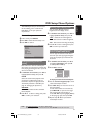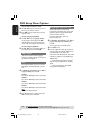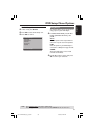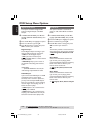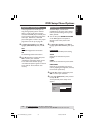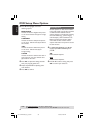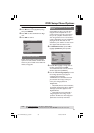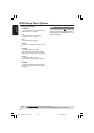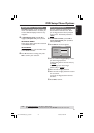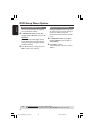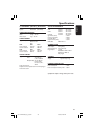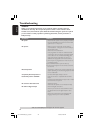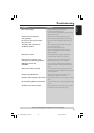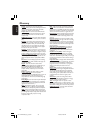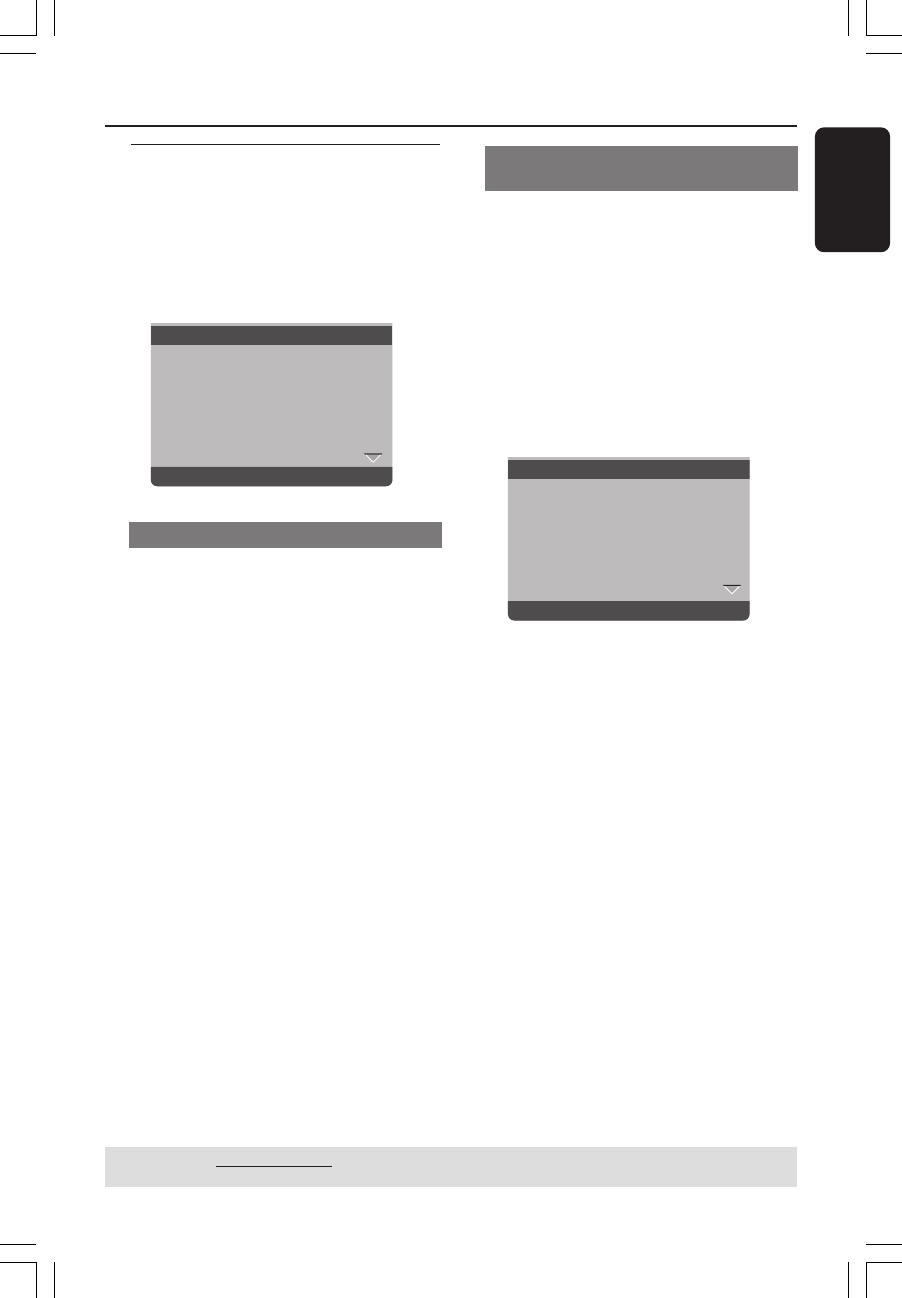
English
39
DVD Setup Menu Options
TIPS: The underlined option is the factory default setting.
Press 1 to go back to the previous menu item. Press SETUP to exit the menu item.
Preference Page
1 Press Ç twice to stop playback (if any),
then press SETUP.
2 Press 1 2 to select the ‘Preference Page’
icon.
3 Press OK to confirm.
Go To Preference Page
Audio
Subtitle
Disc Menu
Parental
PBC
Mp3 / Jpeg Nav
Password
- - Preference Page - -
Audio, Subtitle, Disc Menu
These menus contain various language
options for audio, subtitle and disc menu
which may be recorded on the DVD. For
details, see page 20.
Restricting playback by Parental
Control
Some DVDs may have a parental level
assigned to the complete disc or to
certain scenes on the disc. This feature
lets you set a playback limitation level.
The rating levels are from 1 to 8 and are
country dependent. You can prohibit the
playing of certain discs that are not
suitable for your children or have certain
discs played with alternative scenes.
1 In ‘PREFERENCE PAGE’, press 3 4 to
highlight {PARENTAL}, then press 2.
Set KID SAFE
Audio 1 KID SAFE
Subtitle 2 G
Disc Menu 3 PG
Parental 4 PG 13
PBC 5 PGR
Mp3 / Jpeg Nav 6 R
Password 7 NC17
- - Preference Page - -
2 Press 3 4 to highlight a rating level for
the disc inserted and press OK.
➜To disable Parental controls and have
all Discs play, select {8 ADULT}.
3 Use the numeric keypad (0-9) to enter
the six-digit password (see page 41
“Changing the password”).
➜DVDs that are rated above the level
you selected will not play unless you
enter your six-digit password.
Helpful Hints:
– VCD, SVCD, CD have no level indication,
so parental control function has no effect on
these type of discs. This applies to most
illegal DVD discs.
– Some DVDs are not encoded with a
rating though the movie rating may be
printed on the Disc cover. The rating level
feature does not work for such Discs.
001-47 DVP5140_Eng_37_RC2 11/07/06, 2:03 PM39