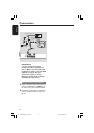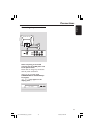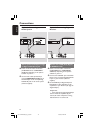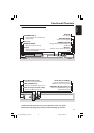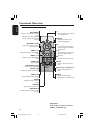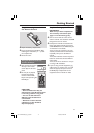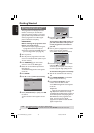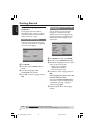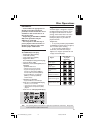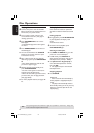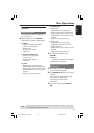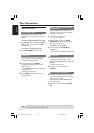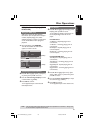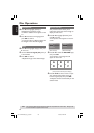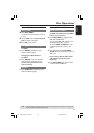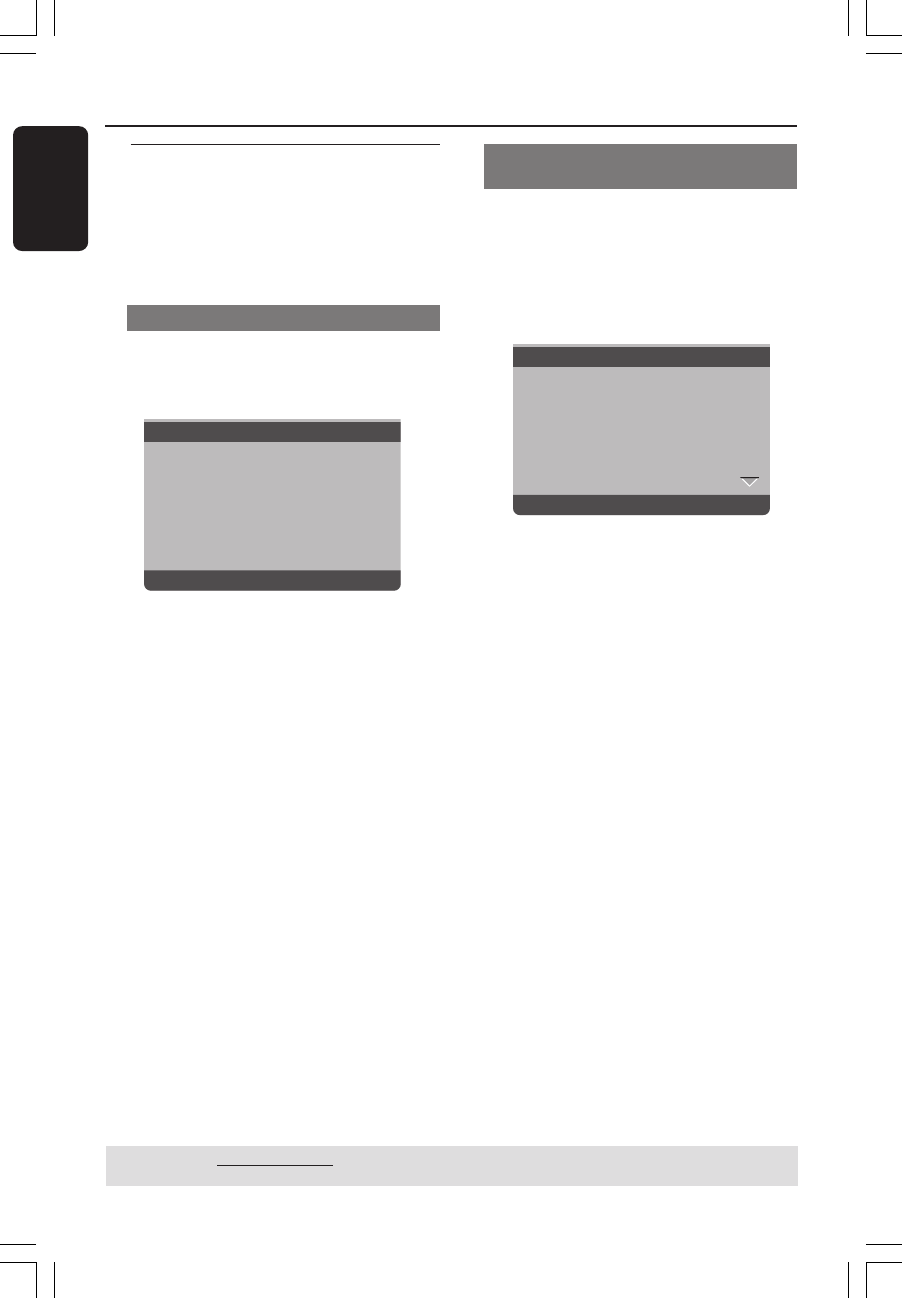
English
20
Step 3: Setting language
preference
The language options are different
depending on your country or region. It
may not correspond to the illustrations
shown on the user manual.
Setting the OSD Language
The On-screen language for the system
menu will remain as you set it, regardless
of various disc languages.
Set OSD Language English
- - General Setup Page - -
Disc Lock
Display Dim
Program
OSD Language ENGLISH
Sleep FRANÇAIS
DIVX(R) Vod Code ESPAÑOL
1 Press SETUP.
2 Press 2 to select {GENERAL SETUP
PAGE}.
3 Press 3 4 to highlight {OSD
LANGUAGE}, then press 2.
4 Press 3 4 to select a language and press
OK.
Getting Started
Setting the Audio, Subtitle and Disc
menu language
You can choose your own preferred
language or soundtrack from audio,
subtitles and disc menu languages. If the
language selected is not available on the
disc, the disc’s default language will be
used instead.
Set Preference To English
Audio English
Subtitle Chinese
Disc Menu French
Parental Spanish
PBC Portuguese
Mp3 / Jpeg Nav Polish
Password Italian
- - Preference Page - -
1 Press STOP twice then, press SETUP.
2 Press 2 to select {PREFERENCE PAGE}.
3 Press 3 4 to highlight one of the options
below at a time, then press 2.
–‘Audio’ (disc’s soundtrack)
–‘Subtitle’ (disc’s subtitles)
–‘Disc Menu’ (disc’s menu)
4 Press 3 4 to select a language and press
OK.
If the language you want is not in the
list, then select {OTHERS},
then use the numeric keypad (0-9) on
the remote to enter the 4-digit language
code ‘XXXX’ (see page 7 “Language
Code”) and press OK.
5 Repeat steps 3~4 for other language
settings.
TIPS: The underlined option is the factory default setting.
Press 1 to go back to the previous menu item. Press SETUP to exit the menu item.
001-47 DVP5140_Eng_37_RC2 11/07/06, 2:02 PM20