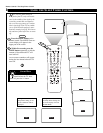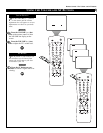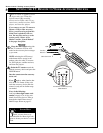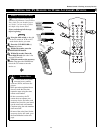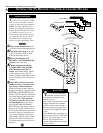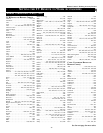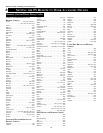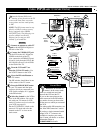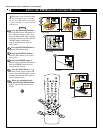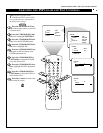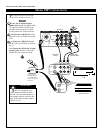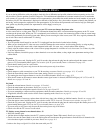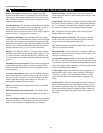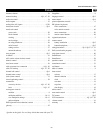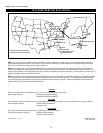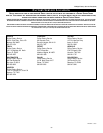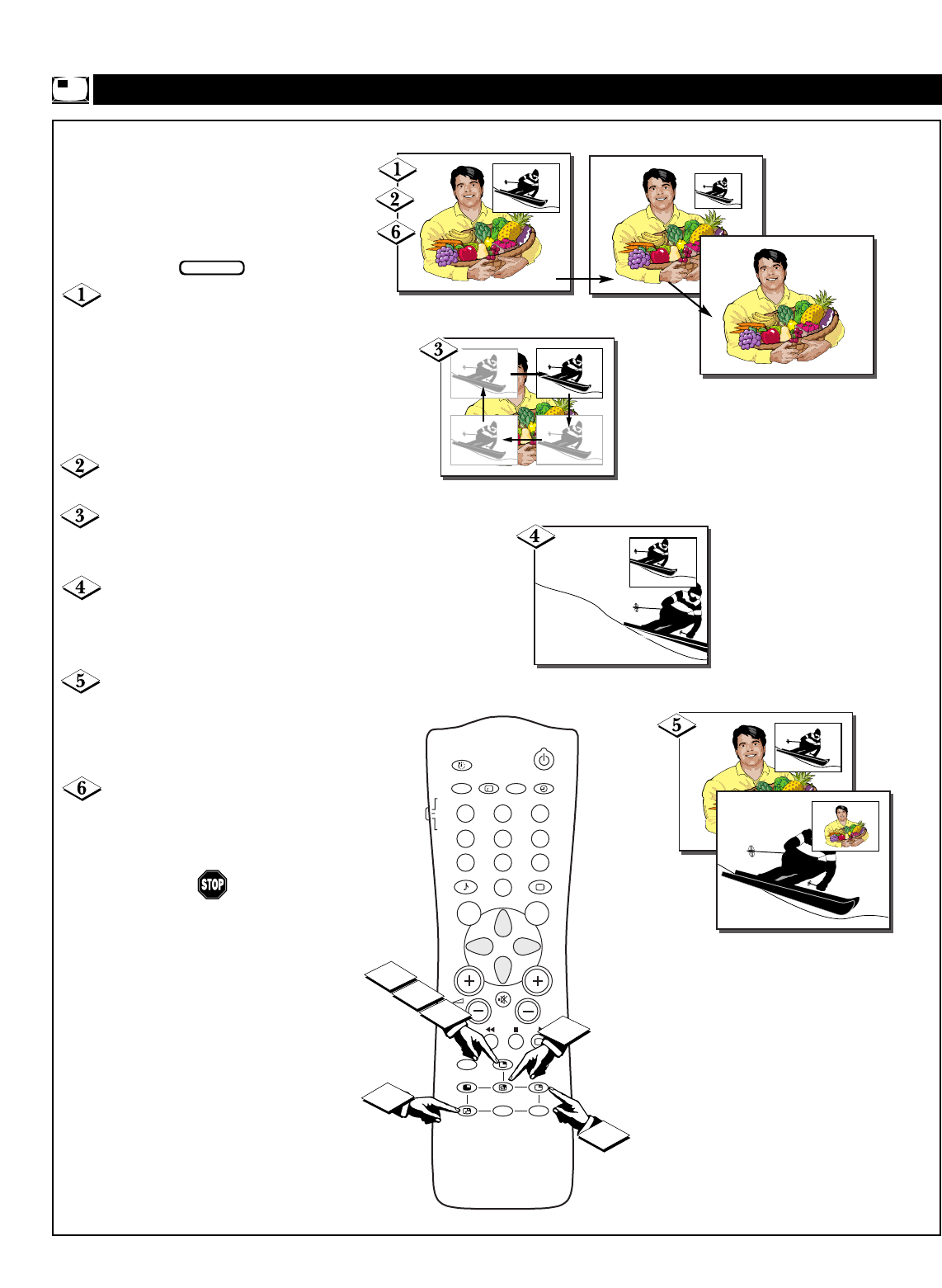
48
USING THE PIP REMOTE CONTROL BUTTONS
Picture-in-Picture (PIP) • PIP Remote Control Buttons
F
ollow these steps to practice using
the PIP buttons. You can change
the size of the PIP window, reposition
it, freeze its image, or swap it with the
main picture.
Press the PIP ON/OFF button to
show the PIP window. PIP appears in
one of the four corners of the screen.
Press the PIP ON/OFF button again to
reduce the window size. Press the PIP
ON/OFF button a third time to
remove the PIP window from the
main screen.
Press the PIP ON/OFF button to
show the PIP window again.
Press the POSITION button to
move the PIP window to any of the
four corners.
Press the FREEZE button to
stop the action within the PIP window.
Press the FREEZE button again to
resume normal viewing.
Press the SWAP button to swap
the main screen picture with the PIP
picture. Press the SWAP button again
to return the main and PIP screens to
their original positions.
When you are finished using
PIP, press the PIP ON/OFF button
twice to remove PIP from the main
screen.
BEGIN
1. PIP ON/OFF
2. POSITION
3. FREEZE
4. SWAP
AV
SAP
TV
VCR
ACC
SMART
SMART
MENU SURF
CH
1
23
4
5
6
7
89
0
i
+
UP
DN
PIP
INCR. SURR.
A/CH
PIP CH
1
2
3
4
5
6