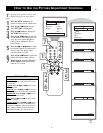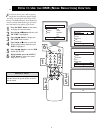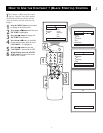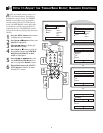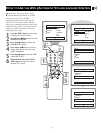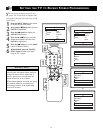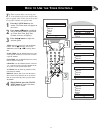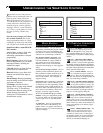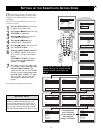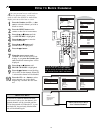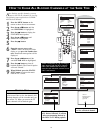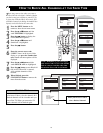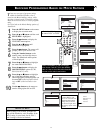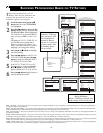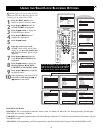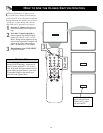13
SETTING UP THE SMARTLOCK ACCESS CODE
Main
Picture
Sound
Features
Install
Brightness
Color
Picture
Sharpness
Tint
More...
Main
Picture
Sound
Features
Install
Timer
SmartLock
Features
Timer
SmartLock
Time
Start Time
Stop Time
Channel
Activate
Display
Features
Timer
SmartLock
Timer
Start Time
Stop Time
Channel
Activate
Display
Features
Timer
SmartLock
Access Code
- - - -
Features
Timer
SmartLock
Access Code
XXXX
Features
Timer
SmartLock
Access Code
XXXX
Incorrect
Features
Timer
SmartLock
Access Code
XX - -
Features
Timer
SmartLock
New Code
- - - -
Features
Timer
SmartLock
New Code
XXX -
Features
Timer
SmartLock
Confirm Code
XXXX
SmartLock
Block Channel
Setup Code
Clear All
Block All
Movie Rating
TV Rating
OffStop Time
Channel
Activate
Display
SmartLock
Block Channel
Setup Code
Clear All
Block All
Movie Rating
TV Rating
OffStop Time
Channel
Activate
Display
POWER
SLEEP
A/CH STATUS/EXIT CC CLOCK
RECORD
TV
VCR
ACC
SMART
SMARTSMART
SOUND
PICTURE
MENU SURF
VOL
CH
MUTE
1
23
4
5
6
7
89
0
TV/VCR
4
2
1
2
4
3
5
7
6
NOTE: The 0,7,1,1 access code is the
default code or a way to reset the code
when the current access code is not
known.
The SmartLock
Access Code also
can be changed any
time using the
Setup Code feature.
O
ver the next few pages you’ll learn how
to block channels and get a better under-
standing of the rating terms for certain pro-
gramming.
First, let’s start by learning how to set a per-
sonal access code:
1
Press the MENU button on the remote
to display the on-screen menu.
2
Press the
ᮣ
or ■ button until the word
FEATURES is highlighted.
3
Press the ᮣᮣ button to display the
FEATURES menu options.
4
Press the ᮣ or
■
button until
SMARTLOCK is highlighted.
5
Press the ᮣᮣ button. The screen will
read “ACCESS CODE - - - - .”
6
Using the Number buttons, enter 0, 7,
1, 1. “XXXX” appears on the Access
Code screen as you press the Number
buttons.
“INCORRECT CODE” will appear
on the screen, and you will need to
enter 0, 7, 1, 1 again.
7
The screen will ask you to enter a New
Code. Enter a “new” four-digit code
using the Number buttons. The
screen will then ask you to CONFIRM
the code you just entered. Enter your
new code again. “XXXX” will appear
when you enter your new code and
then display the SmartLock menu
options.
Proceed to the next page to learn more...
Parents - it isn’t possible for your child to
unblock a channel without knowing your
access code or changing it to a new one. If
your code changes, and you didn’t change it,
then you know it’s been altered by someone
else and blocked channels have been viewed.
HELPFUL HINT