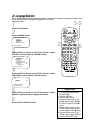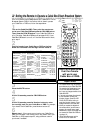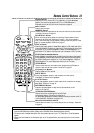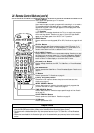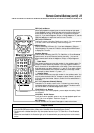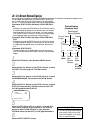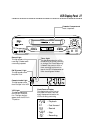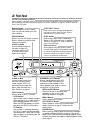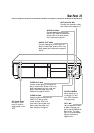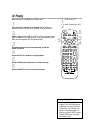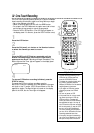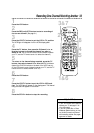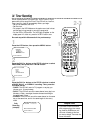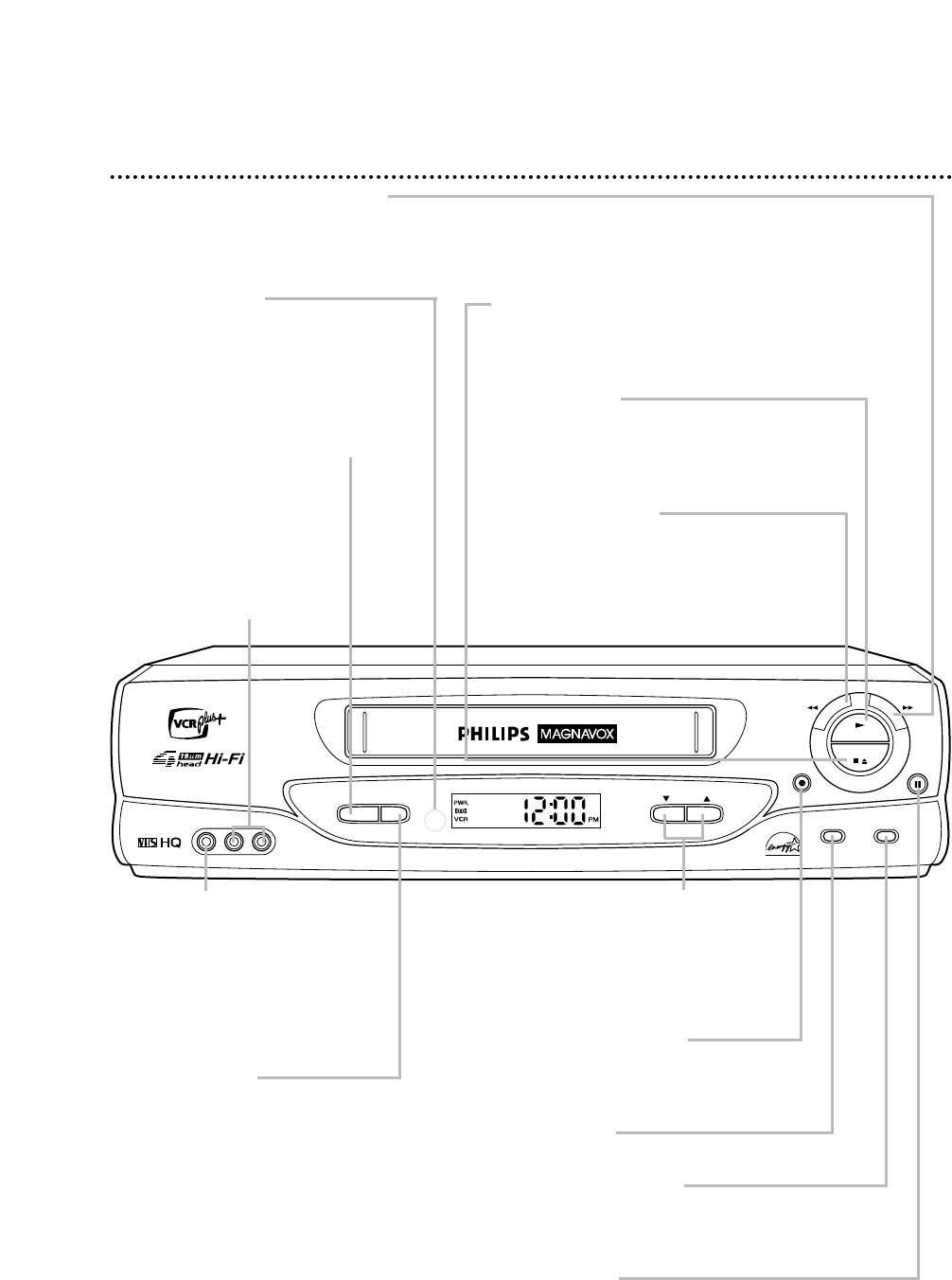
28 Front Panel
PAUSE Button
While recording, press to pause the recording. Press again
to resume recording. Details are on page 31. You can not
pause a One-Touch Recording. During tape playback, press
to freeze the picture. Press again to resume playback. Details
are on page 47.
POWER Button
Press to turn the VCR power on and off.
Press to activate the remote locator.
Details are on page 49.
VCR/TV Button
Press to select VCR or TV position.
● VCR Position
Use to watch a tape, to watch a program
while recording it, or to watch a TV pro-
gram (changing channels at the VCR).
When the VCR light appears on the dis-
play panel, the VCR is in VCR position.
● TV Position
Use to watch TV (changing channels at
the TV) or to watch one program while
recording another. When the VCR light
does not appear on the display panel, the
VCR is in TV position.
REC(ord)/OTR Button
Press once to start a recording. Press
repeatedly to start a One-Touch
Recording. Details are on page 32.
CHANNEL (p/o) Buttons
Press to change channels at the VCR.
Or, press to adjust the tracking of a
tape during normal playback or slow
motion playback. Also, press to remove
vertical jitter in a Still picture.
PLAY Button
Press to play a tape. Press to release Slow,
Search, or Still mode and return to playback.
Details are on pages 46-47. Press to select an
item in the VCR menu.
REW(ind) Button
When playback is stopped, press to rewind
the tape at high speed. During playback, press
to rewind the tape while the picture stays on
the screen. Details are on page 46. Press to
return to a previous on-screen menu.
STOP/EJECT Button
Press once to stop the tape. When playback
is stopped, press to eject the tape. Press to
select an item in the VCR menu.
F.FWD (Fast Forward) Button
When playback is stopped, press to fast forward the tape at high speed. During tape playback, press to
fast forward the tape while the picture stays on the screen. Details are on page 46. Press to select an
item in the VCR menu.
POWER
VIDEO L-AUDIO-R
VCR/TV CHANNEL
REC/OTR
MENU
PAUSE
STOP/EJECT
REW F.FWD
PLAY
STATUS/EXIT
Remote Sensor
Receives a signal from your remote
control so you can operate your VCR
from a distance.
AUDIO In Jacks
Connect cables coming from
the audio out jacks of a
camcorder, another VCR,
or an audio source here.
Details are on page 43.
VIDEO In Jack
Connect a cable coming from
the video out jack of a cam-
corder, another VCR, or an
audio-visual source (laser disc
player, video disc player, etc.)
here. Details are on page 43.
MENU Button
Press to access the VCR menu.
STATUS/EXIT Button
Press to access or remove the on-screen status
display. Details are on page 26. Press to exit on-
screen menus.