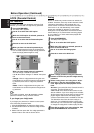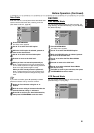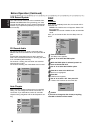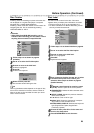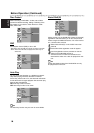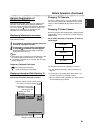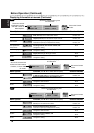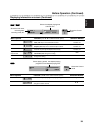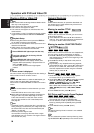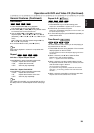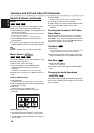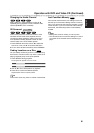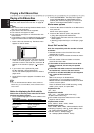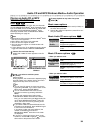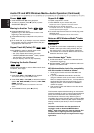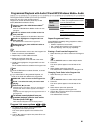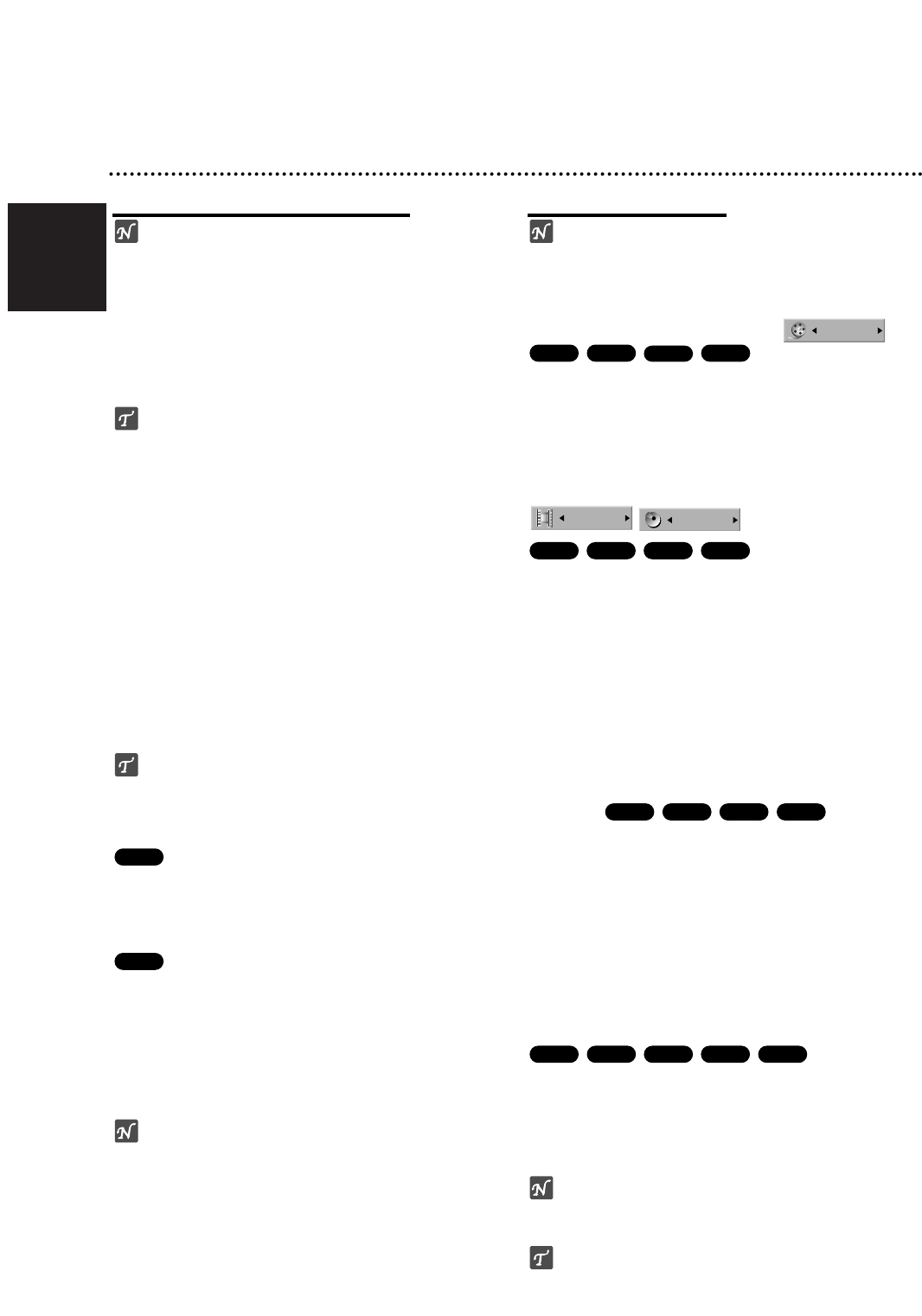
English
34
Operation with DVD and Video CD
Playing a DVD or Video CD
otes
Multi session DVD containing Windows Media
TM
Audio
files may not be supported.
Open session disc does not be supported.
This unit does not support PC data.
This unit does not support an unfinalized disc with
closed session.
If color display on the TV is displayed wrongly, please
toggle the switch between RGB and COMPONENT.
Playback Setup
Before using the remote control, press the DVD but-
ton to select the device to be operated.
Turn the TV on and select the video input source con-
nected to the Recorder.
Audio system: Turn the audio system on and select
the input source connected to the Recorder.
11
Press OPEN/CLOSE (Z) to open the disc tray.
22
Load your chosen disc in the tray, with the
playback side down.
33
Press OPEN/CLOSE (Z) to close the tray.
READING appears on the display window, and
playback starts automatically. If playback does not
start, press N (PLAY).
In some cases, the disc menu might appear
instead.
ip
If a menu screen is displayed
The menu screen may be displayed first after loading a
DVD or Video CD which contains a menu.
Use the bBvVbuttons to select the title/chapter you
want to view, then press OK to start playback.
Press TITLE or LIST/DISC MENU to return to the menu
screen.
Use the number buttons to select the track you want
to view.
Press RETURN to return to the menu screen.
Menu setting and the exact operating procedures for
using the menu may differ depending on the disc.
Follow the instructions on the each menu screen.
You may also set PBC to OFF under Setup menu.
See page 30.
otes
– If Parental Control is set and the disc is not within the
Rating settings (not authorized), the 4-digit code must
be entered and/or the disc must be authorized (see
“Rating”, on page 26).
– DVDs may have a Region Code.
Your recorder will not play discs that have a region
code different from your recorder. The region code for
this recorder is 2 (two).
General Features
ote
Unless stated otherwise, all operations described use
the remote control. Some features may also be avail-
able on the Setup menu.
Moving to another TITLE
When a disc has more than one title, you can move to
another title as follows:
Press DISPLAY twice then use v / V to select the
title icon. Then, press the appropriate numbered but-
ton (0-9) or b / B to select a title number.
Moving to another CHAPTER/TRACK
When a title on a disc has more than one chapter/track,
you can move to another chapter/track as follows:
Press 'b or B' briefly during playback to select the
next chapter/track or to return to the beginning of the
current chapter/track.
Press 'b twice briefly to step back to the previous
chapter/track.
To go directly to any chapter/track during playback,
press DISPLAY twice. Then, use v / V to select chap-
ter icon (or for a Video CD, select track icon). Then,
enter the chapter/track number using the numbered
buttons (0-9) or press b / B.
Search
1 Press REW (m) or FWD (M) during playback.
The recorder will now go into SEARCH mode.
2 Press REW (m) or FWD (M) to select the required
speed: b (Reverse play), m, mb, mm,
mmb, mmm (backward) or M, MB,
MM, MMB, MMM (forward).
With a Video CD, the Search speed changes: m,
mb, mm (backward) or M, MB, MM
(forward).
3 To exit SEARCH mode, press N (PLAY).
Still Picture and Frame-by-Frame Playback
1 Press PAUSE/STEP (X) during playback.
The recorder will now go into PAUSE mode.
2 You can advance or back up the picture frame-by-
frame by pressing b / B repeatedly during PAUSE
mode.
3 To exit PAUSE mode, press N (PLAY).
ote
The picture frame-by-frame in reverse is not available
for Video CD.
ip
You can advance the picture frame-by-frame by press-
ing PAUSE/STEP (X) repeatedly on the remote control.
DivXVCD+R+RWDVD
VCD+R+RWDVD
VCD+R+RWDVD
1/4
4/26
DivX
+R
+RWDVD
1/6
VCD
DVD