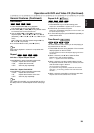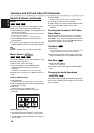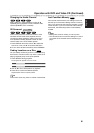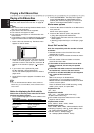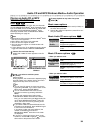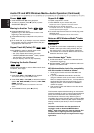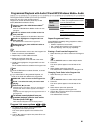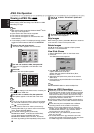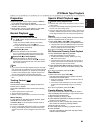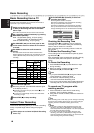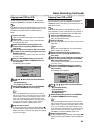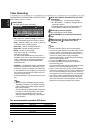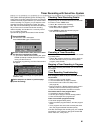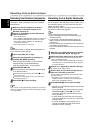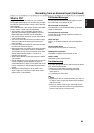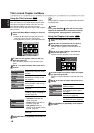English
43
VCR Mode Tape Playback
Preparation
Before using the remote control, press the VCR but-
ton to select the device to be operated.
Turn the TV on and select the video input source con-
nected to the Recorder.
Audio system: Turn the audio system on and select
the input source connected to the Recorder.
Normal Playback
11
Insert a prerecorded video cassette.
The indicator will light and the Recorder will power-
up automatically.
Make sure that the TIMER indicator in the display
window is not lighted. If it is, press
11
once.
If a tape without a safety tab is inserted, the Recorder
will start playback automatically.
22
Press PLAY (N) once.
PLAY icon appears on the TV screen.
It is not necessary to select the tape speed for play-
back. It will be automatically selected by the Recorder.
33
Press STOP (x) to stop playback.
STOP icon appears on the TV screen.
If the tape reaches the end before STOP (x) is pressed,
the Recorder will automatically stop, rewind and eject the
tape, and turn itself off.
otes
If you wish to watch the DVD playback during the VCR play-
back, press DVD (or SOURCE) to change to DVD mode and
perform the DVD palyback. If you press VCR (or SOURCE)
to watch the VCR playback again, playback resumes from
the point where playback was interrupted (PAL tape).
You cannot playback for the both DVD and VCR at the same
time.
Tracking Control
Auto Tracking
The automatic tracking function adjusts the picture to
remove snow or streaks.
The AUTO TRACKING function works in the following
cases:
A tape is played back for the first time.
Tape speed (SP, LP) changes.
Streaks or snow appear because of scratches on the tape.
Manual Tracking
If noise appears on the screen during playback, press
either
v/V
on the remote control or
CHANNEL (v/V) on the front panel until the noise on
the screen is reduced.
In case of vertical jitter, adjust these controls very carefully.
Tracking is automatically reset to normal when the tape is
ejected or the power cord is unplugged for more than 3 sec-
onds.
Special Effect Playback
Special effects playback notes
Horizontal lines (noise bars) will appear on the TV screen.
This is normal.
The audio is automatically muted during special effect modes,
so there is no sound during search.
During the high-speed picture search modes, a short time is
needed to stabilize tape speed when re-entering the PLAY
mode. Slight interference may be observed during this time.
Search
This function lets you visually search forward and back-
ward for a desired scene on your tape.
1 Press REW (m) or FWD (M) during playback.
The Recorder will be activated in the SEARCH mode.
If the Recorder is left in the SEARCH mode for more than
3 minutes, the Recorder will automatically enter the PLAY
mode, to protect the tape and video heads.
2 To return to playback, press PLAY (N).
Still Picture and Frame-by-Frame Playback
1 Press PAUSE/STEP (X) during playback.
A still picture appears on the TV screen.
If a still picture vibrates vertically, stabilize it by using
v/V
on the remote control.
If the Recorder is left in the STILL mode for more than 5
minutes, the Recorder will automatically enter the STOP
mode to protect the tape and video heads.
2 Press PAUSE/STEP (X) repeatedly to advance the
video picture one frame at a time while viewing a still
picture.
3 To return to playback, press PLAY (N).
Slow Motion
1 While in still mode, press FWD (M).
The tape will be played back at a speed 1/19 times
slower than the normal speed.
During slow playback, use v/V on the Remote Control to
minimize noise bands.
If slow motion mode continues for more than 3 minutes,
the Recorder will automatically change to normal play
mode.
2 To return to playback, press PLAY (N).
Counter Memory Function
This is useful if there is a section of tape you want to
view immediately after recording or if you want to return
to the same point several times.
1 Begin recording or playing a tape.
2 Press DISPLAY repeatedly to display the real-time
counter on the TV screen.
3 At the point you want to locate later, reset the real-
time counter to 0:00:00 by pressing CLEAR.
Continue to play or record.
4 Press STOP when recording or playback finishes.
5 Press RETURN.
The tape automatically stops when the tape counter
returns to about “0:00:00”.
VHS
VHS
VHS