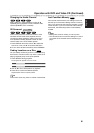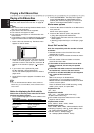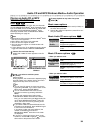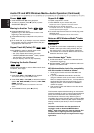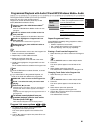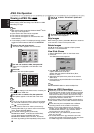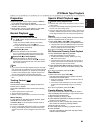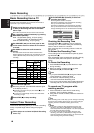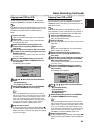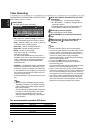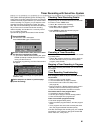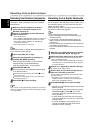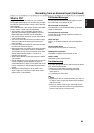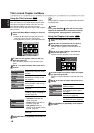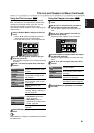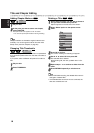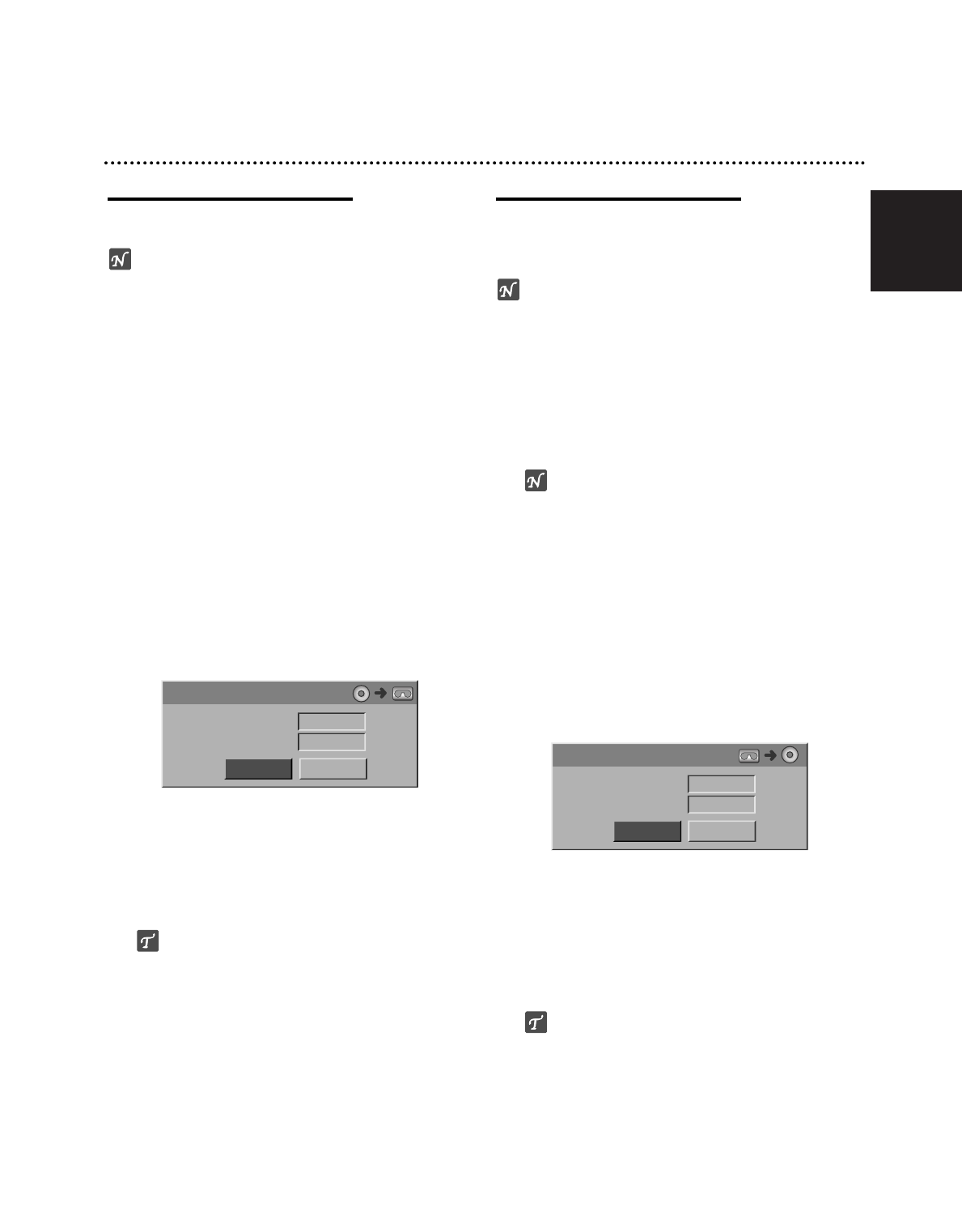
English
45
Basic Recording (Continued)
Copying from DVD to VCR
You can copy the contents of a DVD to a VHS tape
using the D.DUBBING (or DIRECT DUBBING) button.
ote
If the DVD (or Discs) you are attempting to copy is copy
protected, you will not be able to copy the disc. It is not
permitted to copy Macrovision encoded DVDs (or
Discs).
11
Insert a VHS Tape
Insert a blank VHS video tape into the VCR deck.
22
Insert a Disc
Insert the disc you wish to copy in the DVD deck
and close the disc tray.
33
Select DVD mode by pressing DVD on the
remote control or pressing SOURCE on the
front panel.
44
Find the place on the DVD (or Disc) from which
you want to start recording using the PLAY and
PAUSE functions.
For best results, pause playback at the point from which
you want to record.
55
Press the D.DUBBING button on the remote
control or press DIRECT DUBBING button on
the front panel.
The Dubbing menu appears.
66
Use
vv
/
VV
/
bb
/
BB
to select the desired Record
Mode:
• SP (Standard Play)
• LP (Long Play, 2 times SP).
77
Select Dubbing then press OK or D.DUBBING
(or DIRECT DUBBING) to start copying.
ip
If you press PAUSE/STEP during Copy mode, both the
DVD and VCR decks go into Pause mode and the “DUB”
indicator blinks on the front panel display. While in Pause
mode, you can adjust the DVD playback position using
PLAY, REW, FWD, PAUSE/STEP, etc. The VCR deck will
remain in Pause mode. To resume copying, press the
D.DUBBING (or DIRECT DUBBING) button twice.
88
Stop the Copy Process
To stop copying at any other time, press STOP (x).
You must stop the Copy process manually when the
DVD movie ends, or the unit may replay and record
over and over again.
Copying from VCR to DVD
You can copy the contents of a VHS tape to a record-
able DVD disc using the D.DUBBING (or DIRECT
DUBBING) button. This allows you to archive your old
VHS tapes to DVD.
ote
If the VHS video tape you are attempting to copy is
copy protected, you will not be able to copy the tape. It
is not permitted to copy Macrovision encoded tapes.
11
Insert a recordable DVD disc.
Insert a blank recordable DVD disc in the DVD
deck and close the disc tray.
22
Insert a VHS Tape
Insert the VHS video tape you wish to copy into the
VCR deck.
ote
When using a DVD+RW disc, you must initialize
before copying; see page 28.
33
Select VCR mode by pressing VCR on the
remote control or pressing SOURCE on the
front panel.
44
Find the place on the VHS tape from which you
want to start recording using the PLAY, REW,
FWD and PAUSE functions.
For best results, pause playback at the point from which
you want to record.
55
Press the D.DUBBING button on the remote
control or press DIRECT DUBBING button on
the front panel.
The Dubbing menu appears.
66
Use
vv
/
VV
/
bb
/
BB
to select the desired Record
Mode:
• EP (Extended Quality)
• LP (Low Quality)
• SP (Standard Quality)
• XP (High Quality)
77
Select Dubbing then press OK or D.DUBBING
(or DIRECT DUBBING) to start copying.
ip
If you press PAUSE/STEP during Copy mode, both the
DVD and VCR decks go into Pause mode and the “DUB”
indicator blinks on the front panel display. While in Pause
mode, you can adjust the VCR playback position using
PLAY, REW, FWD, PAUSE/STEP, etc. The DVD deck will
remain in Pause mode. To resume copying, press the
D.DUBBING (or DIRECT DUBBING) button twice.
88
Stop the Copy Process
To stop copying at any other time, press STOP (x).
Copying will stop automatically when the VHS tape
ends.
Free Space
Rec. Mode
Dubbing
- - %
SP
Dubbing
Stop
Dubbing
Free Space
Rec. Mode
Dubbing
01H54M
SP
Stop