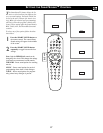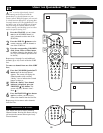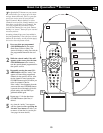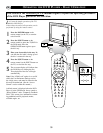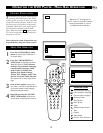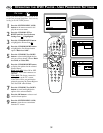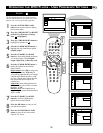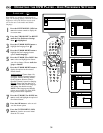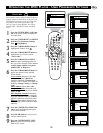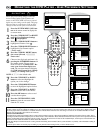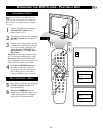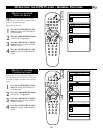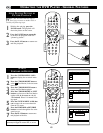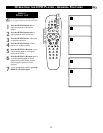34
Many DVDs are capable of multi-lingual set-
tings. The Language feature within the Personal
Preference area of the DVD on-screen menu
will let the user set the Audio and Subtitle
language.
1
Press the SYSTEM MENU (OSD) but-
ton on the remote control to display the
on-screen menu.
2
Press the CURSOR LEFT or RIGHT
until the User Preference Settings
Icon is highlighted.
3
Press the CURSOR DOWN button to
highlight the Language Icon .
4
Press the CURSOR RIGHT button to
highlight the first Language feature
option “Audio language.”
5
Press the CURSOR UP or DOWN but-
ton to select and highlight the feature
you wish to change. Choose Audio lan-
guage or Subtitle.
6
Press the CURSOR RIGHT button to
display the options for the selected
Picture feature.
Audio language: Choose from a list
including; English, Español, Français,
Português, Italiano, Russian, Deutsh,
Greek, Japanese, Korean, Chinese,
Quechua, Guaraní, Aymará, or Inupiaq.
Subtitle: Select from the same list of
languages listed under Audio language.
Will change the subtitle test only.
NOTE: Audio language and Subtitle
options are available only if the DVD
being used has these capabilities.
7
Press the CURSOR UP or DOWN but-
tons to scroll and highlight the options of
the selected feature.
8
Press the OK button to select or acti-
vate the chosen option.
9
Press the SYSTEM MENU (OSD)
button to clear the on-screen menu
from the TV screen.
SLEEP
EJECT
SYSTEM MENU
REPEATAUDIO
REPEAT A-B
SUBTITLE
SMART SOUND SMART PICTURE
TV/DVD
MENU
DVD
MENU
VOL
CH
MUTE
1
23
456
789
0
CC
A/CH
OK PAUSE STOP PLAY
MODE
POWER
TV
VCR
OSD
2
4
6
9
1
2
8
3
5
7
7
5
DVD
play
off 1en
2:45:23
0:00:34
User Preference Settings
Black Level shift
Video shift
On
off 1en
Audio language
Subtitle
English
English
off 1en
Audio language
Subtitle
English
English
off 1en
Audio language
Subtitle
English
Espanól
Français
off 1en
Audio language
Subtitle
English
Espanól
Français
off 1en
OPERATING THE DVD P
LAYER - USER PREFERENCE SETTINGS
LANGUAGE